
In the digital world, there are multiple ways to make a photo stand out. Borders and frames are components of creating a memorable image that captures attention. This will also make them look cohesive, sophisticated, and professional. It also helps with framing and balance in photos—especially when it comes to landscape shots.
And now, be ready to spice up your photos because, in this article, we will show you quick and simple steps on how to easily add borders and frames to your photos using Colorcinch’s frame effects.
Add Borders and Frames Using Colorcinch
Colorcinch gifted us with cool borders and frames to use. We will show you how to use some of them.
The Classic Borders
Step 1: Open Colorcinch and Upload an image.
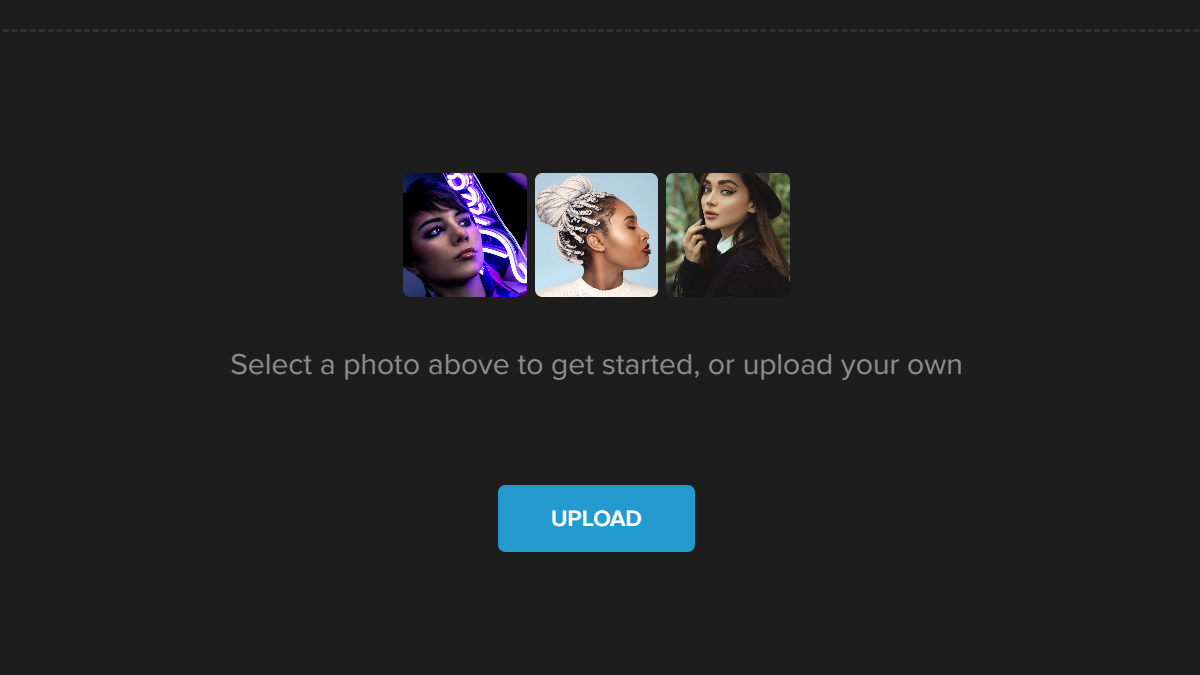
Step 2: On the left side of the panel, click Frames to open a new tab that contains a variety of frames. Choose Vintage.
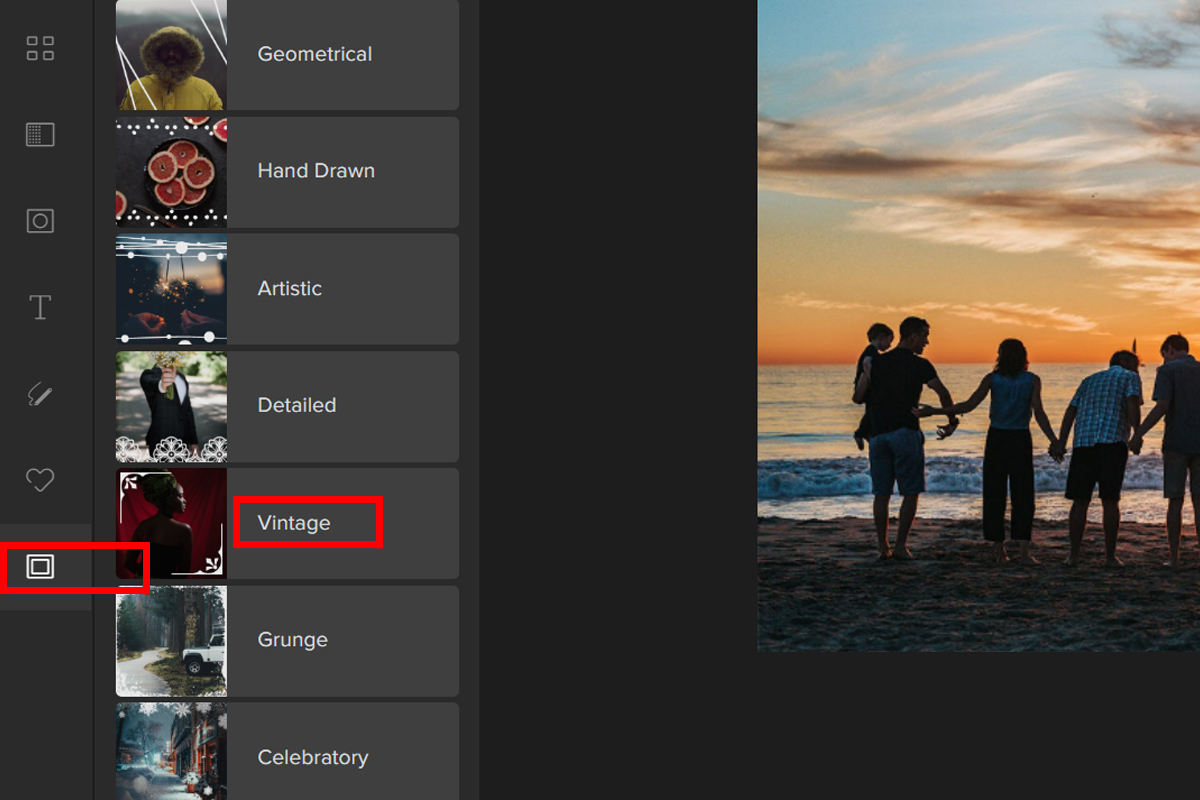
Step 3: Select a frame you like to go with your chosen image. You can adjust the opacity of the frame by dragging the Slider. Then, once you’ve found a setting that looks good, click Apply.
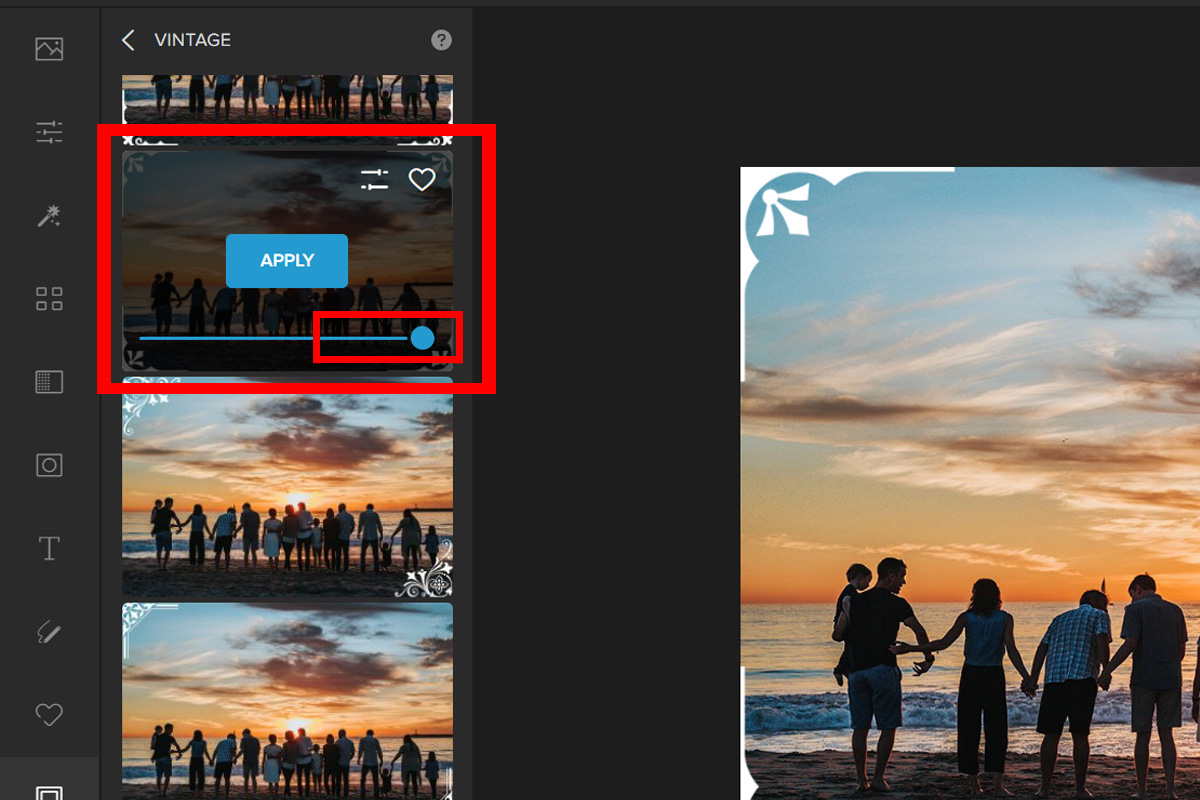
Step 4: Click on Settings to see advanced options. On the Settings tab, you can change the frame’s color. Just select the color panel and pick a color. You also have the option to Flip and Rotate the frame to your liking.
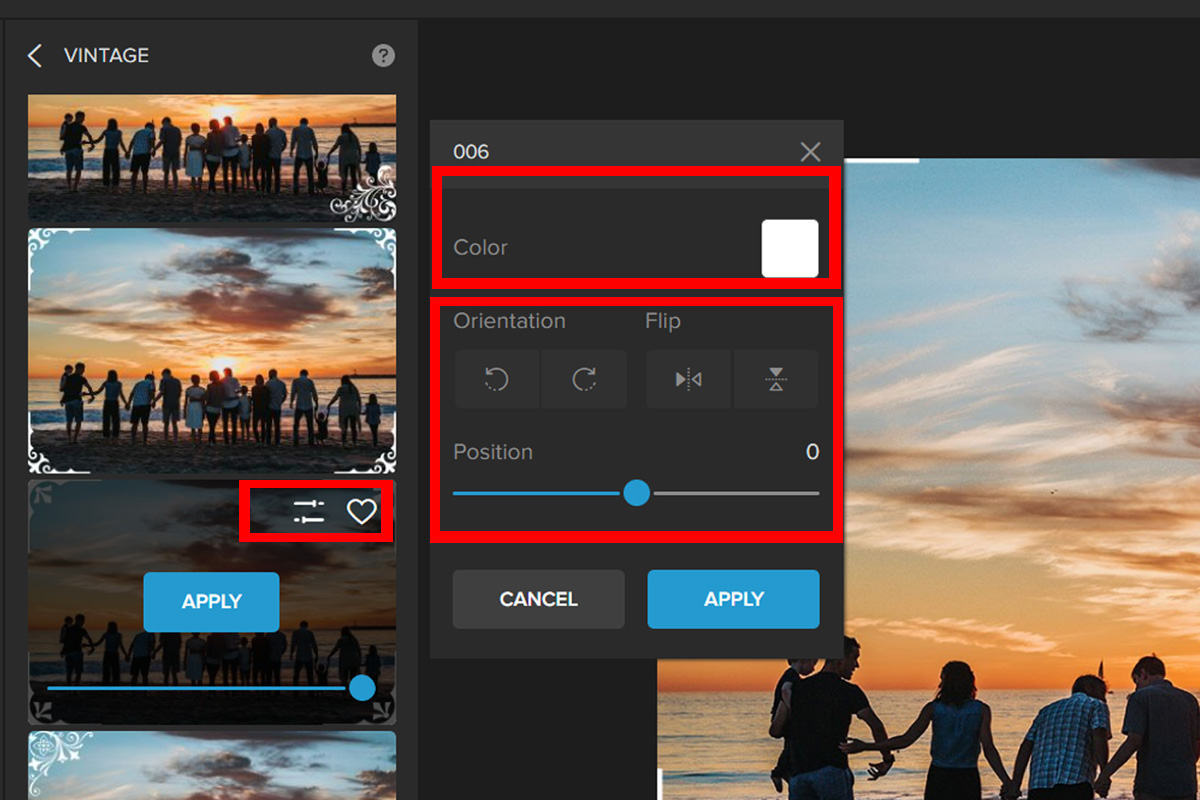
Isn’t that super easy? Now, let’s take a look at the output:


Artistic Borders
Step 1: Navigate to Frames — Artistic.
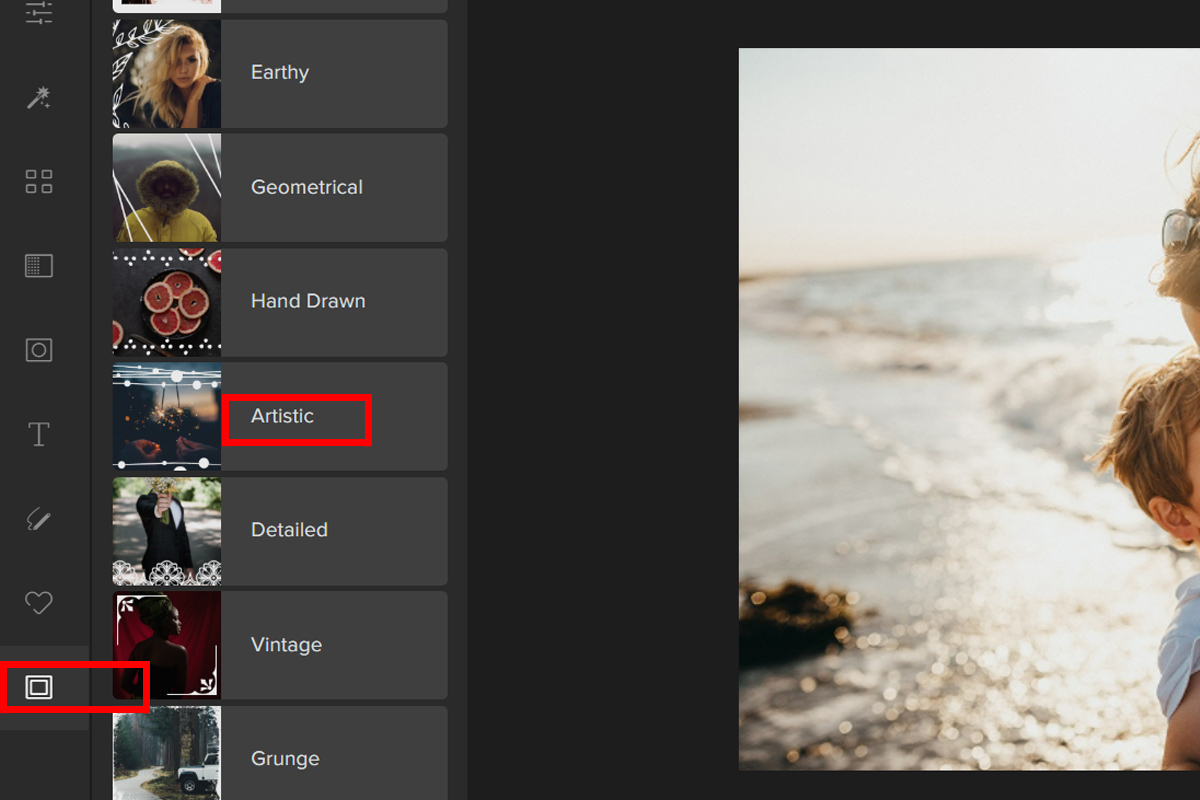
Step 2: Choose a frame that complements your photo. The frame’s opacity can be adjusted by using the Slider.
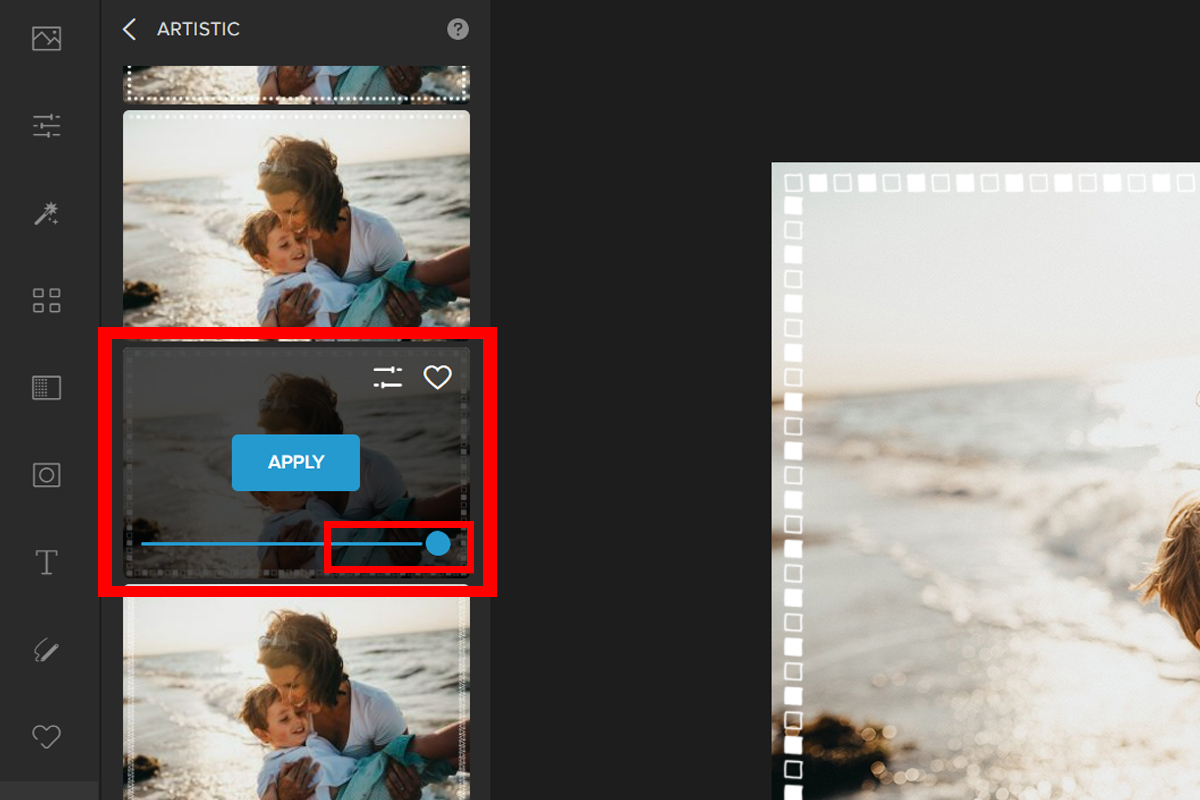
Step 4: Click Settings for further options. On Settings, adjust the frame color. Pick a color in the color panel. Flip and Rotate the frame as desired.
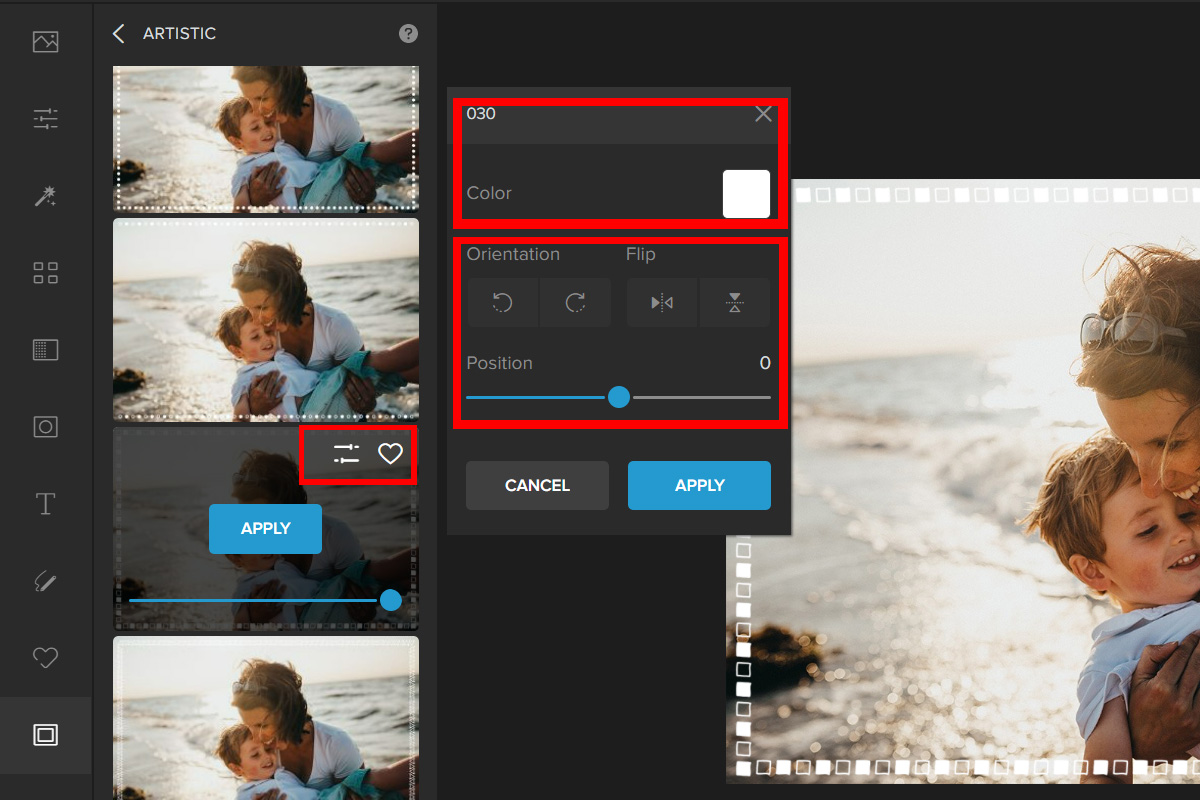
Let’s have a look at the result:


Here are some other examples of borders and frames you can use in Colorcinch:




Conclusion
A border can give a photo a uniform and appealing look. To complete photographs, add frames and borders. Following these simple steps will help you bring attention to your image’s key elements. If your images are boring, try these simple actions today!
Today you learned how to frame and border photographs. If this article helped you, please like, share, and comment with any queries. We look forward to seeing your work with this fun and fascinating edit. Thanks!




