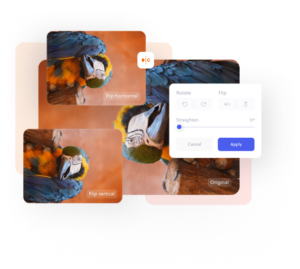Made for everyone
Flip images for free online.
Flip images vertically and horizontally with our image flipper tool or create a unique mirror effect that will have viewers looking twice.
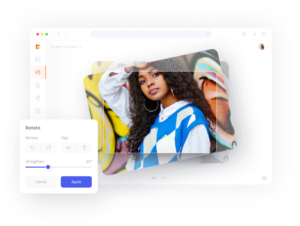
How to flip an image in three simple steps.
1. Upload
Upload your image to Colorcinch.
2. Flip
Flip, rotate, or straighten the image.
3. Download
Instantly download your new image.
Flip, mirror or straighten any image in a snap
Easily create professional images with perfect symmetry using our free online image flipper. Quickly rotate and flip an image vertically and horizontally or add a mirror effect to give your masterpiece a unique look. You can even use the tool to straighten and fix crooked photos.