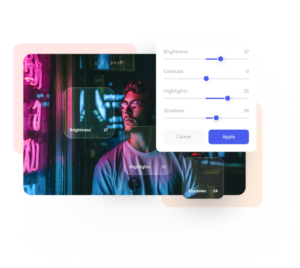Made for everyone
Brighten images online.
Our online image brightener allows you to adjust contrast, highlights, and shadows to improve your dark images.
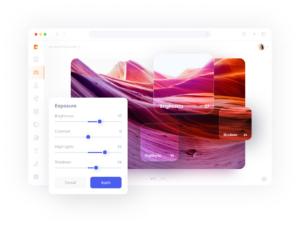
How to brighten an image in three simple steps.
1. Upload
Upload your photo to Colorcinch.
2. Brighten
Use exposure controls to adjust brightness.
3. Download
Instantly download your brightened image.
Enhance dark photos with effortless photo brightening
Your dark images just got a whole lot brighter with our free online photo brightener. Recover those hard to see details in just a few clicks. Not only can you lighten an image or photo, you can also boost the highlights, shadows, and contrast to make your image pop. Your photos will look much more professional when you a professional brightener tool.