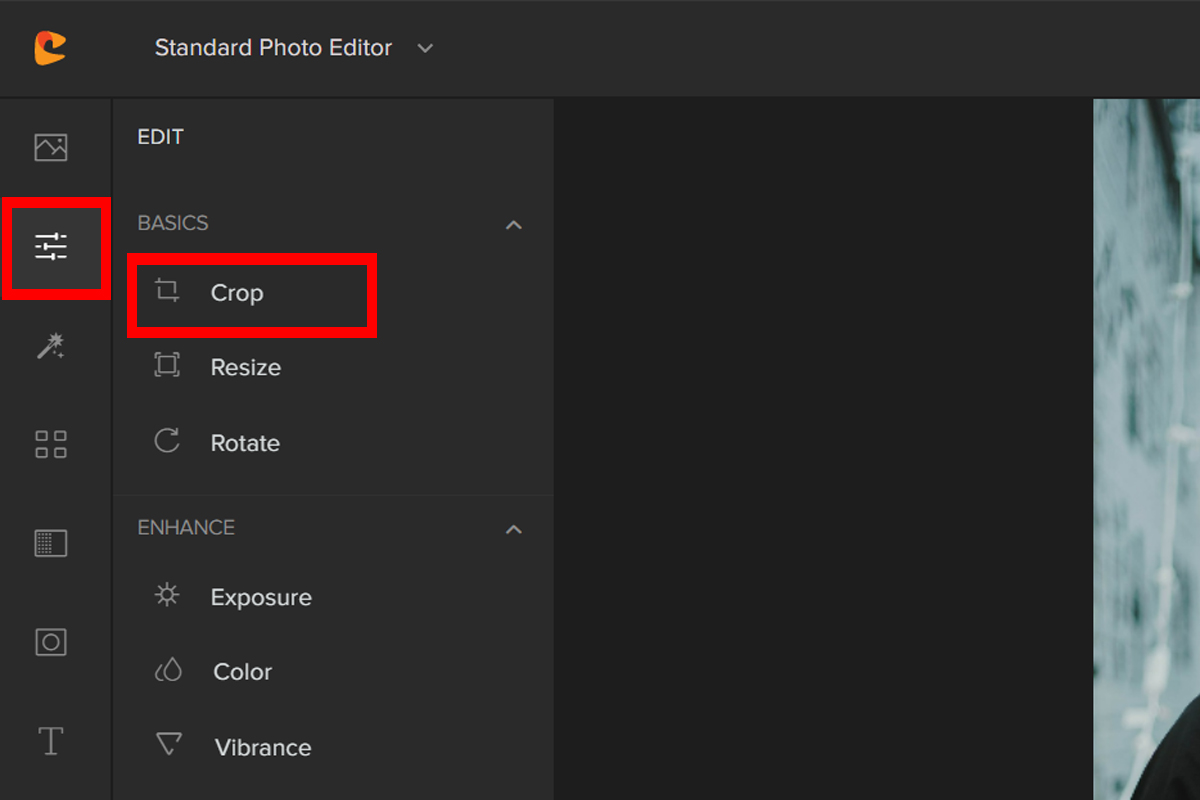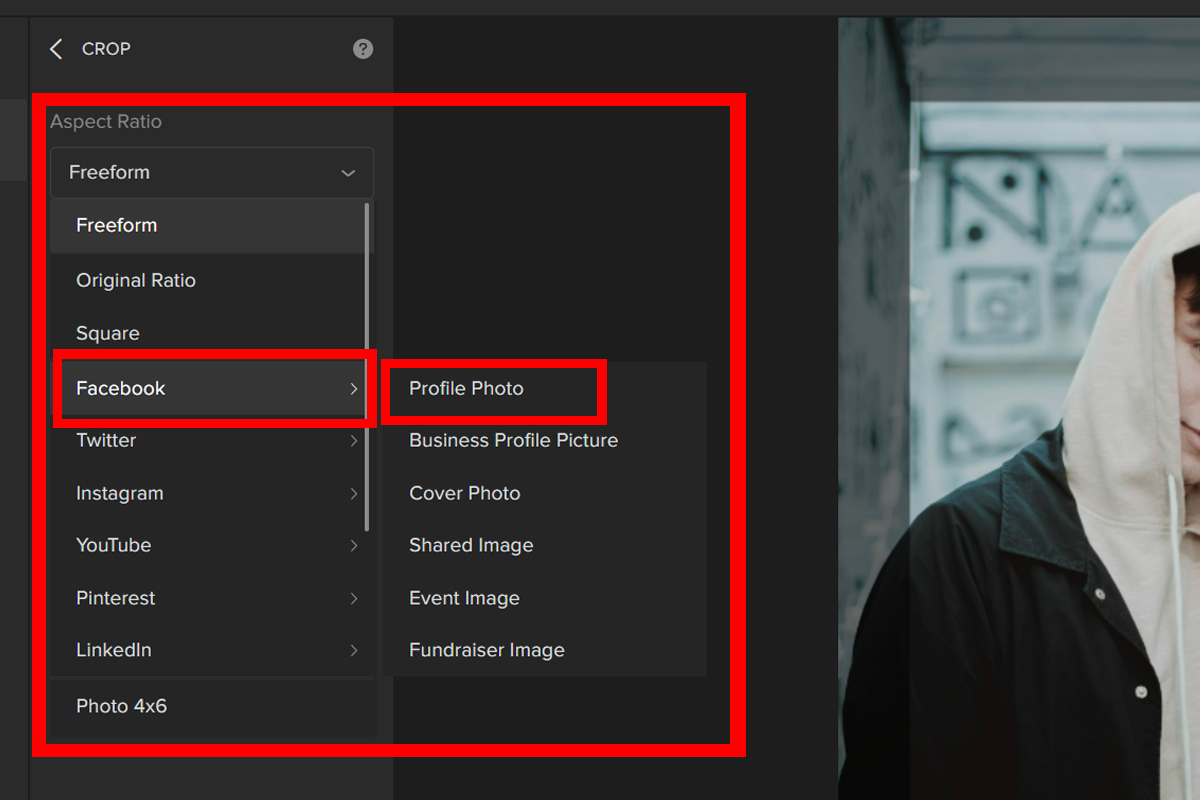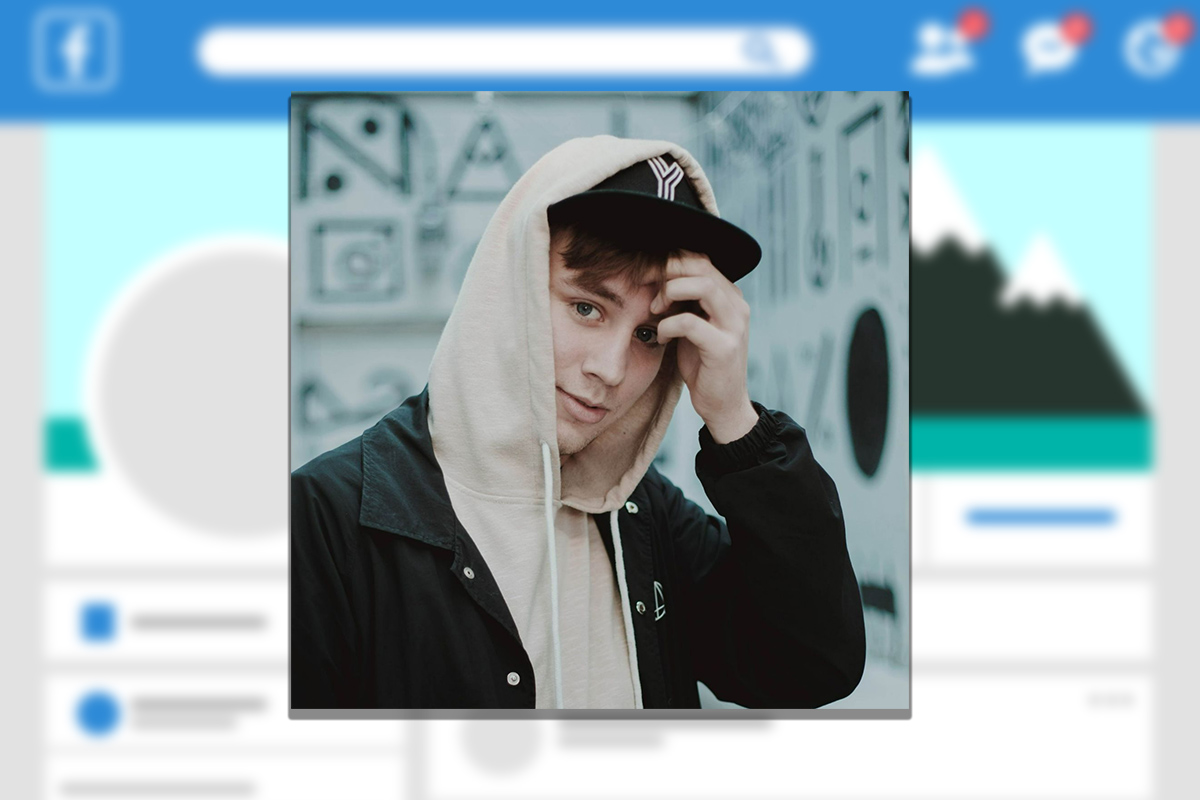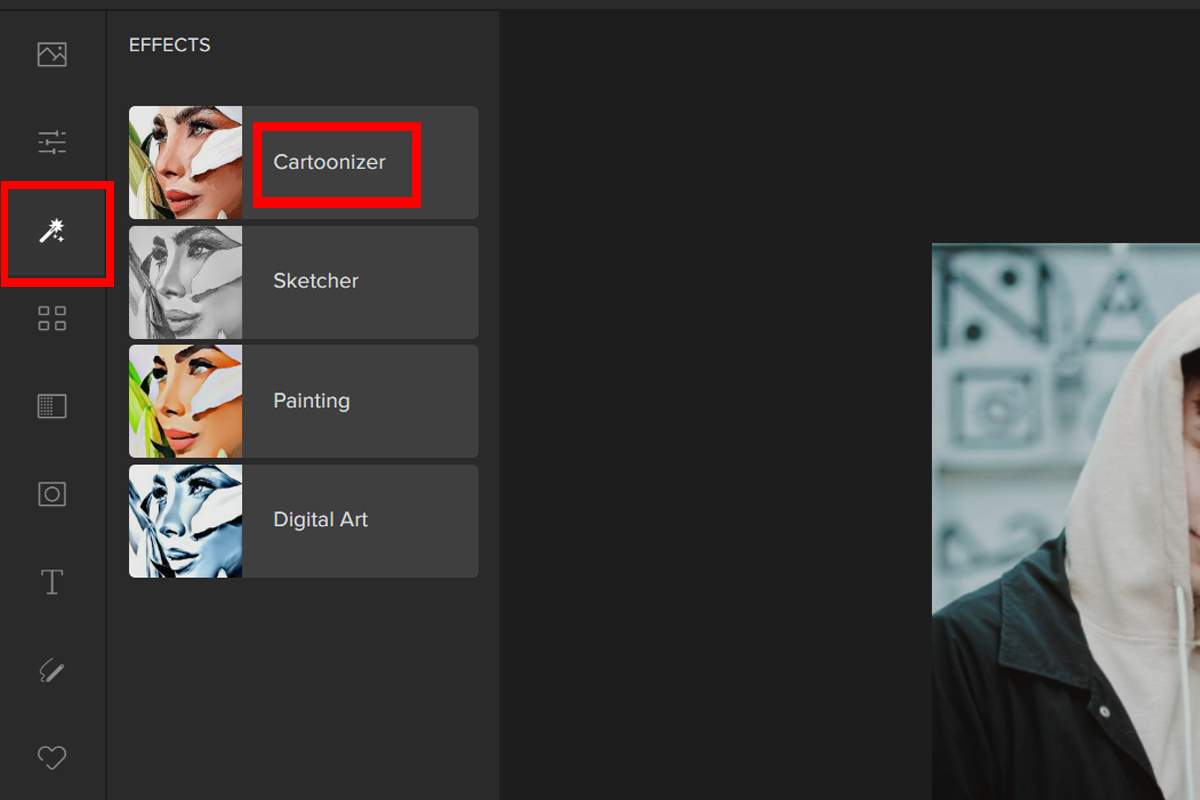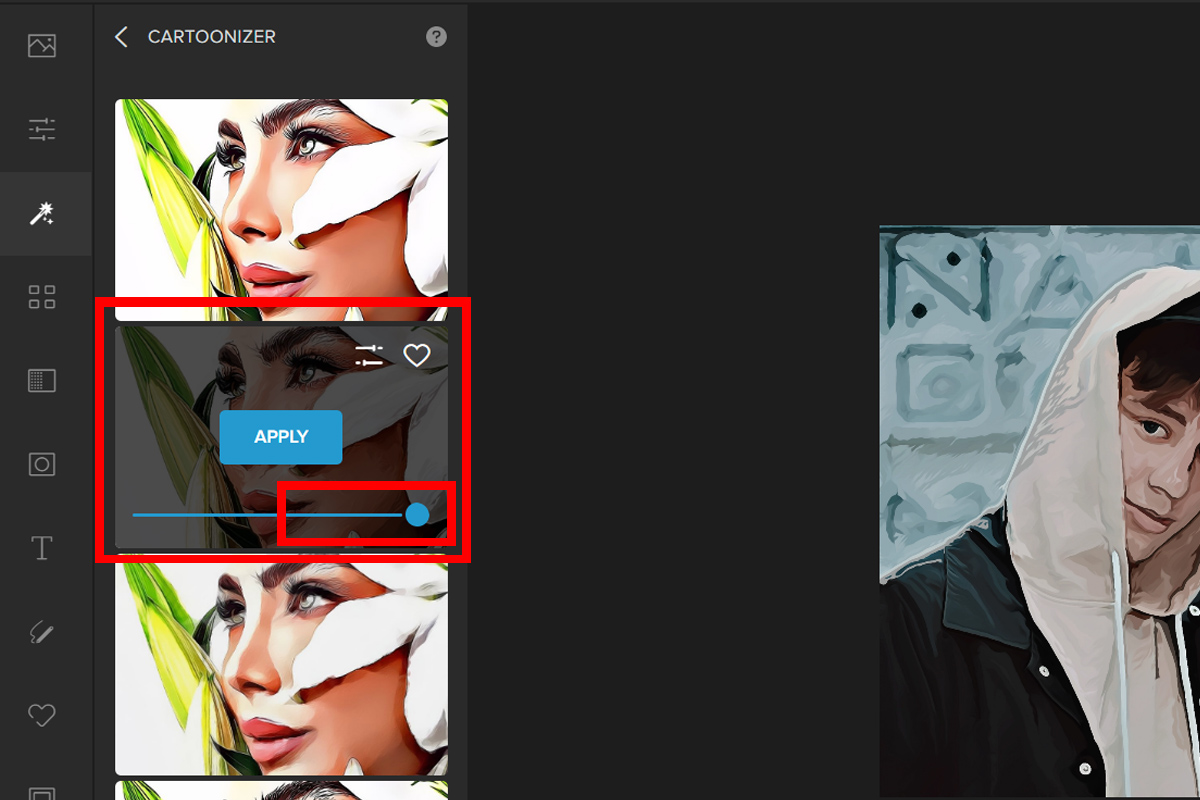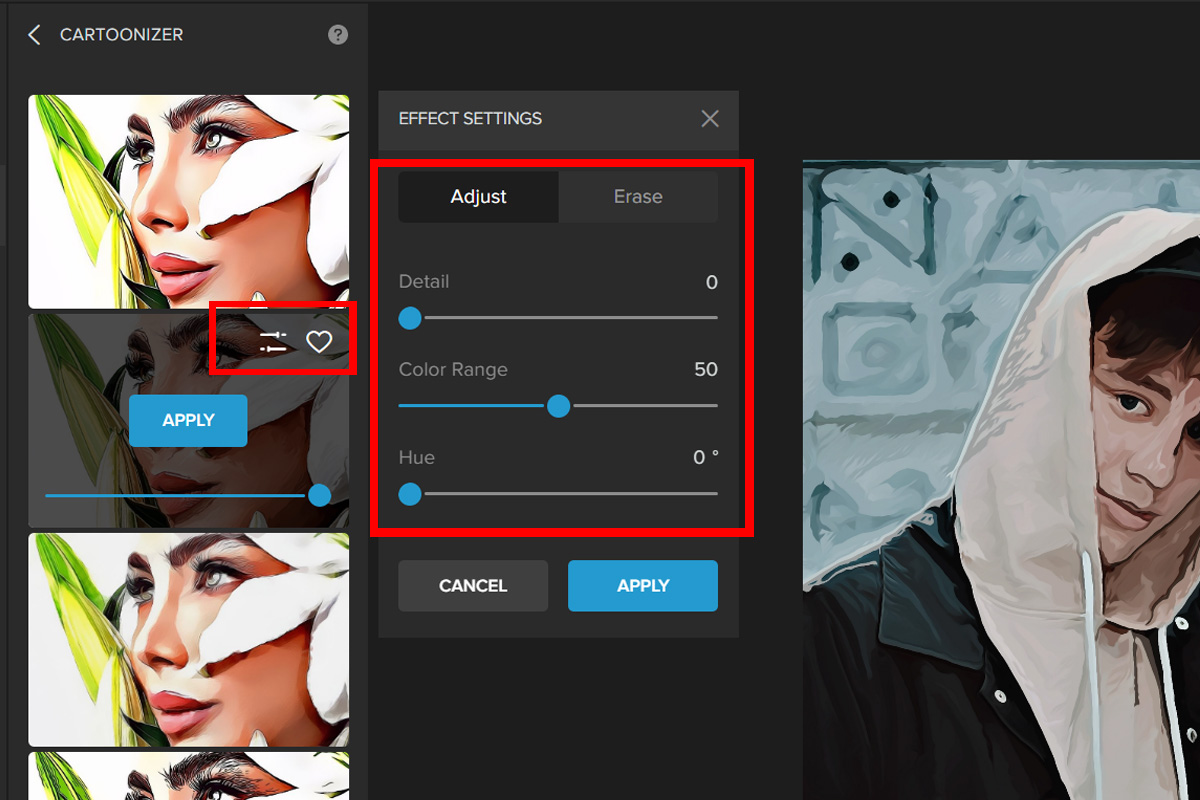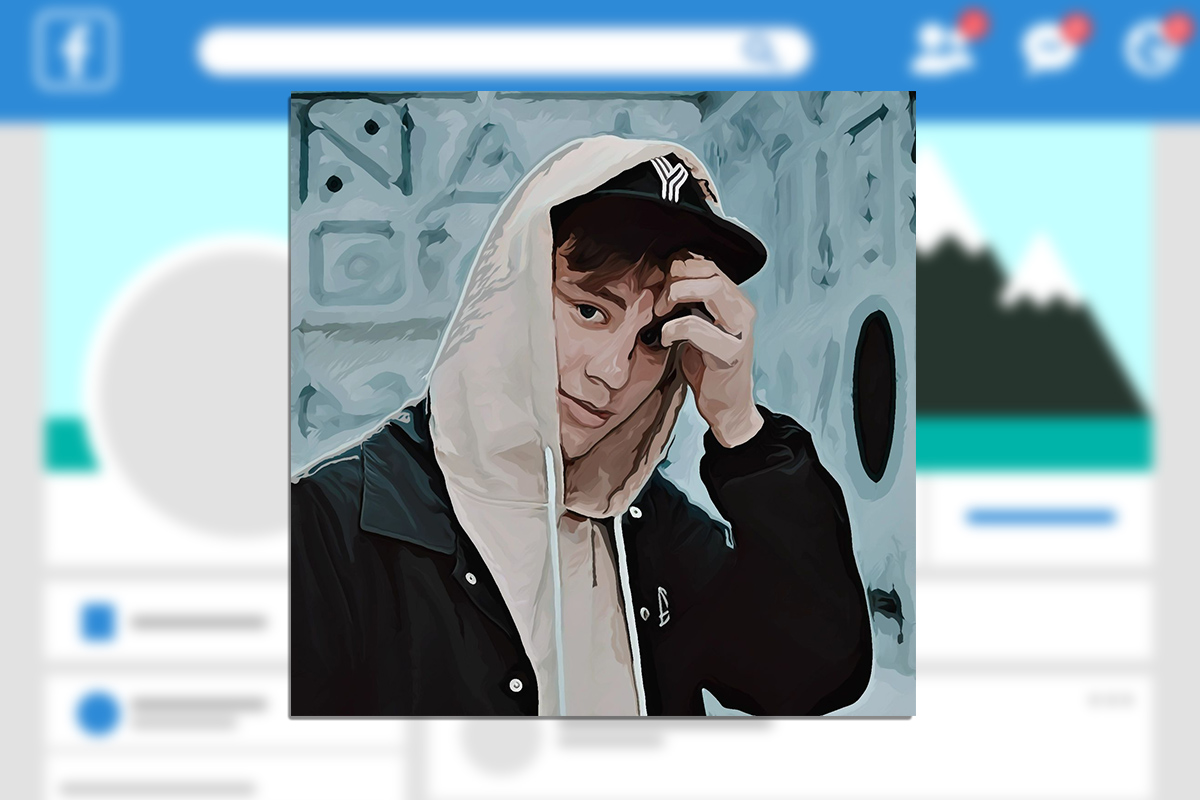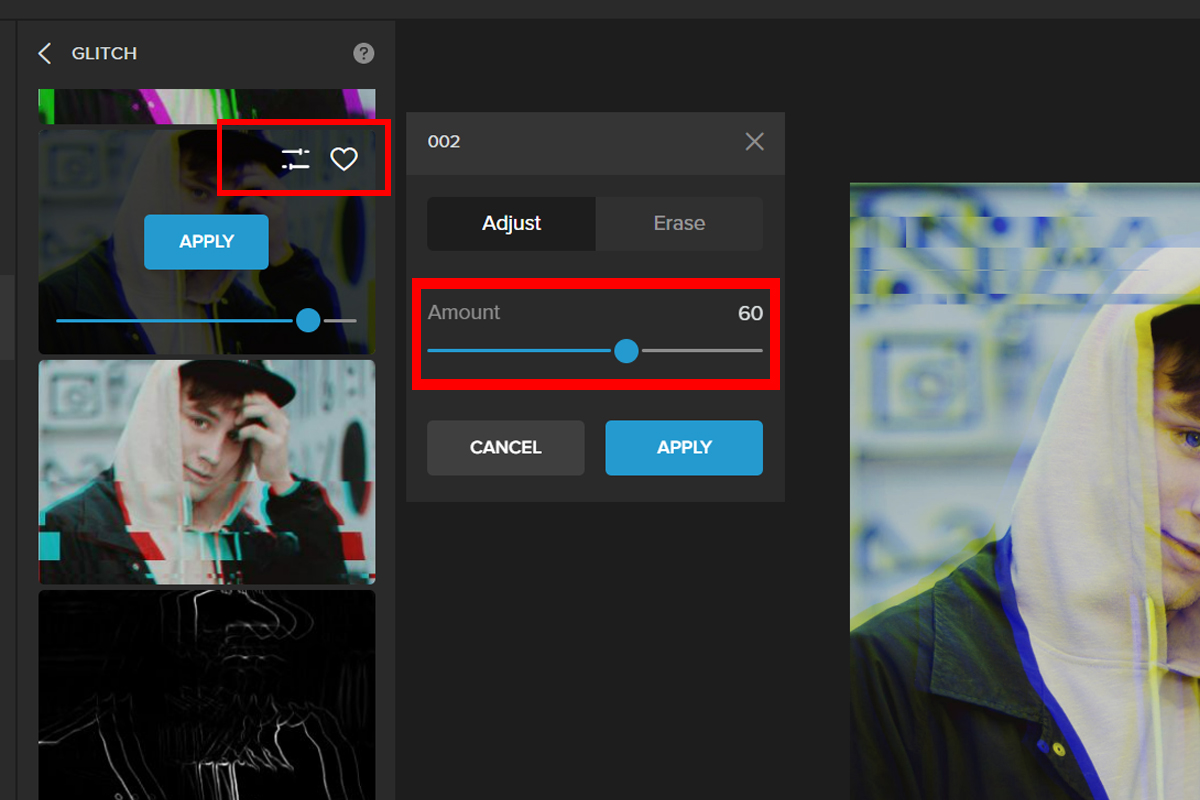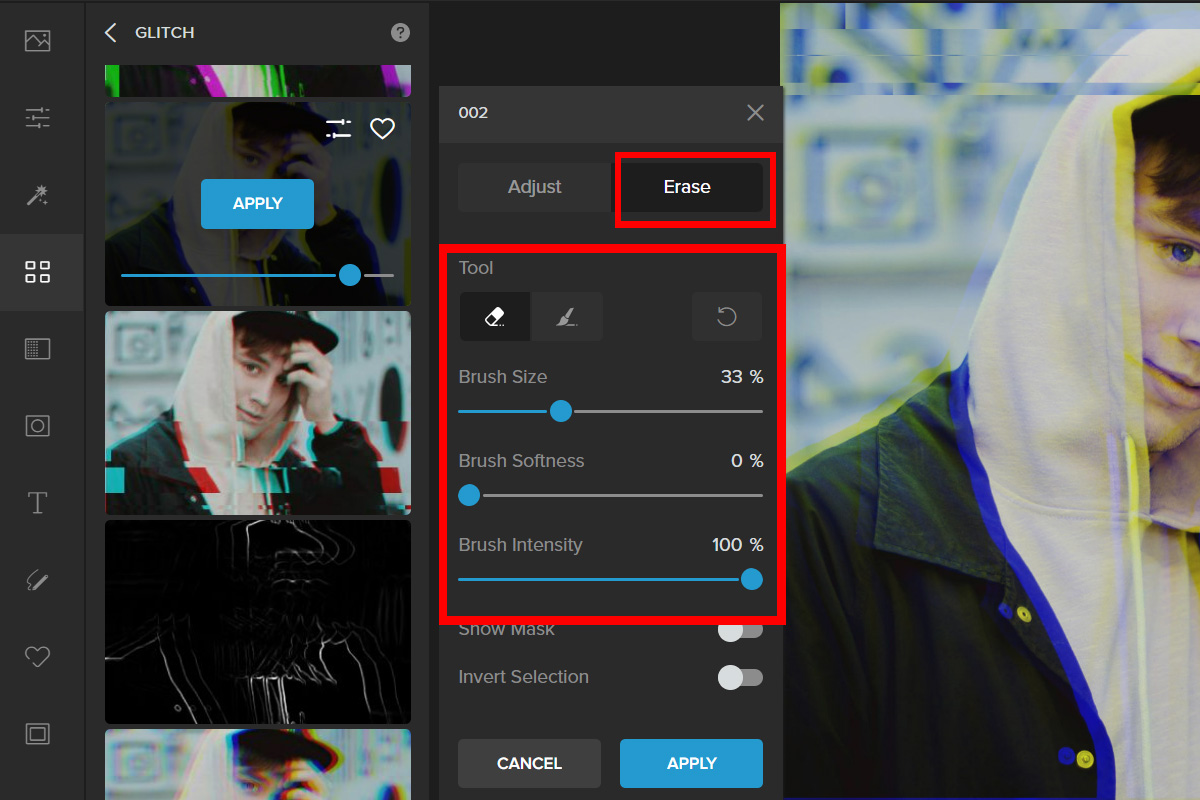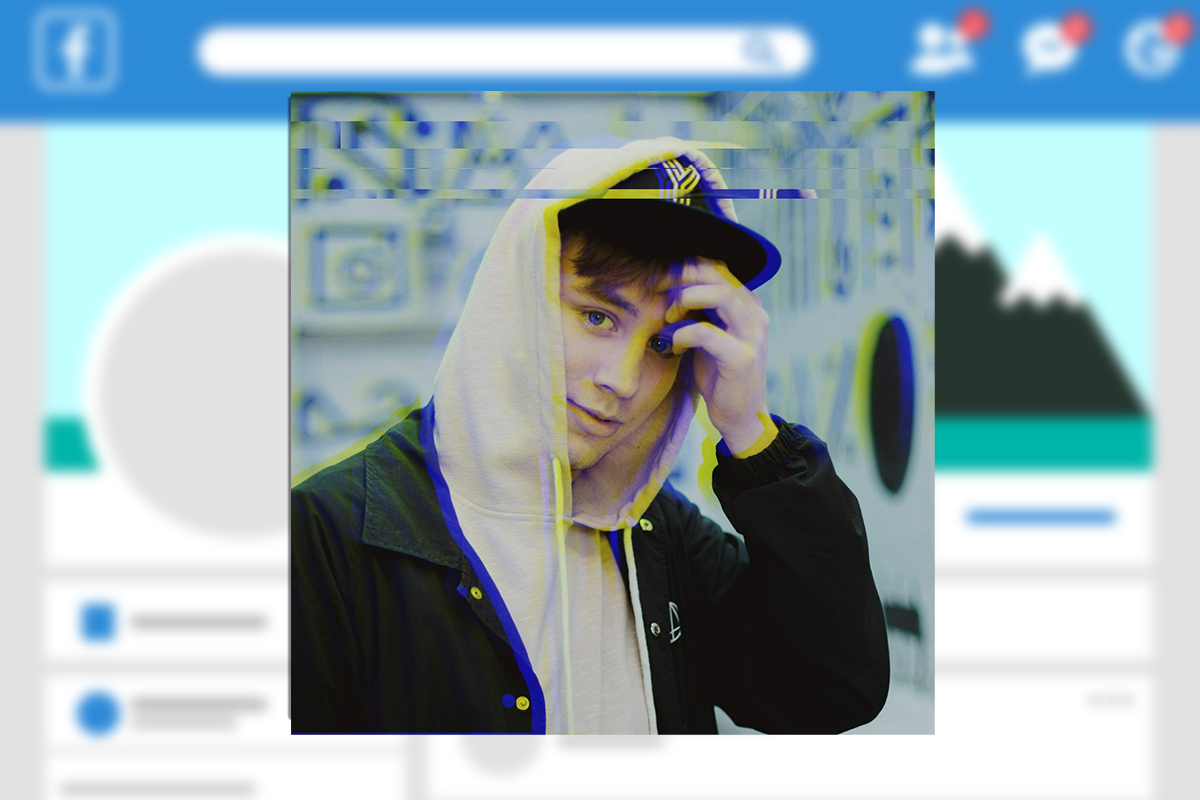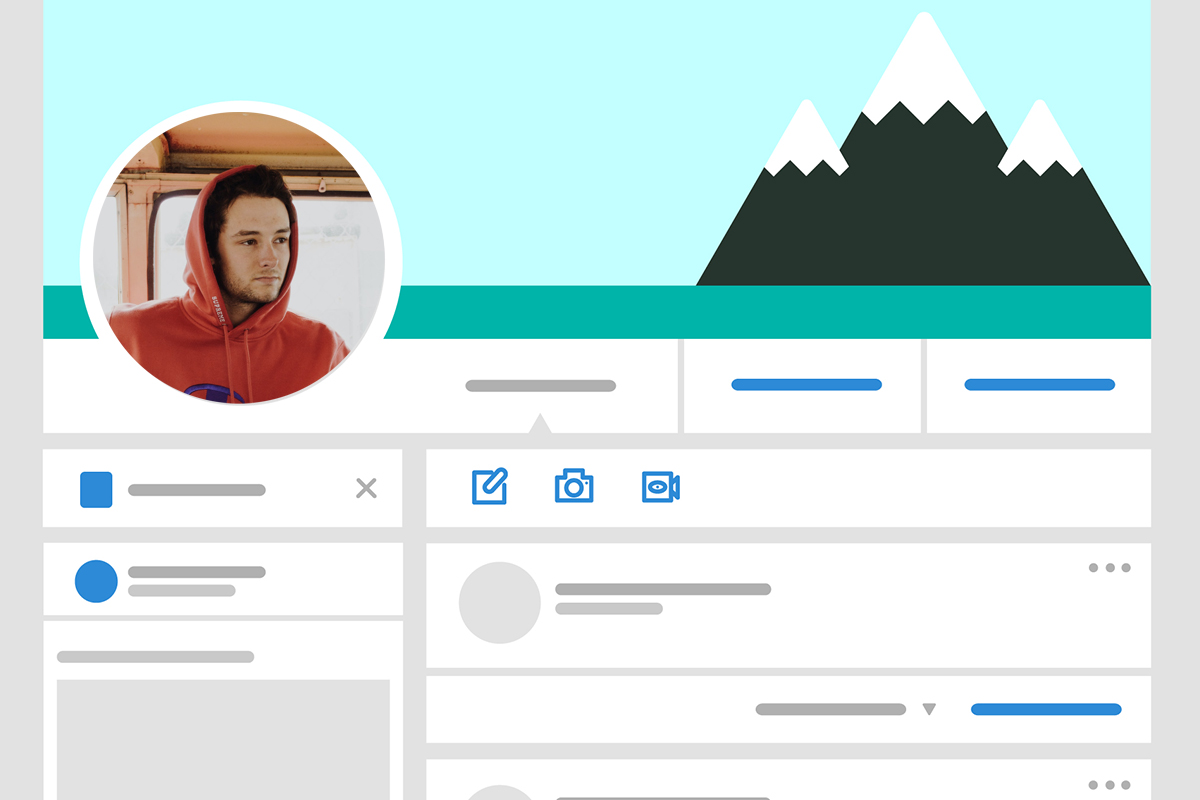
Step up your game and create a stunning profile picture that will make you stand out on the social media platform! First impressions matter even on the internet. That’s why making your profile picture shine will help you create a good image on the internet.
Design a Profile Picture Using Colorcinch
Here’s a quick and easy guide on how to create a profile.
Step 1: Open Colorcinch and Upload your image.
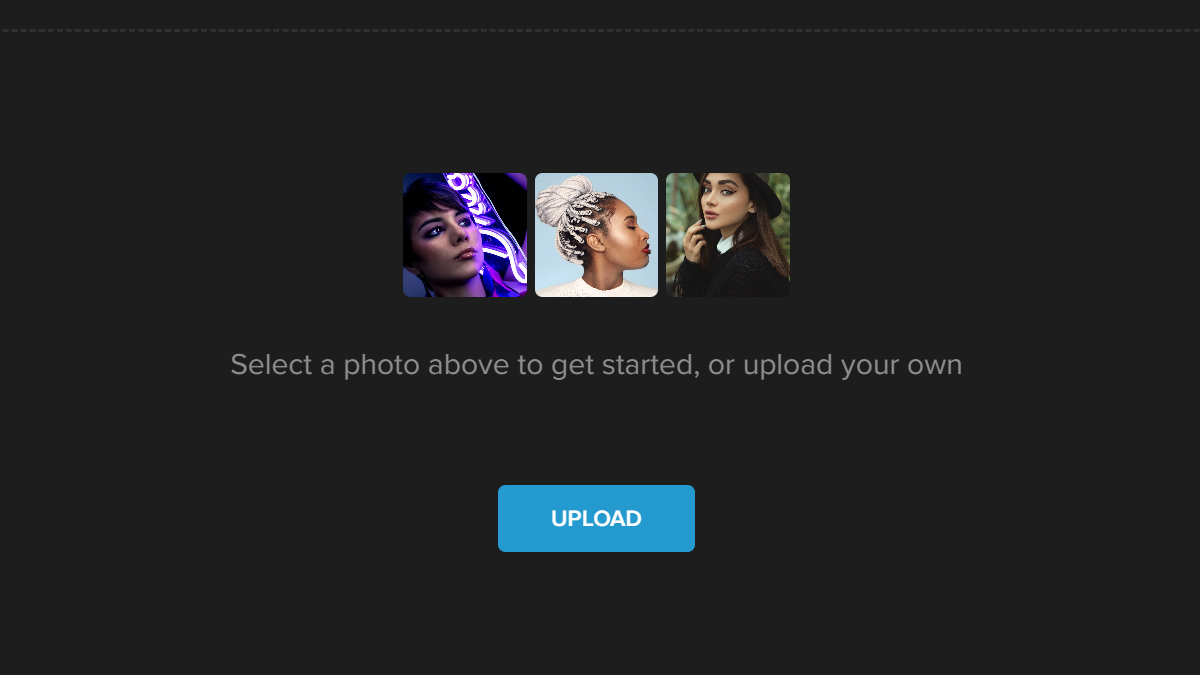
Step 2: Navigate to Edit–Crop.
Step 3: Colorcinch has a wide variety of cropping aspect ratios. Click on the Aspect Ratio drop-down menu and choose the social media platform you are using. For this example, we will be using Facebook–Profile Photo.
Here is the result:
Level-up Your Profile Picture
Who wants a boring profile picture? No one! Here are a few ways to make your profile pictures look extra.
Cartoonize it!
Step 1: Navigate to Filters–Cartoonizer.
Step 2: Pick a Cartoonizer filter. For this example, we will be using CA005. Adjust the Slider to change the filter’s intensity.
Step 3: There is an advanced option that you can adjust if you wish to have more control over the chosen filter. Just click on Settings and experiment with the Sliders.
Here is the final result:
Add Glitch
Step 1: Navigate to Filter — Glitch.
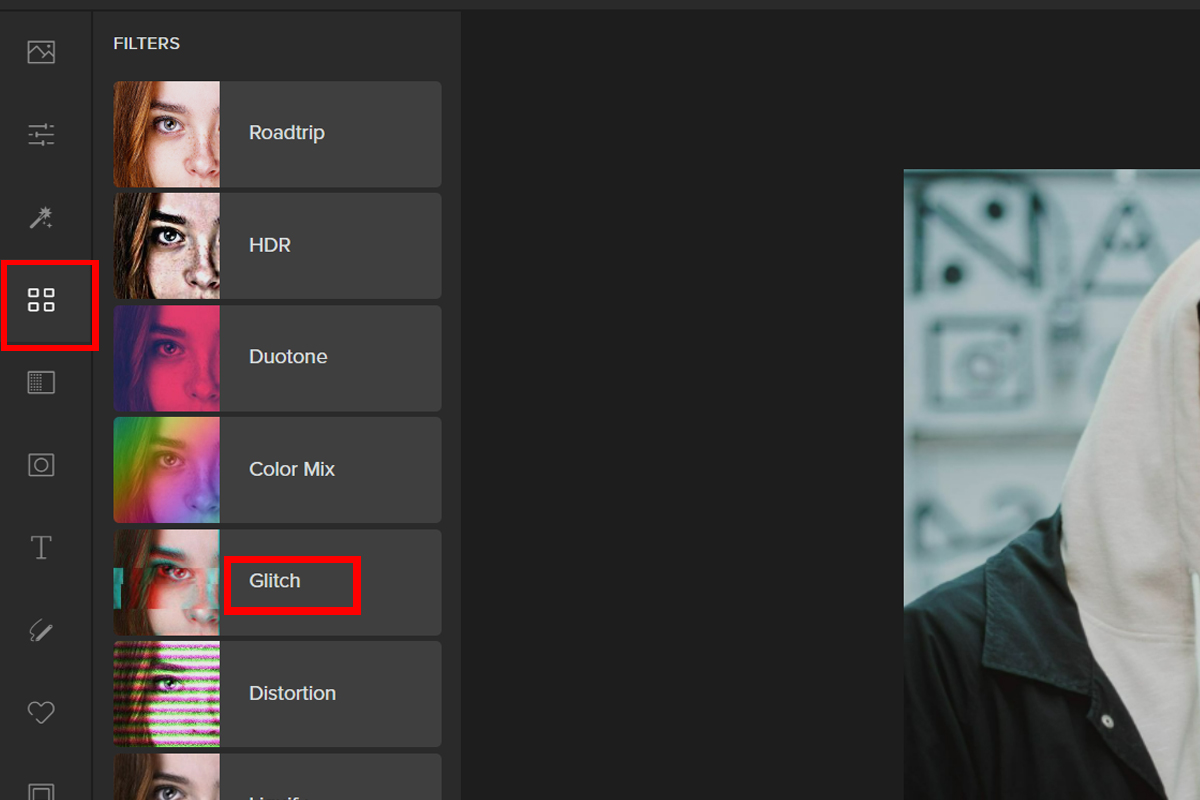
Step 2: Pick a Glitch filter that goes well with the photo. Using the Slider, you can change the opacity of the glitch.
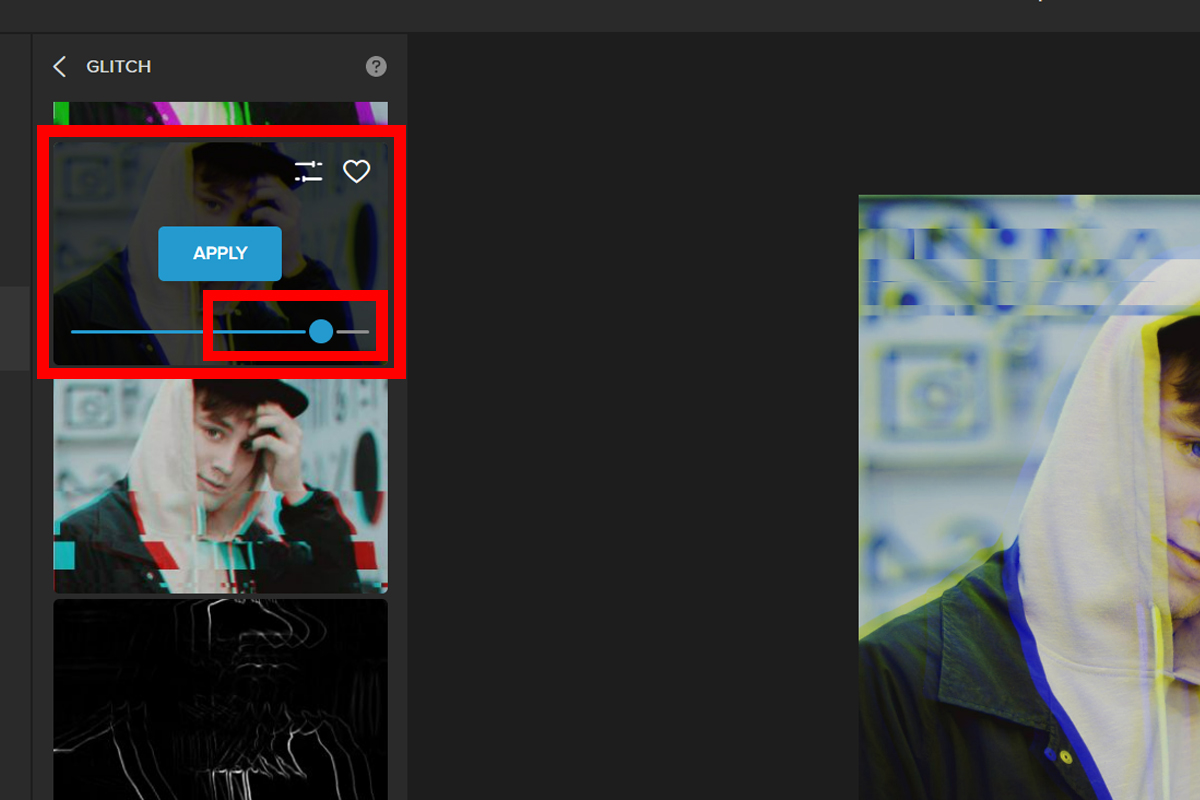
Step 3: Click Settings to see more options. You have the option to adjust the Glitch amount by moving the Slider.
Step 4: Click the Erase tab and change the settings for the Brush, and then paint over the areas to restore the original look of the photo.
Here is the final look:
Conclusion
Transforming your profile picture into a unique and interesting one will surely get a lot of reactions, likes, and comments. We hope this article will inspire you to get creative if you plan on changing your profile picture on your social media accounts. If you’re looking for more inspiration, check out our anime PFP maker and face morpher for fun and creative options. If you find this article helpful, please like, comment on, and share this post.