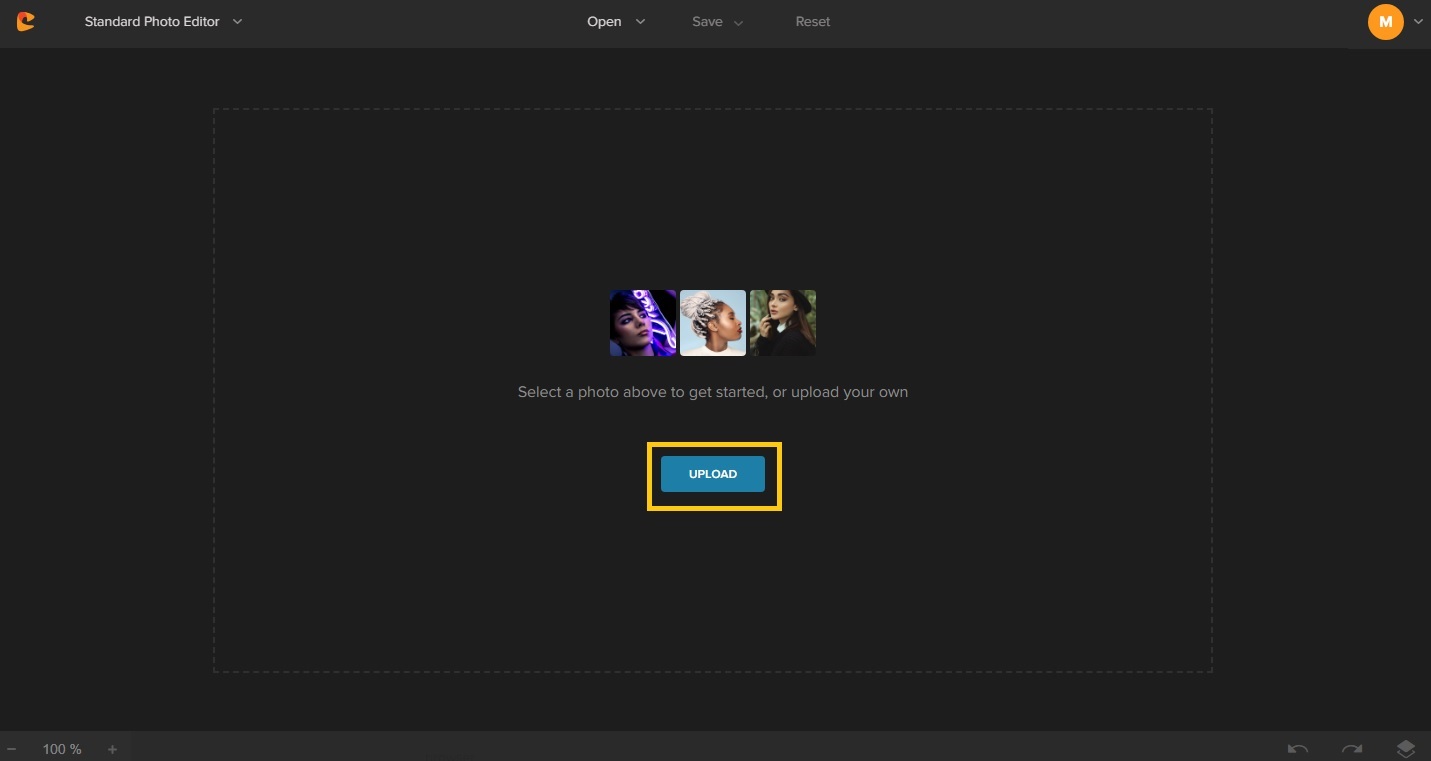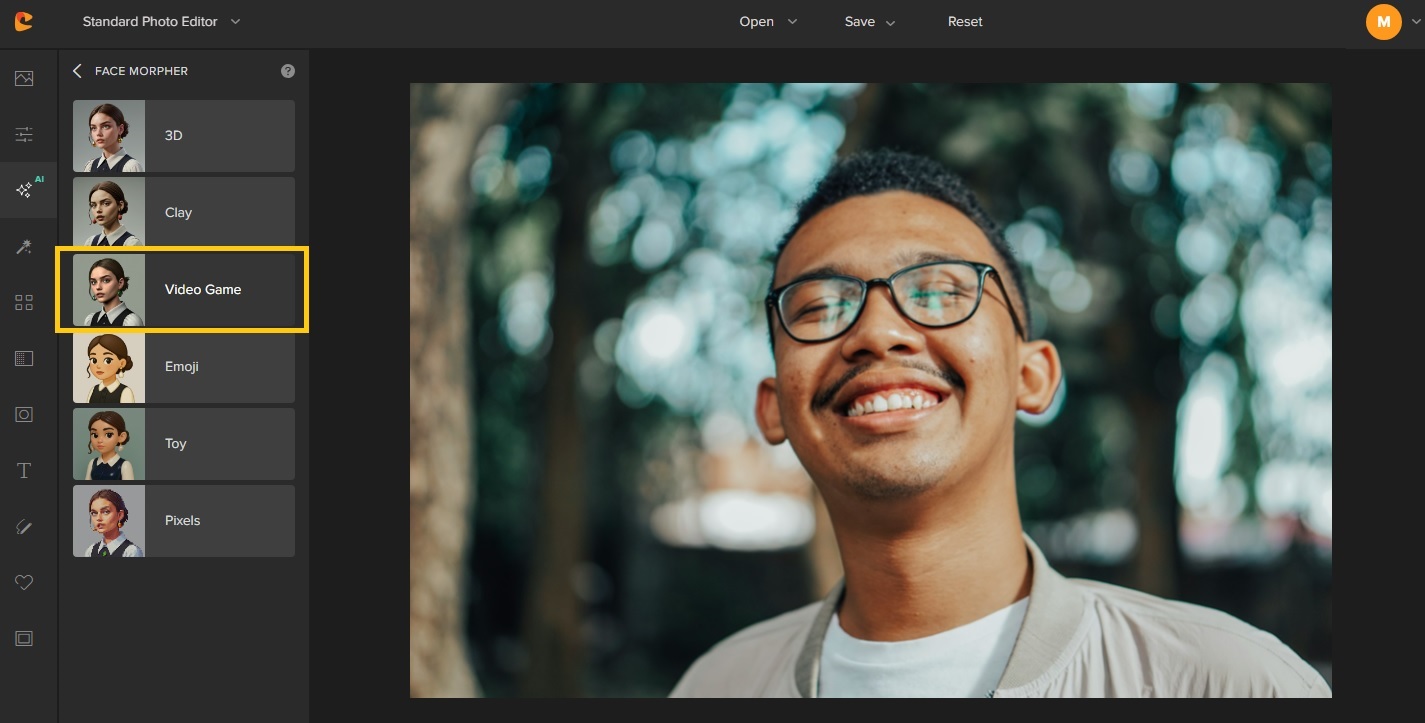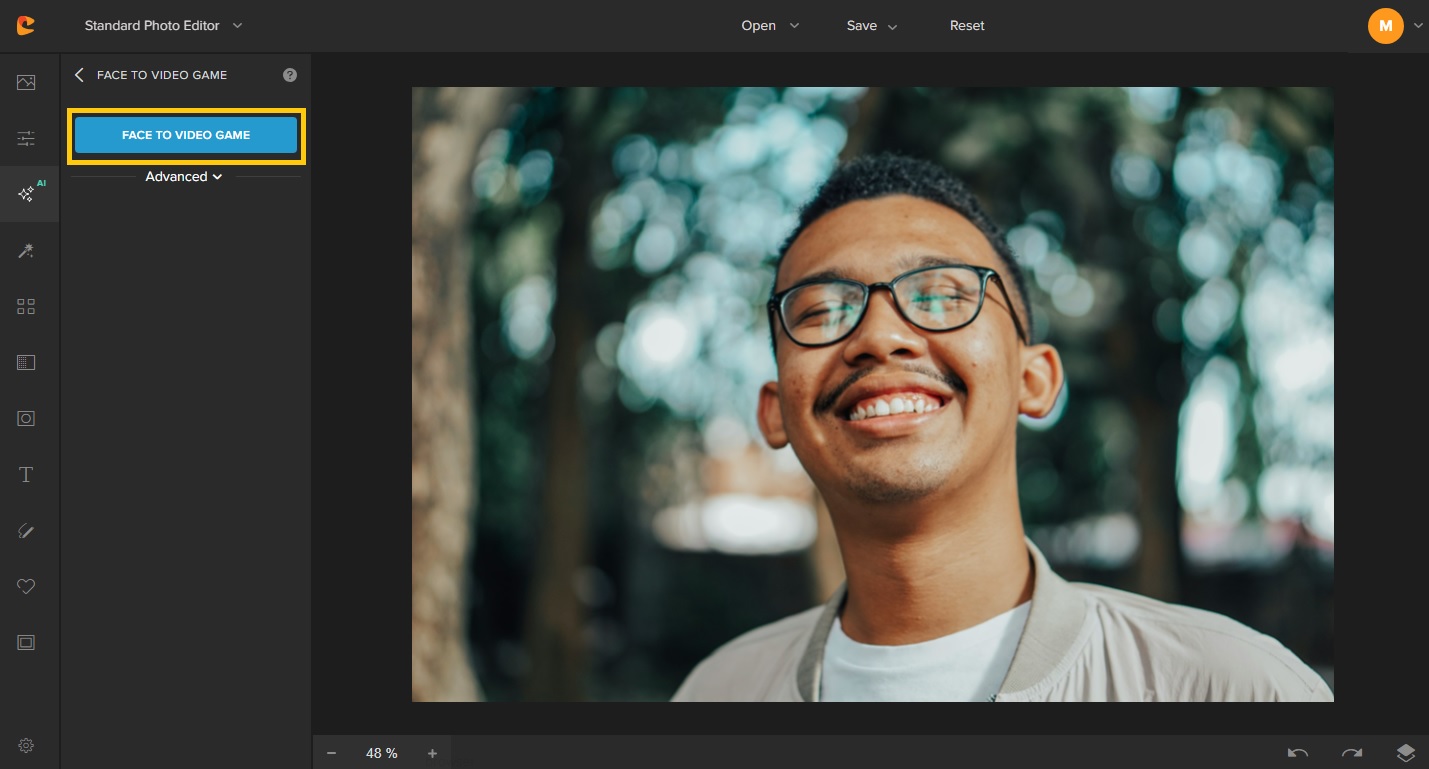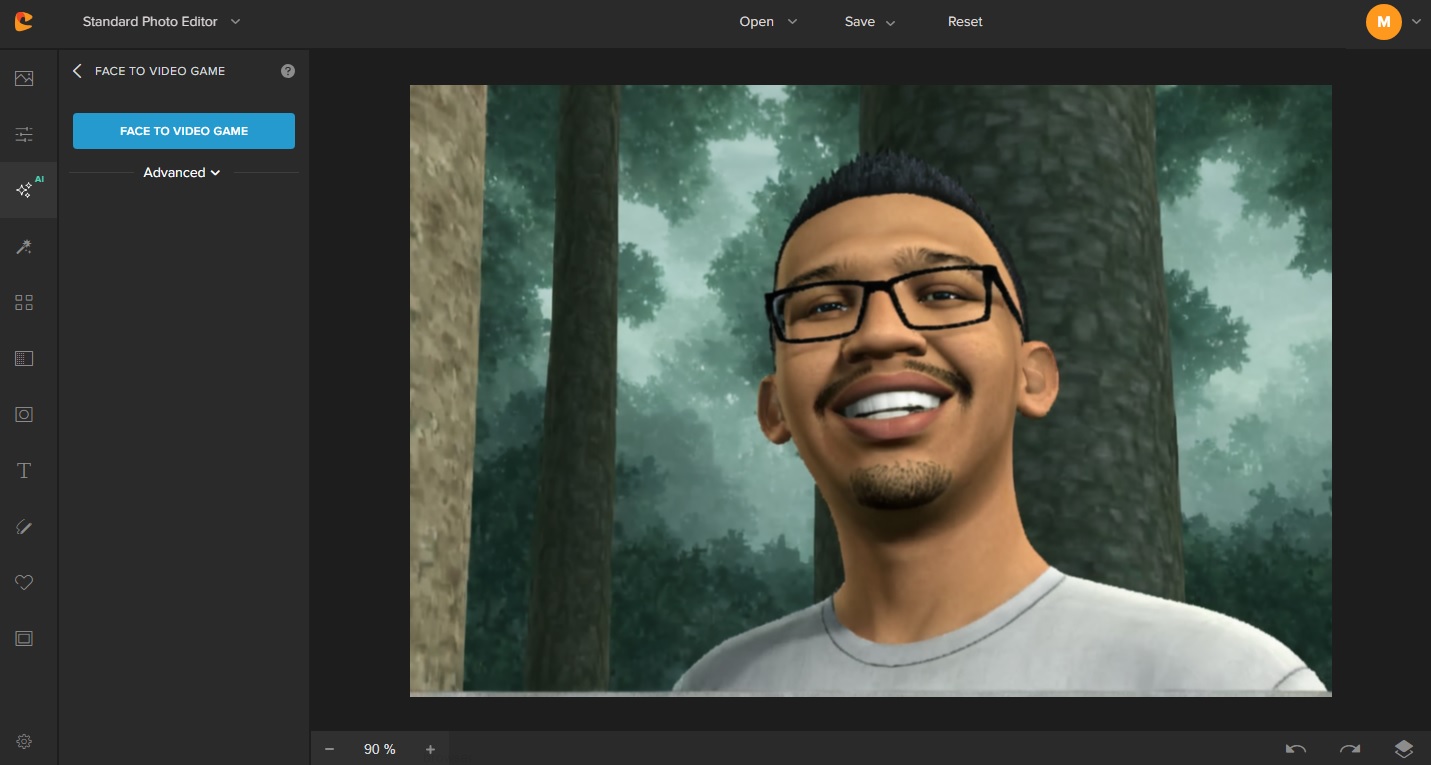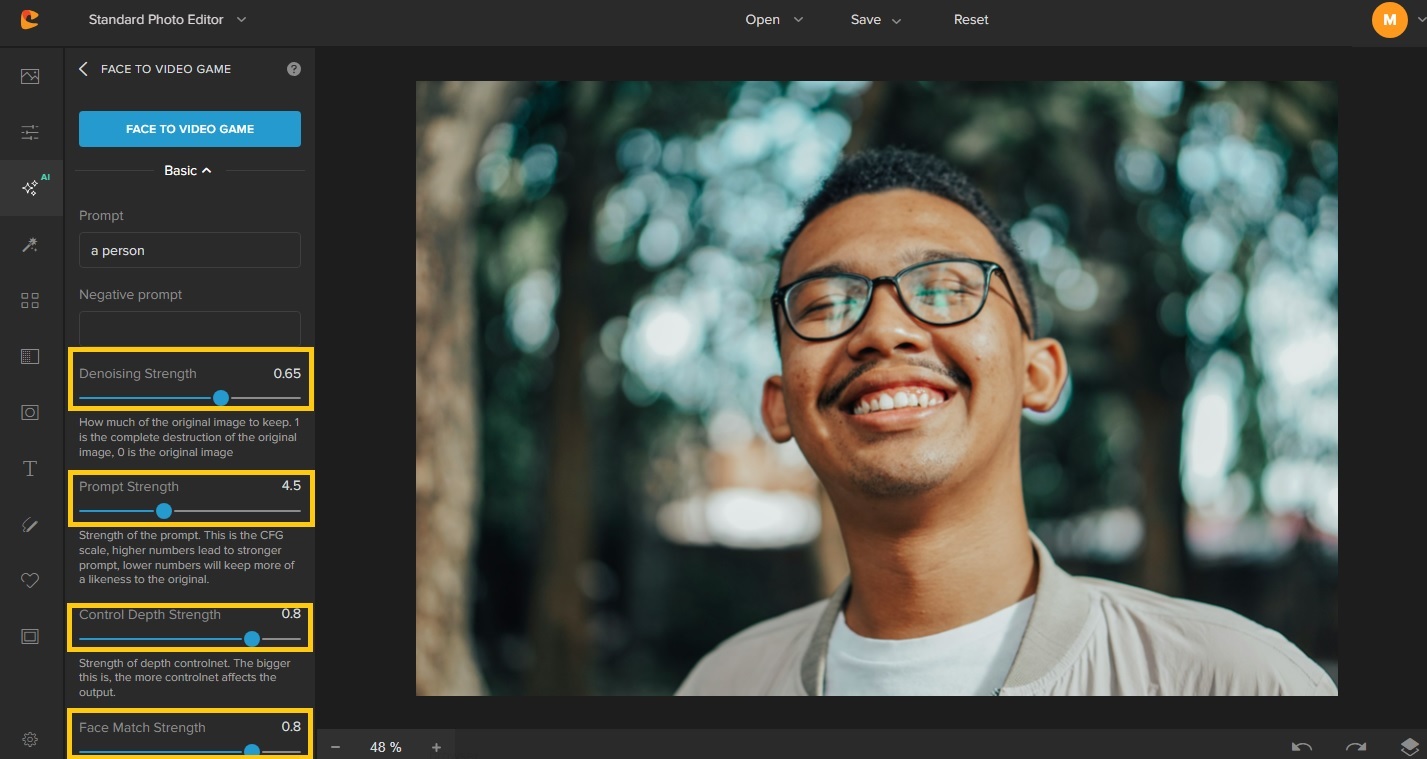Let’s face it—there’s something unforgettable about the PlayStation 2 era. Blocky graphics, moody lighting, and that gritty, cinematic feel gave those games a charm that still hits hard today. If you’ve ever wondered, “What would I look like as a character from that era?”—you’re not alone. The PS2 aesthetic has made a comeback, and now, with the help of AI tools like the PS2 filter, it’s easier than ever to recreate that look.
Let’s explore what the PS2-style face filter is all about, how it works, and how you can turn an ordinary photo into something that feels pulled from a classic game cutscene.
What Is the PS2 Filter?
The PS2 filter is a smart AI effect that transforms your face into a character that feels like it was rendered on a sixth-gen console. It replicates the unique traits of early 3D graphics—bold outlines, muted colors, soft pixelation, and cinematic shading. It’s not just a visual gimmick—it’s a creative homage to an iconic visual style that defined a gaming generation.
A Tiny History: What Makes the PS2 Style So Unique?
Back in the early 2000s, the PlayStation 2 wasn’t just a console—it was a creative milestone. With limited processing power by today’s standards, developers had to get clever. The result? A distinct visual style: slightly blocky 3D models, dramatic shadows, gritty textures, and that unmistakable cinematic vibe.
Unlike today’s hyper-realistic graphics, PS2 visuals had charm because of their imperfections. Characters felt iconic and stylized rather than polished and generic. Games like Final Fantasy X, Silent Hill 2, and Metal Gear Solid 3 leaned into mood, expression, and atmosphere—even if that meant a little jaggedness around the edges.
That’s what the PS2 filter tries to capture—not just how things looked, but how they felt. It’s a nod to a time when graphics had grit, and every scene felt like a moment from a playable movie. For creators and nostalgia-lovers, it’s a way to tap into that golden era of digital storytelling with just a selfie.
Why Even Use a PS2-Style Filter?
You’d be surprised how many cool ways this throwback effect comes in handy:
- It grabs attention. A PS2 avatar stands out in a feed full of perfect selfies.
- Gamers love it. For Twitch, Discord, or even gaming forums, it’s a fun way to show your personality.
- It’s creatively inspiring. Writers and artists use these portraits to imagine characters for comics or games.
- Or honestly? Sometimes it’s just really fun to see yourself look like a game boss from 2003.
Step Into the Game: PS2 Filter for Gamers & Creators
The PlayStation 2 era didn’t just define a generation—it shaped the visual language of early 3D gaming. From the cinematic cutscenes of Final Fantasy X to the gritty atmosphere of Silent Hill 2, that signature look—chunky polygons, dramatic shadows, and raw texture—still resonates with gamers and creators today. With the Colorcinch Face Morph AI Tool, you can apply the PS2 filter and bring that iconic aesthetic to your own images. Whether you’re building a retro gaming brand, designing content for YouTube or Twitch, or simply exploring creative edits, this tool lets you turn a regular selfie into a stylized avatar that looks like it belongs in a classic game.
Unlike typical beauty filters or generic AI presets, the Colorcinch PS2 filter reconstructs your image to match the look of real in-game models from the era. The AI enhances lighting depth, retextures your features, and gives your portrait a playable character vibe. It’s perfect for creators who want their visuals to stand out while speaking directly to gaming nostalgia.
It’s fully browser-based, mobile-friendly, and doesn’t require any design background to get stunning results. Creators can quickly produce on-brand avatars for gaming content, while casual users can join in on the fun with just a click. The best part? The effect is fully adjustable—so you control how retro or detailed the result appears.
How to Use the PS2 Filter on Colorcinch
It’s all super simple. No need to download anything or learn fancy photo-editing skills.
Step 1: Head Over to Colorcinch
Open the website on your laptop or phone. It works right in your browser, which is super convenient.
Step 2: Upload a Photo
Grab a selfie where your face is well-lit and clearly visible. The clearer the photo, the cooler the final result.
Step 3: Choose the Face to Video Game
Click on AI Tools, then choose Face Morph. With the Face Morph tool, you can choose from a variety of styles like 3D avatar, clay, video game character, emoji, toy, or pixel art.
Click the Face to Video Game to apply the PS2 filter.
One click, and boom—you’re a PS2 character.
Step 4: Customize It (If You Want)
This part’s optional but fun. Tweak settings like:
- Lighting and shading
- Texture detail
- Depth and face match to dial in how much of your real face you want to keep
Step 5: Save and Share
Once you’re happy, download your image and use it wherever you like. Profiles, thumbnails, digital art—your call.
Try it now! Upload a photo and watch the PS2 magic happen.


Tips to Make Your Filter Look Even More “Game-Ready”
Want the full PS2 vibe? Keep these quick tips in mind:
- Use a simple or solid background so your face stands out.
- Channel that serious protagonist look—you know, like you’re about to save the world.
- Try different lighting if you want to match a game genre (RPG? Horror? Your choice).
- Don’t use blurry photos—AI still needs clear input to work well.
And if it turns out kind of weird? That’s part of the charm. PS2 graphics weren’t always perfect, but that’s what made them feel alive.


Creative Ways to Use Your PS2-Style Avatar
Alright, so you’ve got this awesome retro image. Now what?
Profile Pics That Actually Pop
Change your gamer tag, Twitch icon, or YouTube avatar into something no one else is using.
Channel Artwork or Thumbnails
Doing retro game content? Match your image to your theme and stand out on screen.
Character Design Fuel
Writers and designers use the filtered faces as visual prompts. It helps spark ideas for new characters or backstories.
Just Because It’s Fun
Print it out as a sticker, use it in your friend group chat, or make it your phone wallpaper. Why not?


Want to see yourself as an RPG hero or villain? Try out different selfies and save your favorite look!
How the PS2 Filter Stands Out from Other Effects
Colorcinch has lots of face filters, from Pixar-style to claymation, and even anime looks. But the PS2 filter has its own flavor.
Unlike smoother filters, this one keeps the rough edges and bold shading. It’s stylized on purpose—less “model-ready,” more “video game cutscene.” And that’s what makes it cool.
If you’re nostalgic for old game intros, character select screens, or just love the vibe of low-res storytelling, this is your kind of filter.
Not sure which style you like best? Try layering filters or comparing a PS2 version with a clay one. The contrast is fun.

PS2 Filter vs Pixel Art Filter: Totally Different Moods
Let’s clear something up: PS2 filter isn’t pixel art.
- Pixel filters give you a 2D, arcade feel—think 8-bit Mario or old PC games.
- PS2 filters give you that 3D, story-driven aesthetic with light and shadow depth. Think cutscene, not coin-op.
So while both are retro, they hit differently. Try both and see which one matches your vibe.
Works on Desktop or Mobile
Colorcinch runs on your browser, whether you’re on a desktop or a phone. No apps, no plugins, no drama. Just visit the site, upload your photo, and start tweaking.
It’s light, fast, and designed for anyone to use—no learning curve required. Whether you’re creating an anime PFP, building a custom avatar, or just experimenting with fun styles, everything works seamlessly on any device.
Final Thoughts: Step Into Your Game World
We’ve all imagined being part of a video game at some point. Maybe you pictured yourself solving puzzles, swinging swords, or navigating a haunted mansion. With the PS2 filter, you don’t need to imagine—it’s right there, in your selfie.
From fun profile updates to full-on character design inspiration, this filter lets you lean into nostalgia and get creative at the same time.
Try the Colorcinch PS2 face filter –create your avatar now and bring your 2000s game alter ego to life.
You’ve got the look. Now go make it legendary.