
Social media provides an avenue for people who have an interest in photography. We’ve seen different ways to make photos stand out. From incorporating double exposure to photos to adding grain texture, people are trying out more creative ways to upgrade their photos.
Another aesthetically pleasing way to make your photos stand out is by doing Color Splash.
Color splash photography is an easy way to add emphasis to your photos. It’s also great for beginners because it doesn’t require any expensive equipment or software—just a camera and some photo editing skills!
In this guide, we’ll show you how to create a color splash effect using an online photo editor.

What is Color Splash?
Color splash effect is a technique used to isolate a specific color in an image. It’s primarily used to draw attention to a specific part of an image, and it’s also often used to create a dramatic or artistic effect.
With the color splash effect, you can create the illusion that your photo was taken on film with its rich contrast and saturation. The main benefit of using this technique is that it gives your images more visual impact than if they had been shot in black-and-white or sepia tone.
This effect can also be very useful when you want the image color of your photo to look more professional—whether that means adding some visual interest to wedding photos or making sure certain details are not lost because they’re too light-colored against the dark background (which happens all the time!).
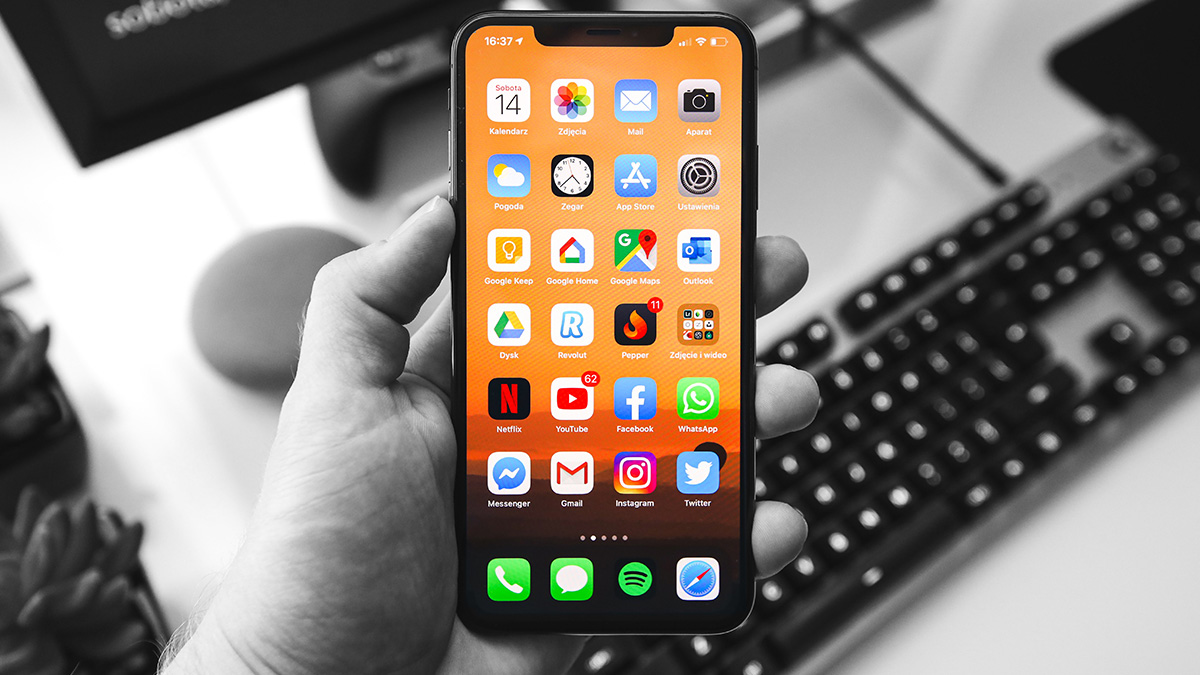
Add Color Splash to Black and White Photos
People love to upload cool images on social media. Color splash is one of the favorites among Gen Zs. For this tutorial, we will be using Colorcinch to recreate a color splash effect in a photo.
There are three possible methods to level up and put a splash on a dull photo.
Method 1: Black and White Isolation
Step 1: Go ahead and open Colorcinch. Upload your colored image.
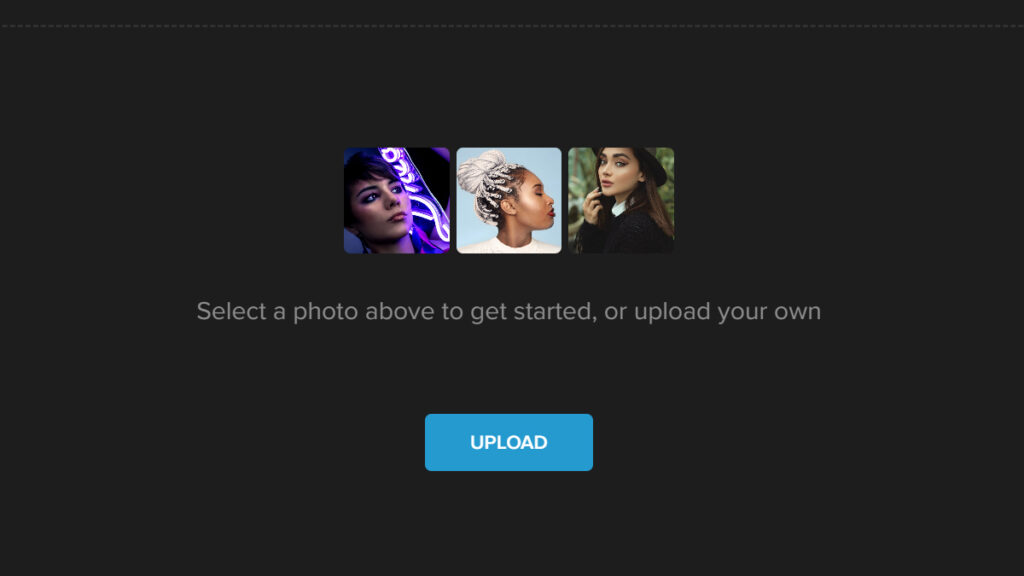
Step 2: Navigate to Filters and click on Black & White.
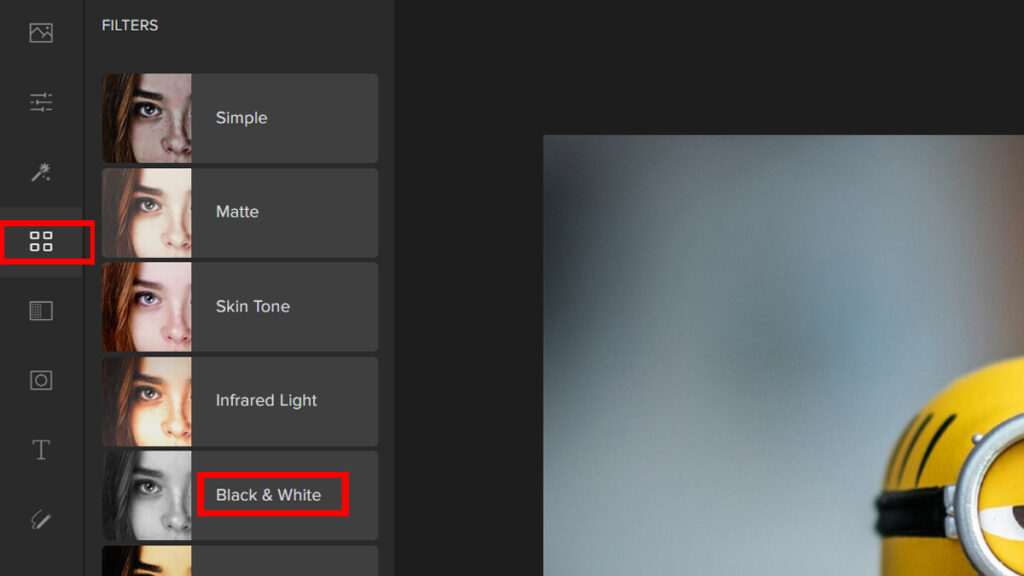
Step 3: Choose a Black & White filter then click on Settings.
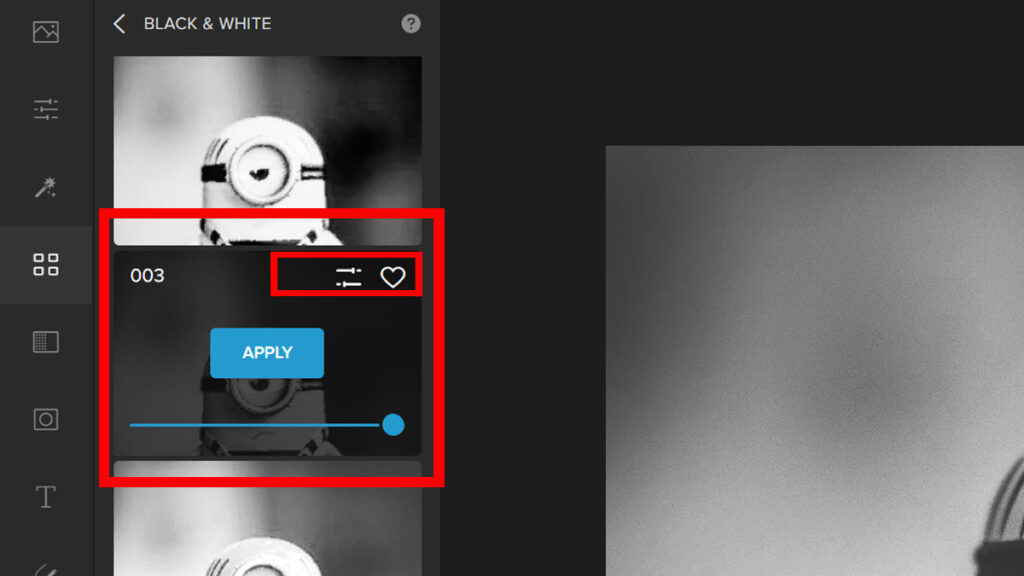
Step 4: Click on the Erase tab. Change the settings for the Erase tool and erase over the area where you want to remove the effect. In this case, we will brush it over the cartoon character and leave the background as is.
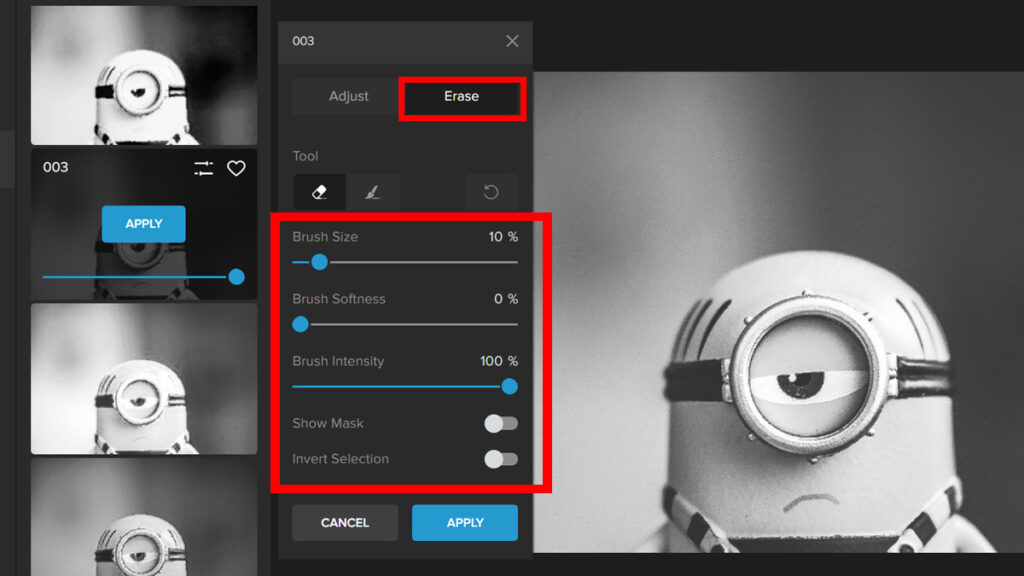
Let’s now look at the before and after:


Method 2: Manual Color Isolation
Step 1: Start by opening Colorcinch. Upload a colored image.
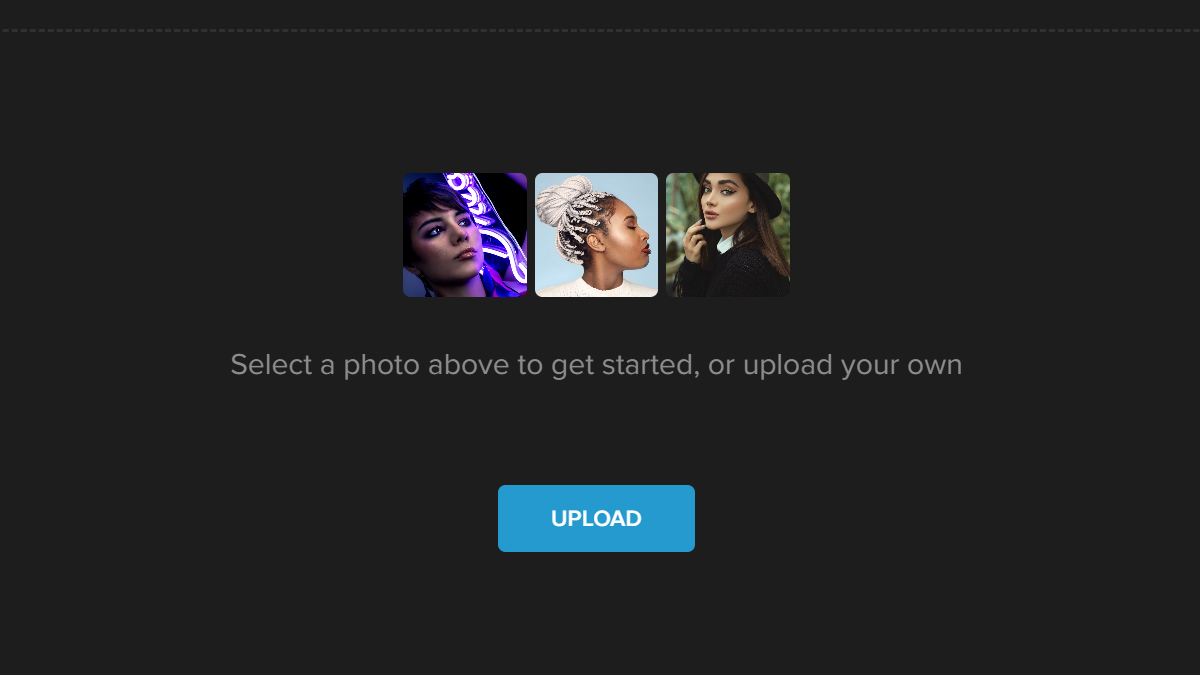
Step 2: Navigate to Edit and click on Replace Color.
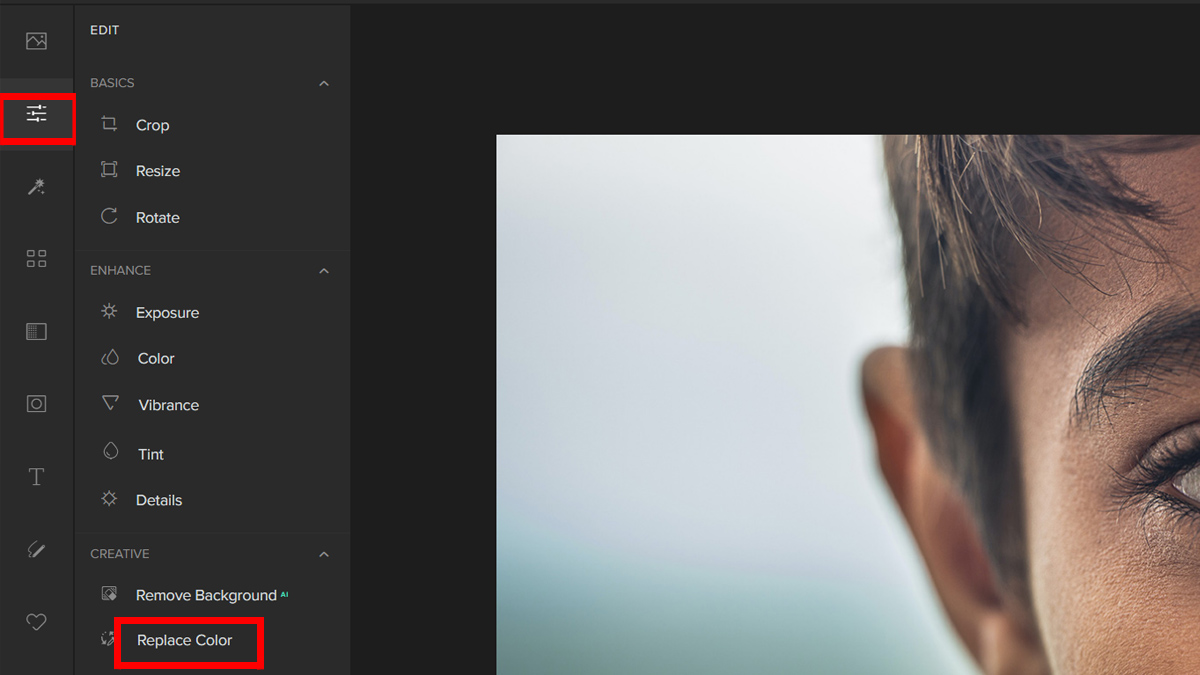
Step3: Convert your image to black and white. You can do this by using the From Color Picker and choosing an area you want to change.
To change the color, use the To Color Picker and choose color black on the color panel.
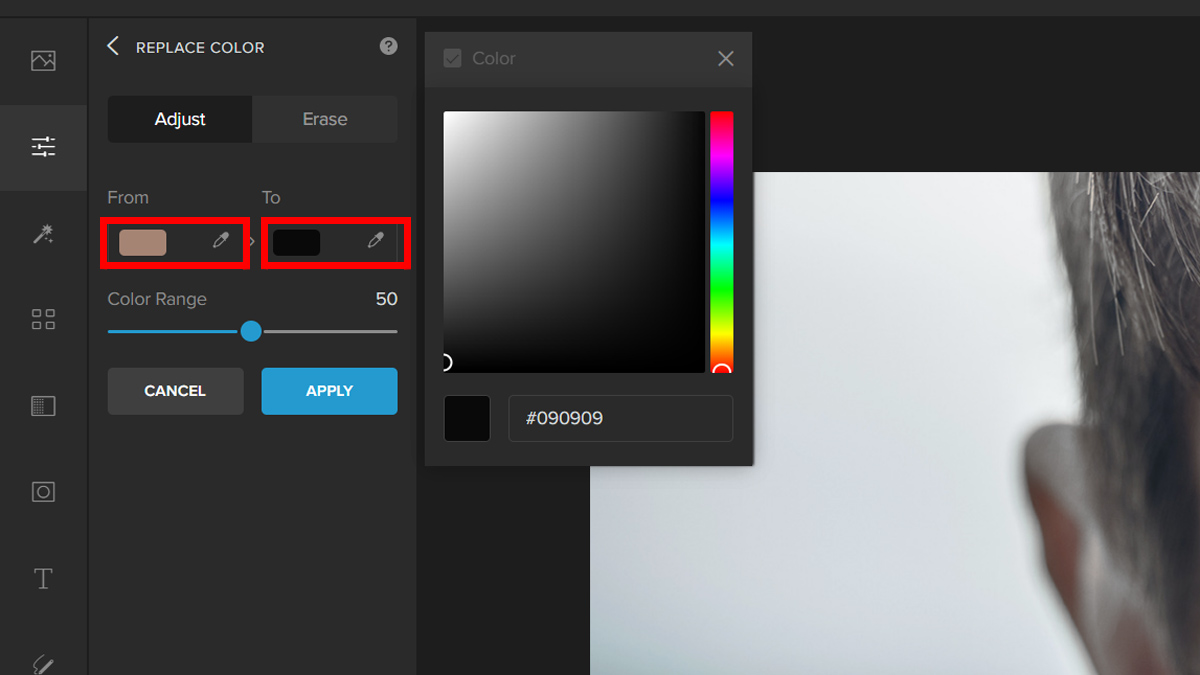
Step 3: To bring back and isolate a color, click on Erase. Then erase the area you wish to bring the color back to. You can adjust the brush size to target a spot accurately. Click Apply once you achieve your desired output.
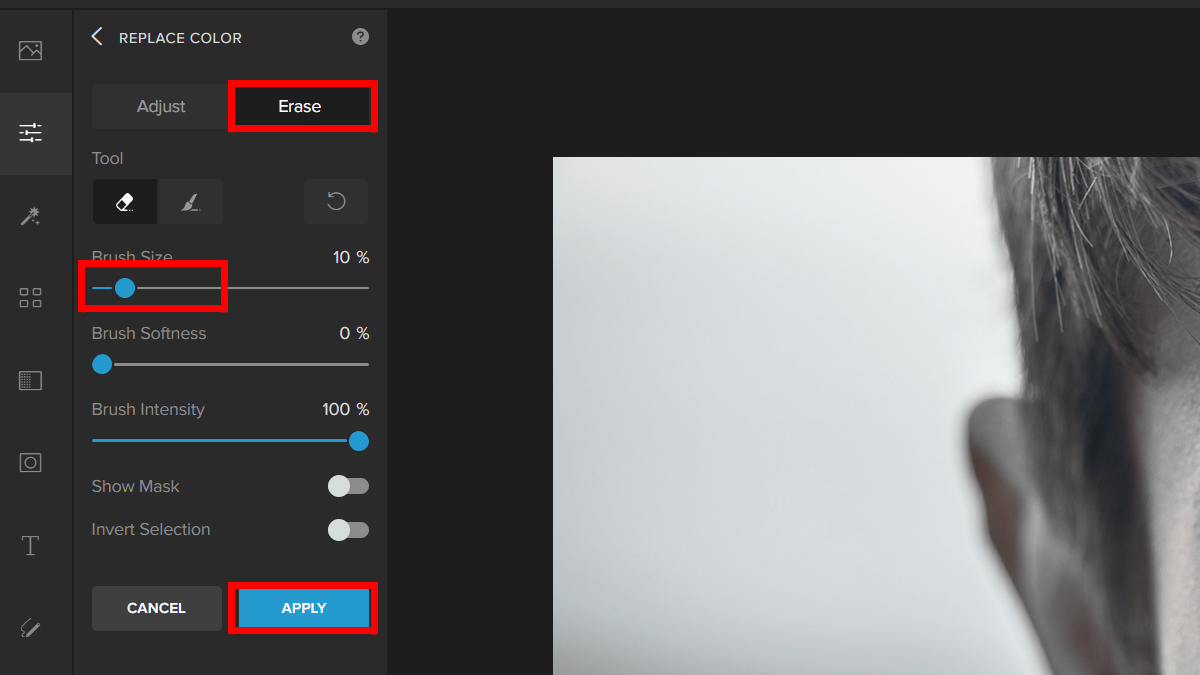
It’s that easy. Let’s look at the before and after.


Method 3: Using Overlay
Another way is to use Overlay to add a splash of color to your black and white image.
Step 1: Open Colorcinch. Upload a black and white image.
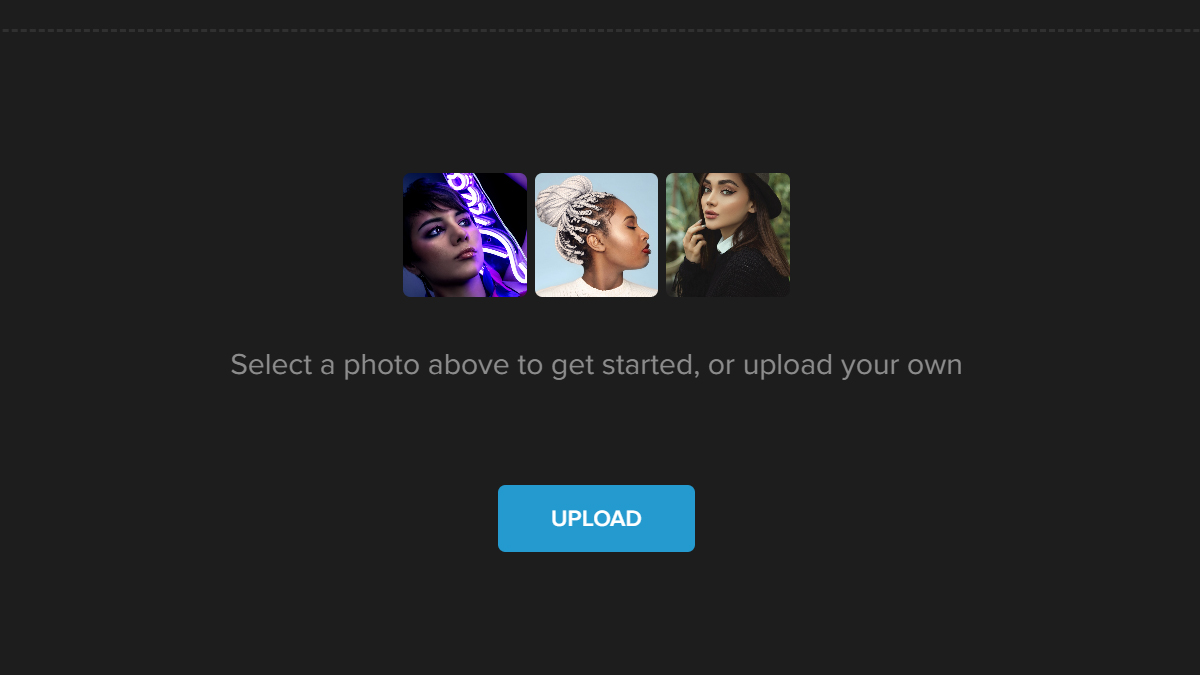
Step2: Click Overlay on the left side of the panel and it will open a tab of overlay filters. Navigate through it and feel free to use any filter you like. For this example, we will be using Light Leaks.
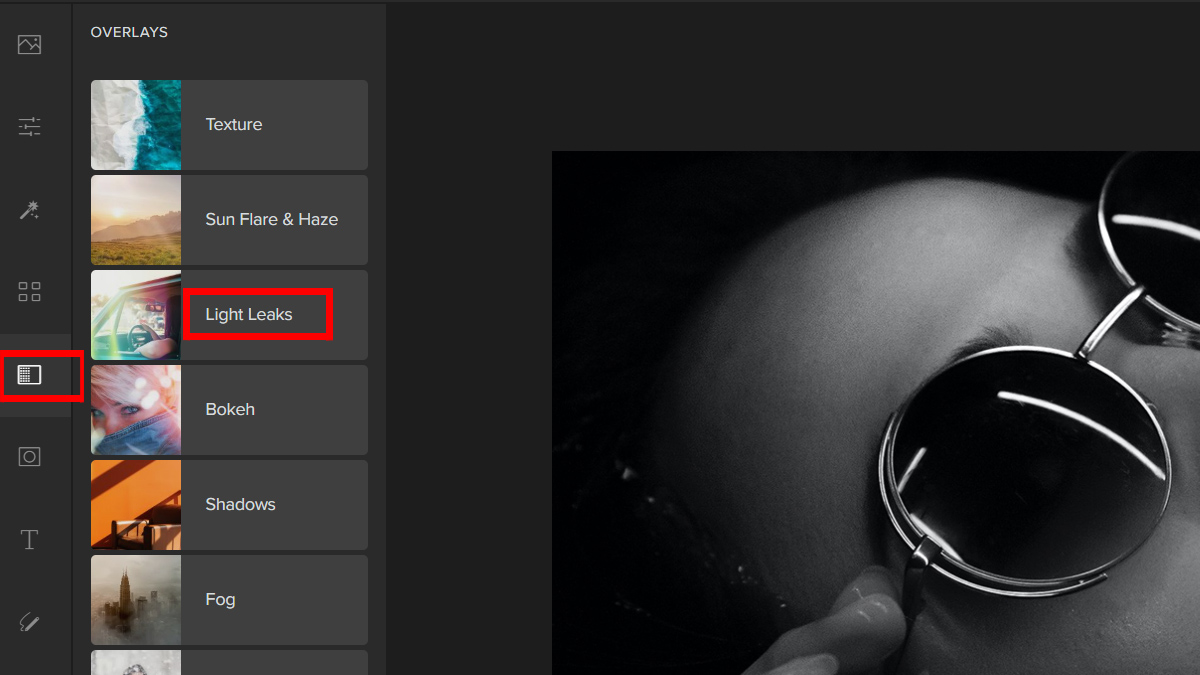
Step 3: Choose a Light Leaks filter and adjust the slider to change the Opacity.
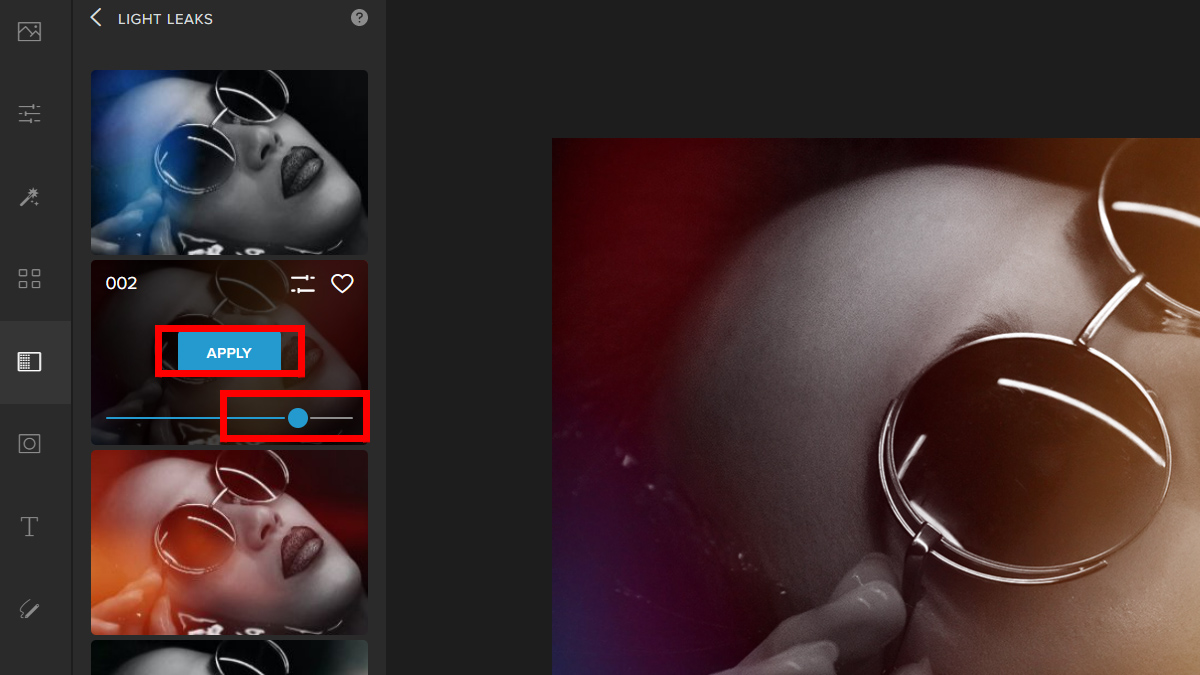
Step 4: There is an advanced option that you can play around with if you wish to have more control over the chosen overlay filter. Just click on Settings and experiment with the Sliders and Blend Modes.
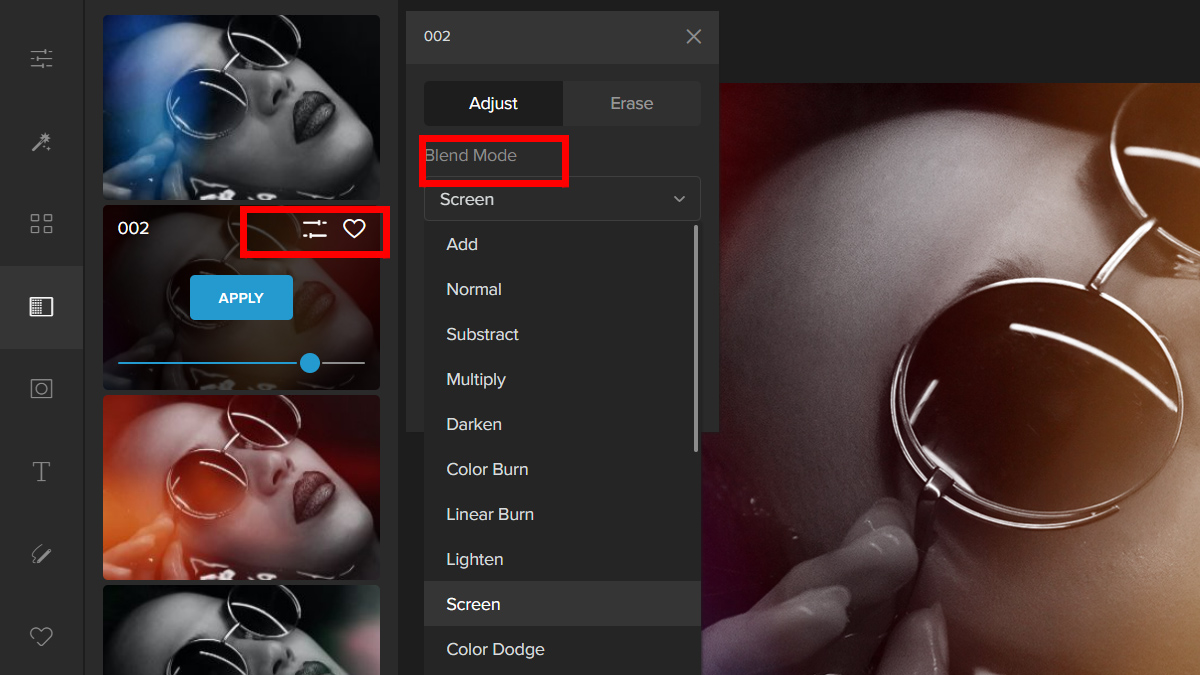
That’s one creative way to add a color splash to your photo. Here is the before and after:


Conclusion
That’s a wrap! We’ve covered the basics of adding color splash effects to photos. Hopefully, this guide has given you some helpful tips on how to create stunning pictures you can share on social media.
We want to hear from you! Tell us what other topics would be helpful in this guide by leaving comments below.




