
High contrast images are often associated with sharpness, though this is not always the case. But as a general rule, an image with high contrast is visibly more appealing than a dull image or a fade-out image. In this discussion, we’ll learn about contrast, especially high contrast, and how we can use it to improve our photography.
A good understanding of contrast in photography lets you improve the visual appeal of your photos. You can easily achieve that by using Colorcinch. It lets you take advantage of different editing techniques, all of which are free to use. Today, we’re going to talk about one of these editing techniques in detail. It is about working the contrast of your photos.
So, go ahead and grab a cup of coffee and let’s get started.
What Is Contrast?
Before we delve into high contrast images and what it means, we need to have an understanding of contrast itself.
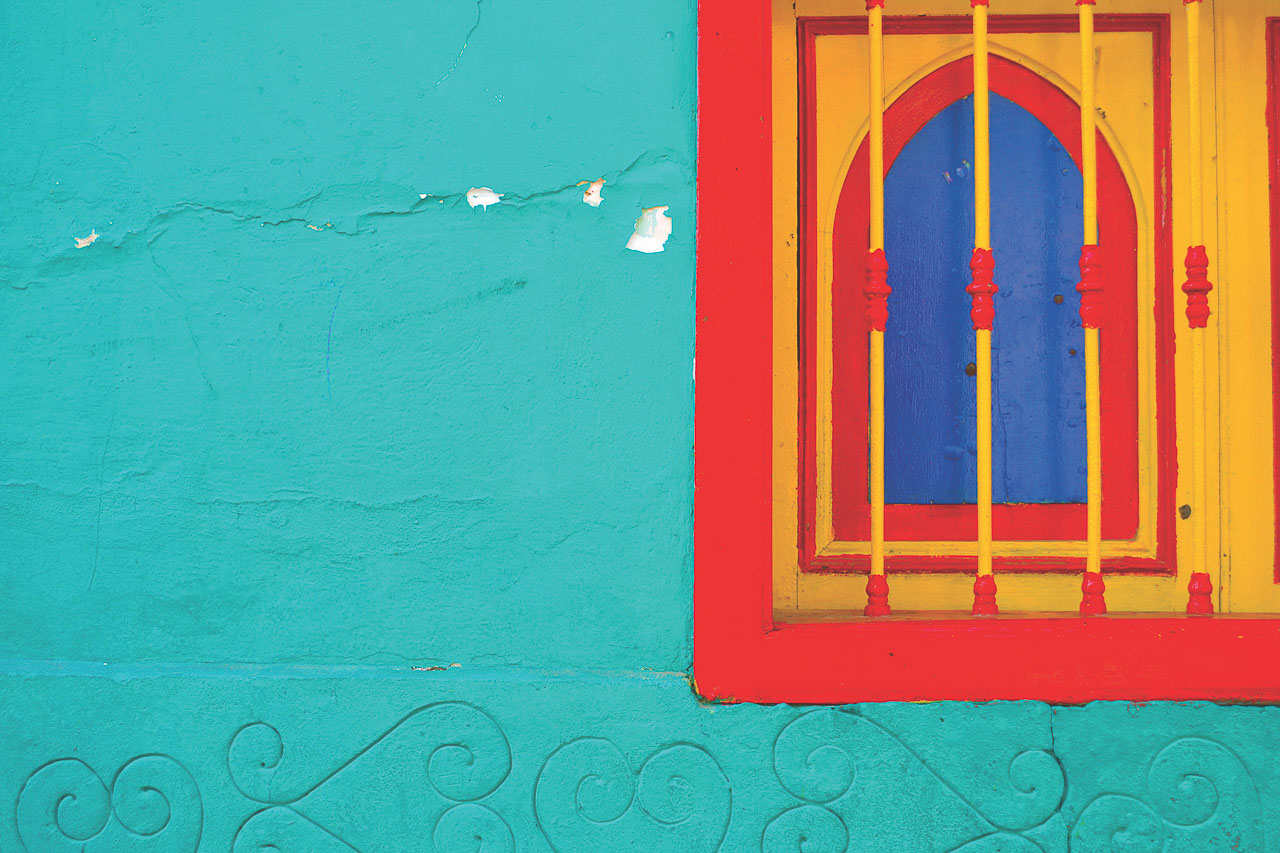
There are two different types of contrast in photography. ways to define contrast in photography. Color contrast and Tonal contrast. When contrast determines how different the colors are in an image it is known as Color Contrast. The above image is a good example of this. Notice how the complementary colors in the image create a vibrant contrasting effect.
What Are High Color Contrast Images?

In photography, the phrase high contrast (high color contrast) denotes an image that has a lot of colors that range from the brightest of bright to the darkest of dark tones.
Tonal Contrast
Contrast also refers to the degree of difference between the brightest and the darkest bits in an image.
It can also be referred to as an image that has a lot of tones between the brightest bright (pure white) and darkest dark (pure black). This is also known as Tonal Contrast.
Higher the tonal contrast in an image the more ‘edgy’ the image will appear. The less the tonal contrast the more ‘dull’ or ‘flat’ the image will appear.
The image below is a classic example of tonal contrast.

It has no color contrast in it just the tonal variation between the brightest bright and the darkest dark bits in the image that accentuates the composition.
Contrast is the opposite of tones and toning in color and photography. We’ll discuss tones and toning in the subsequent paragraphs.
Color Wheel and Its Effect on Color Contrast

The color wheel is an extremely useful tool in visual arts. It tells the relationship between different colors. It tells you which colors are complementary and which are supplementary based on their position on the color wheel in relation to another color.
The colors directly opposite to each other on the color wheel produce maximum contrast. These colors are complementary colors.
You will sometimes hear that to understand contrast you need to have an understanding of the color wheel and specifically what complementary colors are. This is because you can achieve maximum contrast by using complementary colors in your composition.

Red and green, for example, are located exactly opposite to each other on the color wheel. These colors are, thus, complimentary. If you use these two colors in your composition, you’re likely to get a high contrast effect. High color contrast to be precise.
What Is Tone in Color and Photography?
Tone, in color and photography, denotes the intensity of the colors in the picture. When we add white and black to an image (in effect gray is added to the image), also known as toning down, the intensity of the colors in the image drops. Let’s take an example.


In the above two images compared side-by-side, one has a higher tonal range (the image on the right) compared to the other.
Using Colorcinch to Adjust Color Contrast
I take this image of Sara, my daughter, as an example. This image is straight out of the camera with no post-processing applied to it yet.

To open an image in Colorcinch you have to navigate to this URL – Colorcinch and then use the Upload button as shown below.
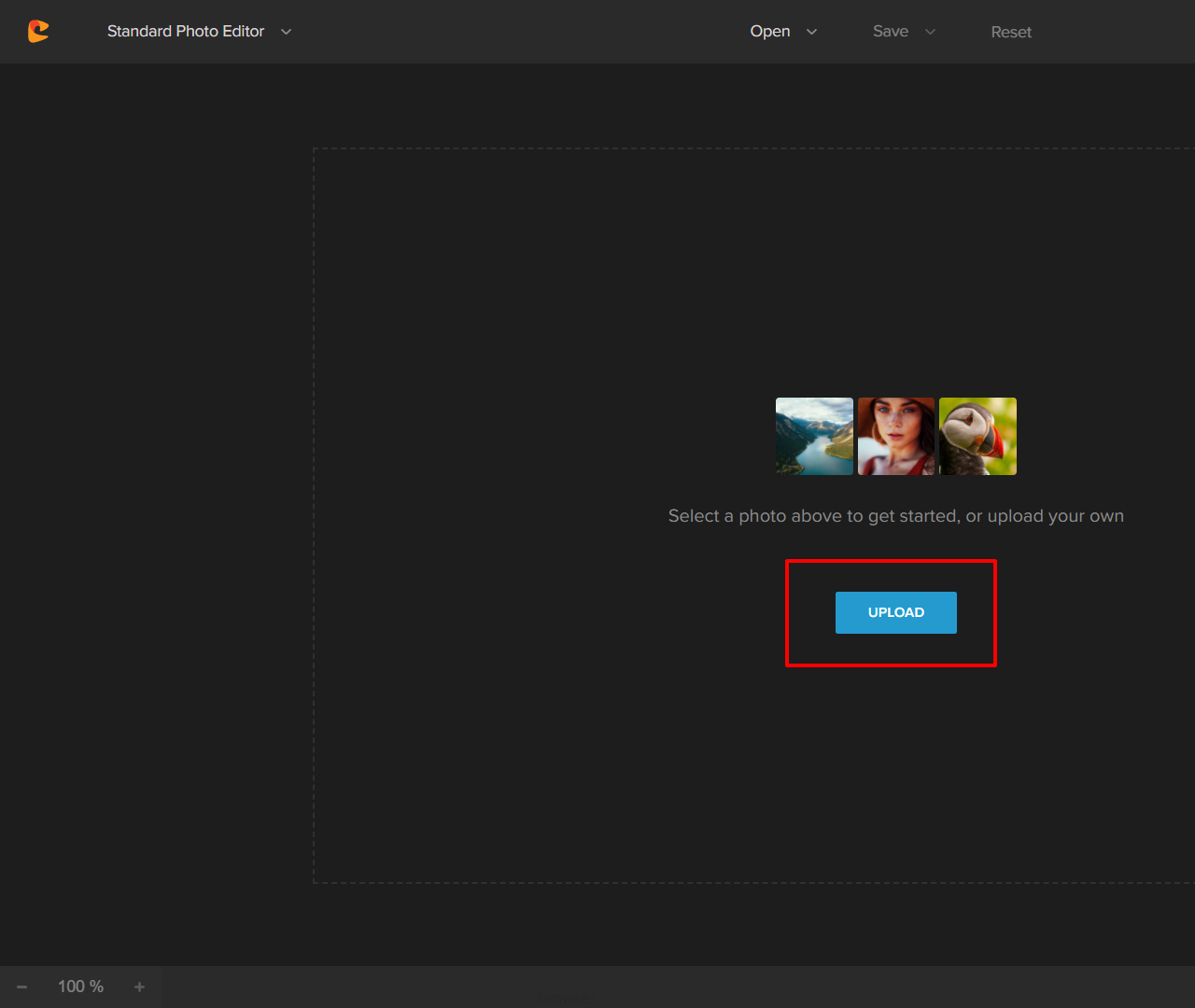
The image was shot using a single light fired from the camera right. Next, I tweak the contrast and pull it down to -50.
To do this, I navigate to the Exposure tab.
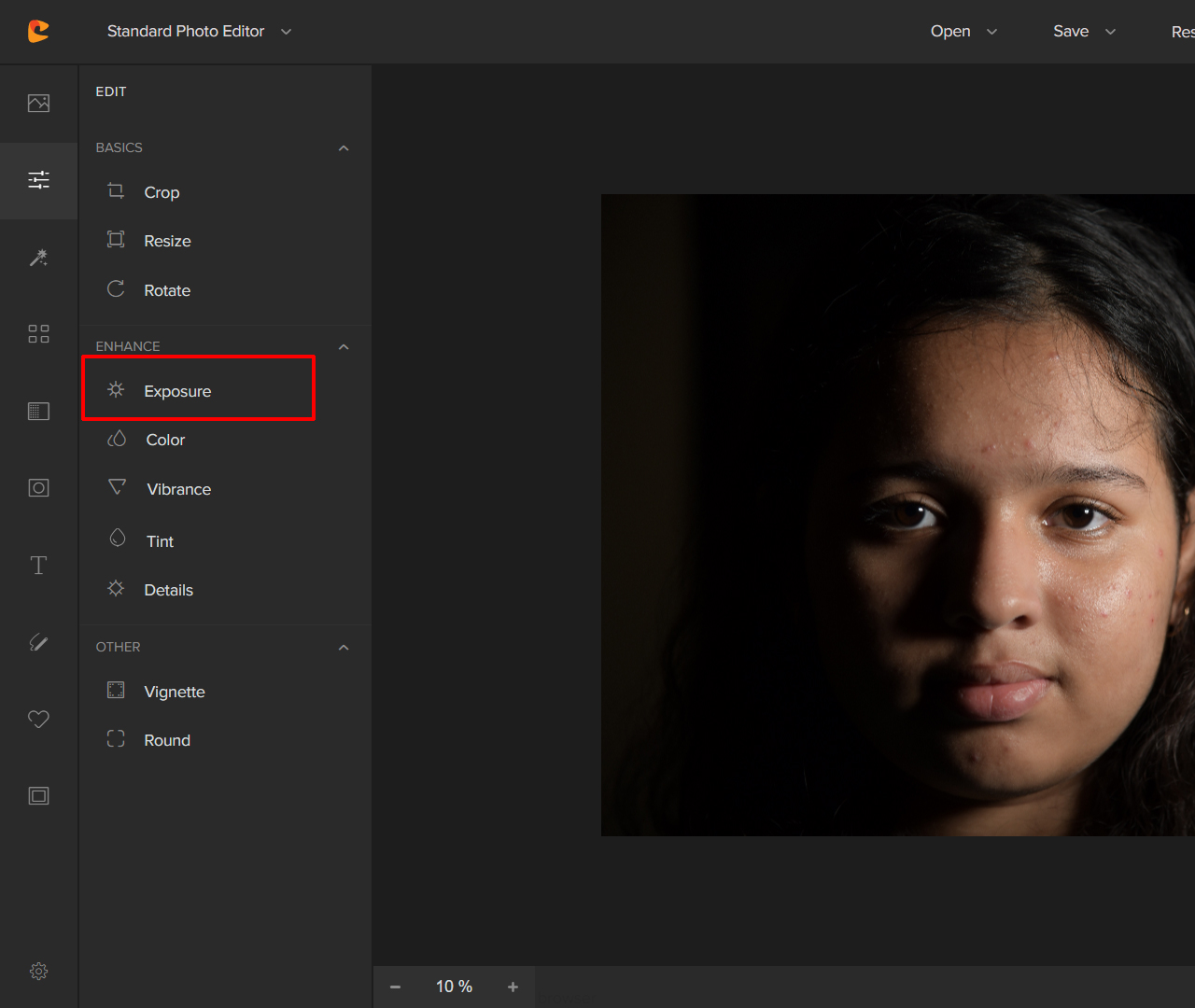
And then inside the Exposure tab, I choose the Contrast Slider
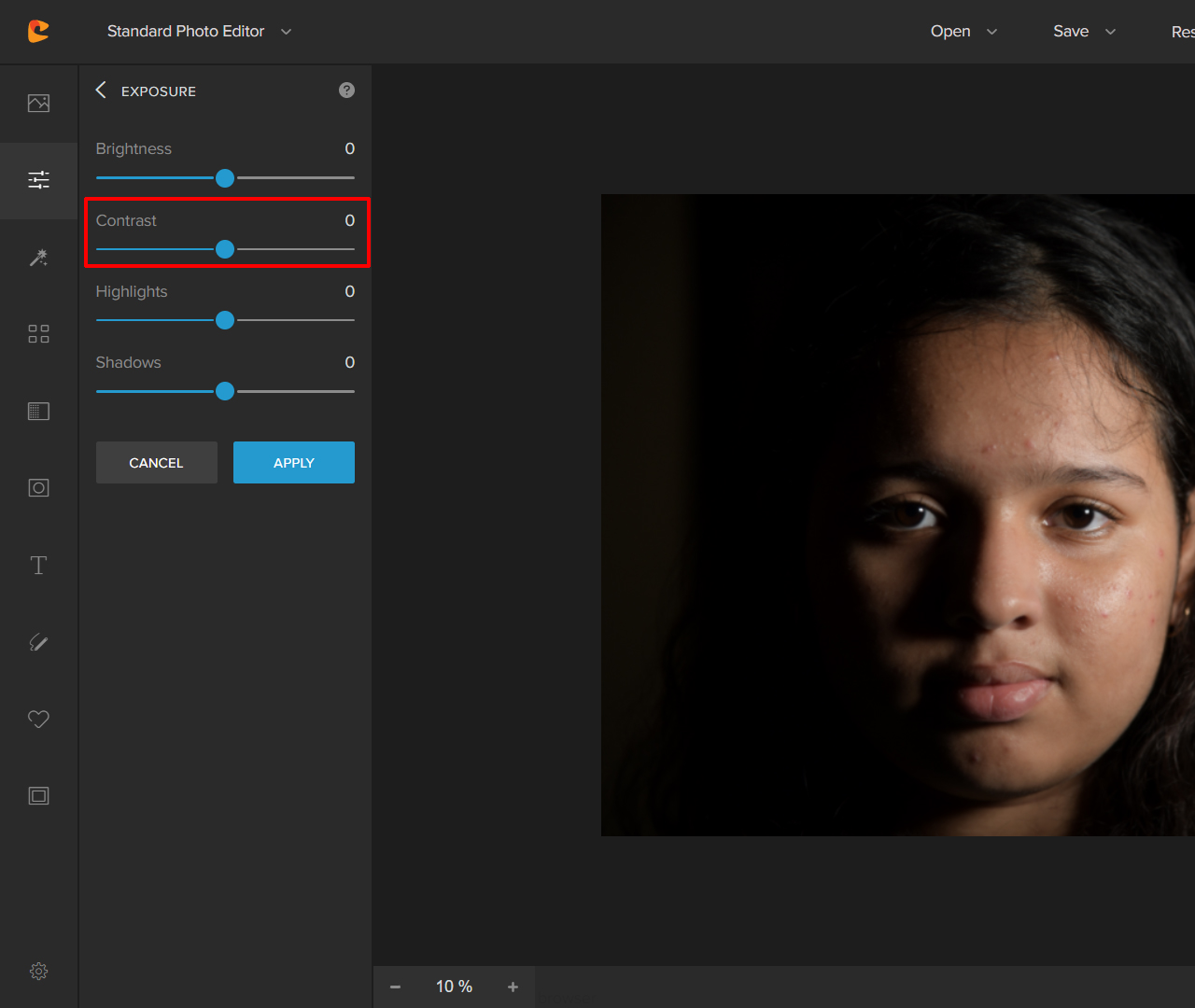
Next, I tweak the Contrast to negative 50.
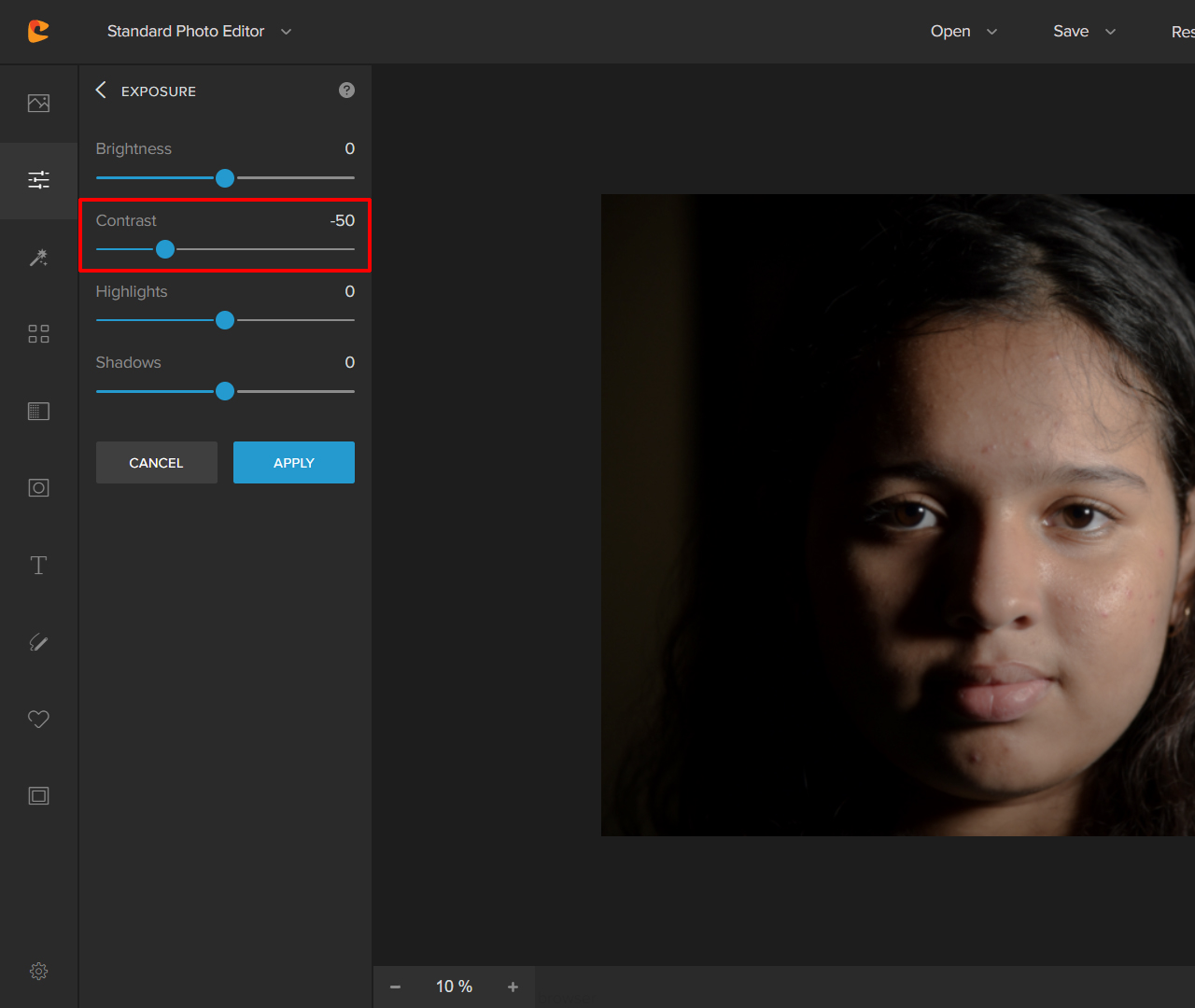
Can you spot any difference?
The level of contrast in the second image is down to – 50. This has resulted in the image visibly appearing dull and flat. In other words, the image lacks contrast.
Pushing the contrast level above 0 has the opposite effect.
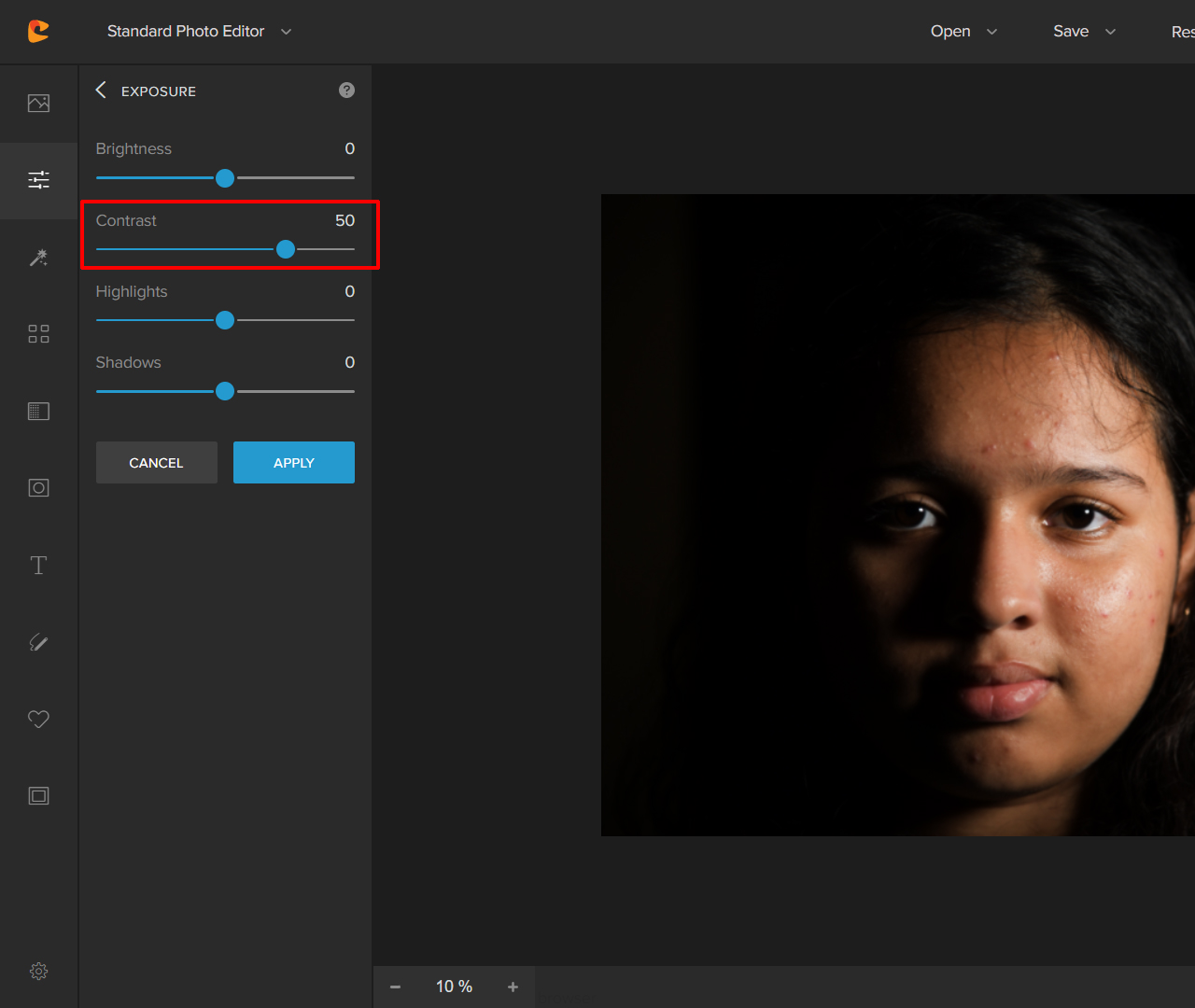
As you can see in this image, pushing the contrast level to +50 results in an added sharpness.
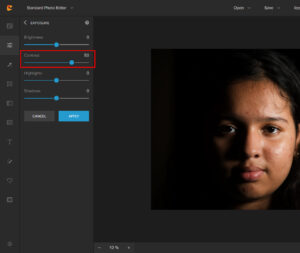
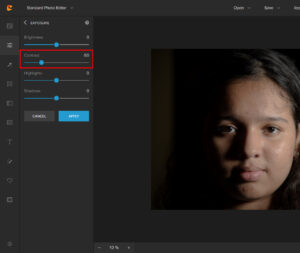
Here is a side-by-side comparison of the contrast slider at -100 vs when at +50.
Using Colorcinch it’s very easy to adjust the contrast levels of an image. If you want to add contrast or flatten it out the software lets you do this very easily.
Reference to Histogram

The histogram is by far one of the easiest ways to check the tonality of an image. The histogram is that bar graph that you can check on the back of your camera when reviewing your images.
Some cameras offer live-view histograms. This is a great way to check whether the image you’re about to capture has a high contrast or not.
Don’t fret if your camera does not have that feature. You can always check after you have taken an image to confirm and fine-tune.
How Do You Read a Histogram?
The easiest way to do that is by remembering this simple thing – right is bright.
The extreme right side of the histogram will highlight the brightest bits of your image. The extreme left side of the histogram will highlight the darkest bits.
If the image is of high contrast, then the histogram will be skewed either to the right or to the left, or both. The middle part of the histogram will only have small bars, indicating that there aren’t too many mid-tones in the image.
Concluding Thoughts
High contrast in photography both tonal and color has an interesting effect on your photos. As we saw in this discussion, tonal contrast has the effect of increasing the edginess of a photo whereas when tonal contrast is reduced an image becomes flat and dull.

Using color contrast, on the other hand, you can create a visual point of interest in an image and draw the attention of the viewer towards the subject of the image. Therefore, both color and tonal contrast can produce high contrast attractive images.
The best thing is it’s very easy to add or adjust contrast in your images using Colorcinch. You can work with your photos from anywhere in the world. All you need is a steady internet connection and a device that can use a browser.




