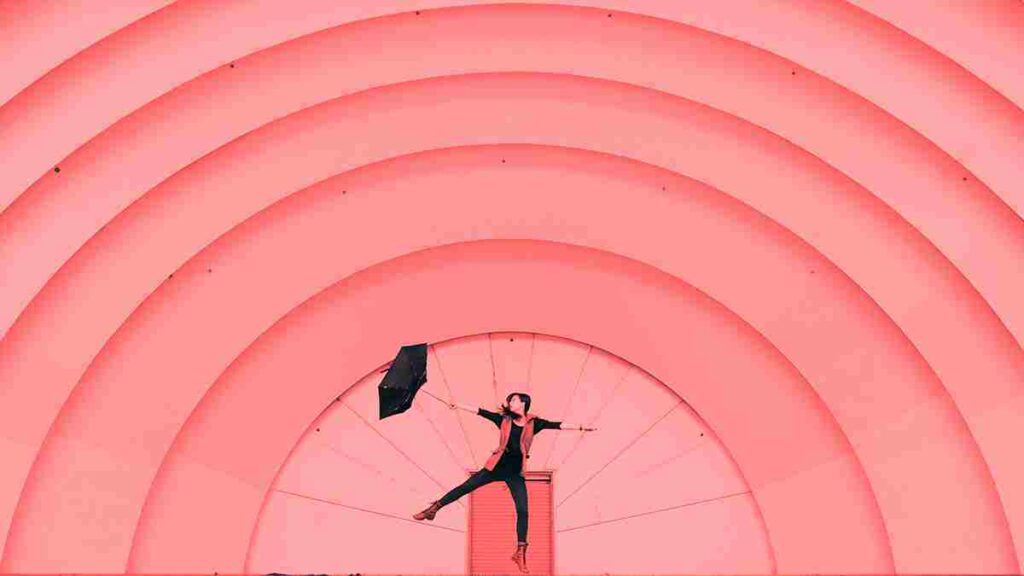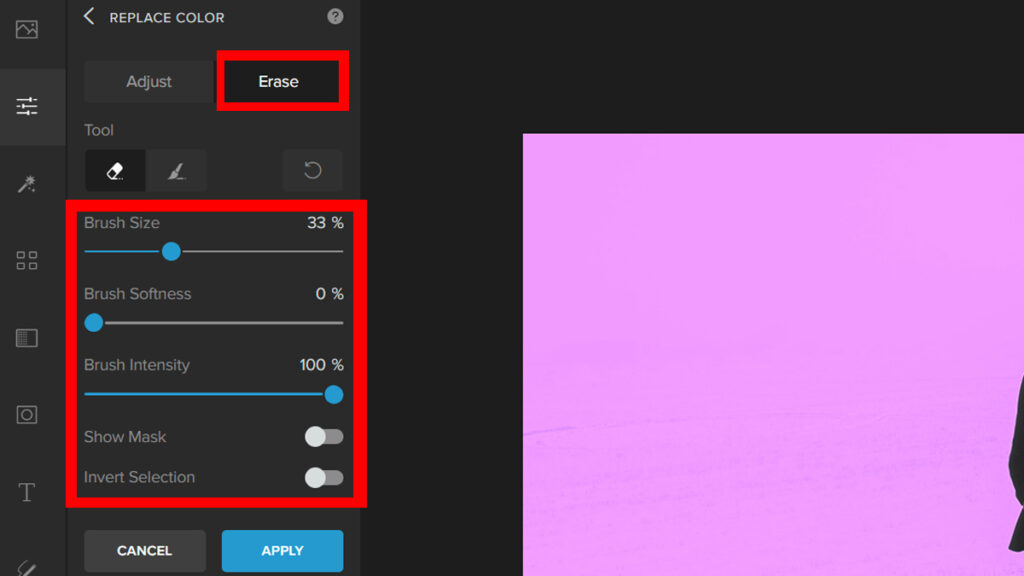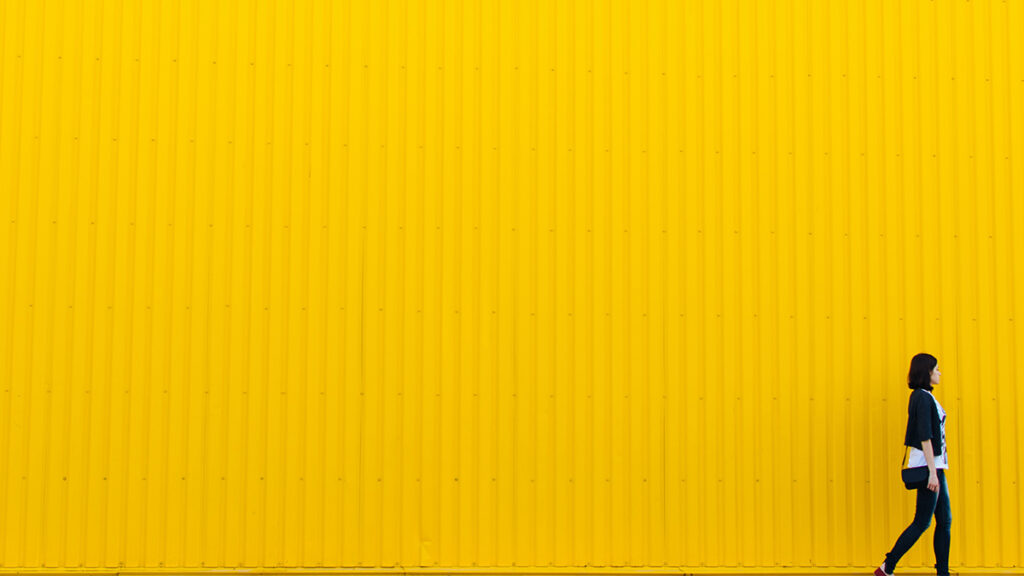
As a photographer, I’m often asked to do things that require me to use Photoshop. In the past, I’ve found myself feeling frustrated when trying to use this program. Imagine having to learn a non-intuitive editor to do something as simple as filling an area with colors.
The paint bucket tool is used to fill an area in Photoshop and other photo editors. This is a great tool, but there is a simpler one that is more helpful and easier to use for beginners.
In this article, we will cover the best alternative to the paint bucket tool.
What is a Paint Bucket Tool?
The paint bucket tool is one of the most basic tools in any photo editing program. It’s used to fill an area or layer with the current foreground color.
However, this tool has many uses beyond its basic function. Often when you’re filling an area with a solid color, you don’t want it to be completely uniform and smooth; there can be subtle variations in tone or texture that make your design more interesting. That’s where the paint bucket tool comes into play again!
Filling an Area Using Colorcinch
For simple editing tasks like what a paint bucket tool is used for, there is a tool that is easier to use and does the job better. We will be using a tool in Colorcinch called Replace Color.
Step 1: Open Colorcinch and Upload your image.
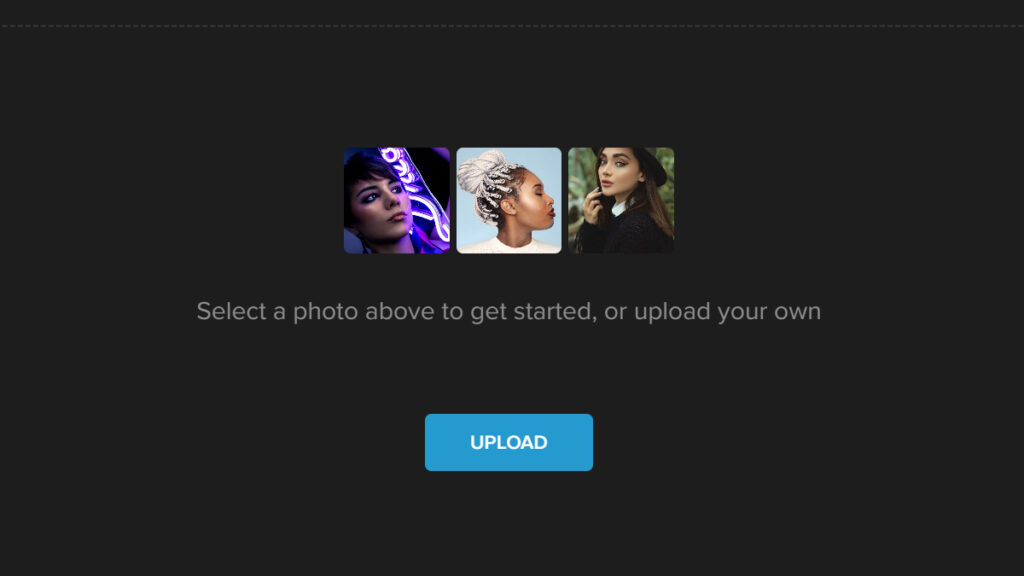
Step 2: Navigate to Edit — Replace Color.
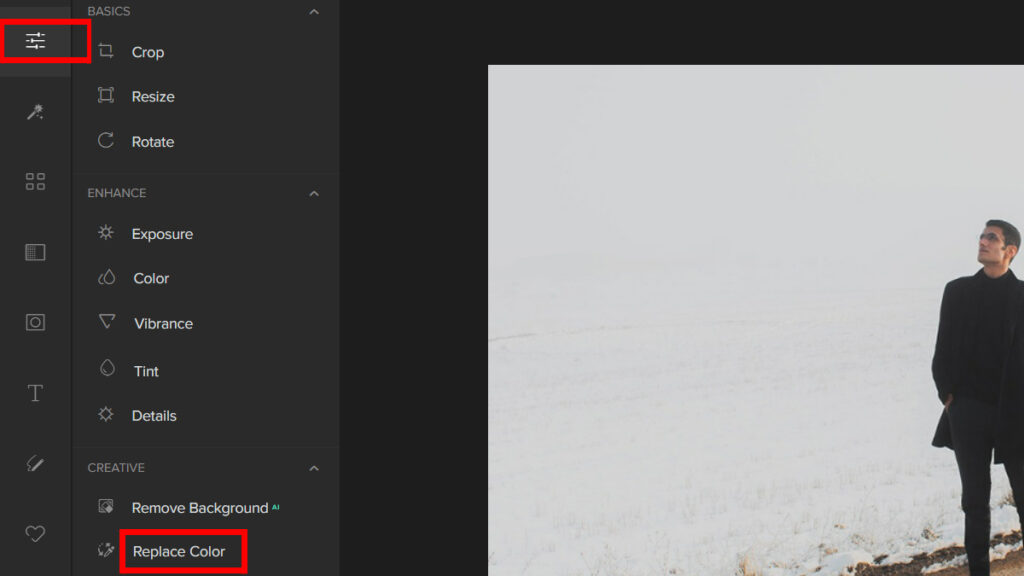
Step 3: Start by making adjustments to the From Color Picker and the To Color Picker on the Replace Color panel until you get the color you want. What it will do is change the color of the whole picture automatically.
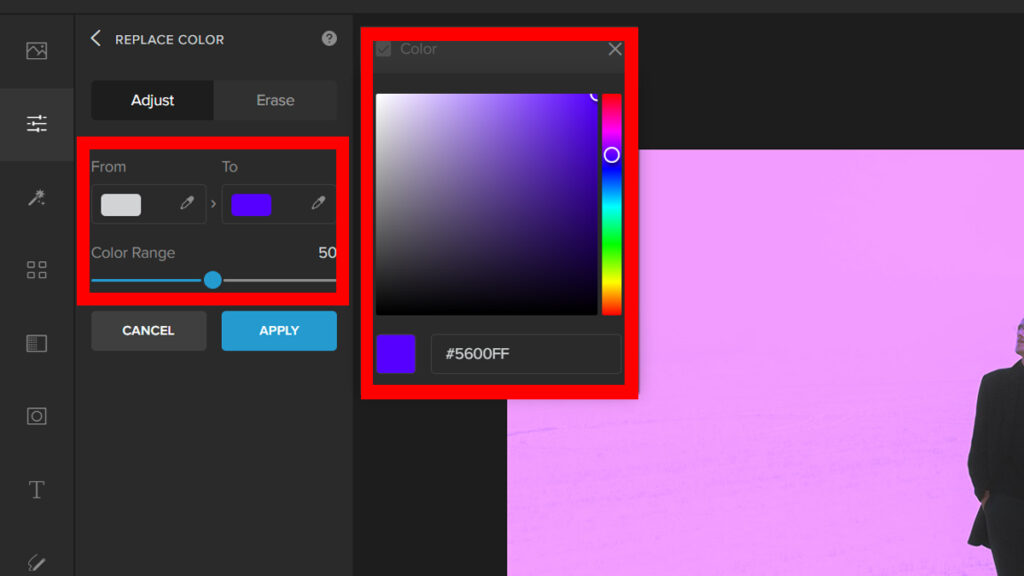
Step 4: Since the subject is the same color as the background, we will have to separate them. Click on the “Erase” tab to do this. Change the settings for the Brush, and then paint over your subject to remove the color.
Here is the result:


Conclusion
Using the Paint Bucket tool, you can give your photos amazing effects. You can use the paint bucket tool to fill in shapes and patterns, or you can just use it to fill in an area with color. But it can be hard to learn all of the editors has this tool.
We gave you an easier option that works even better. Now it’s your turn to put it into practice!