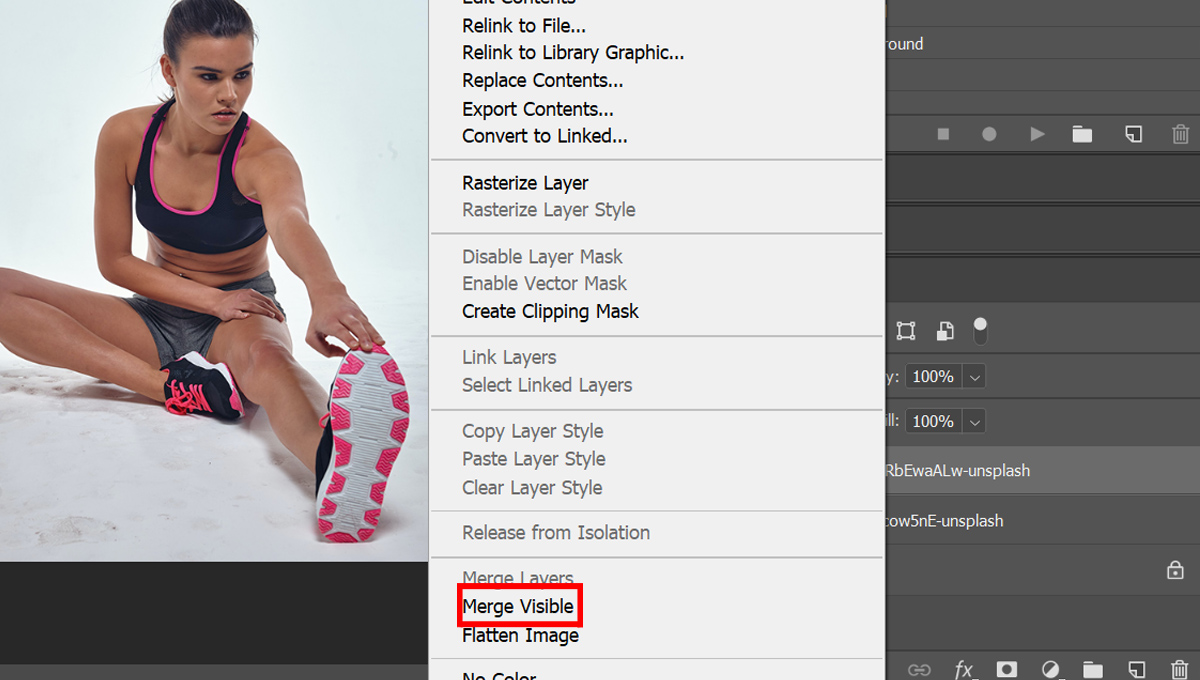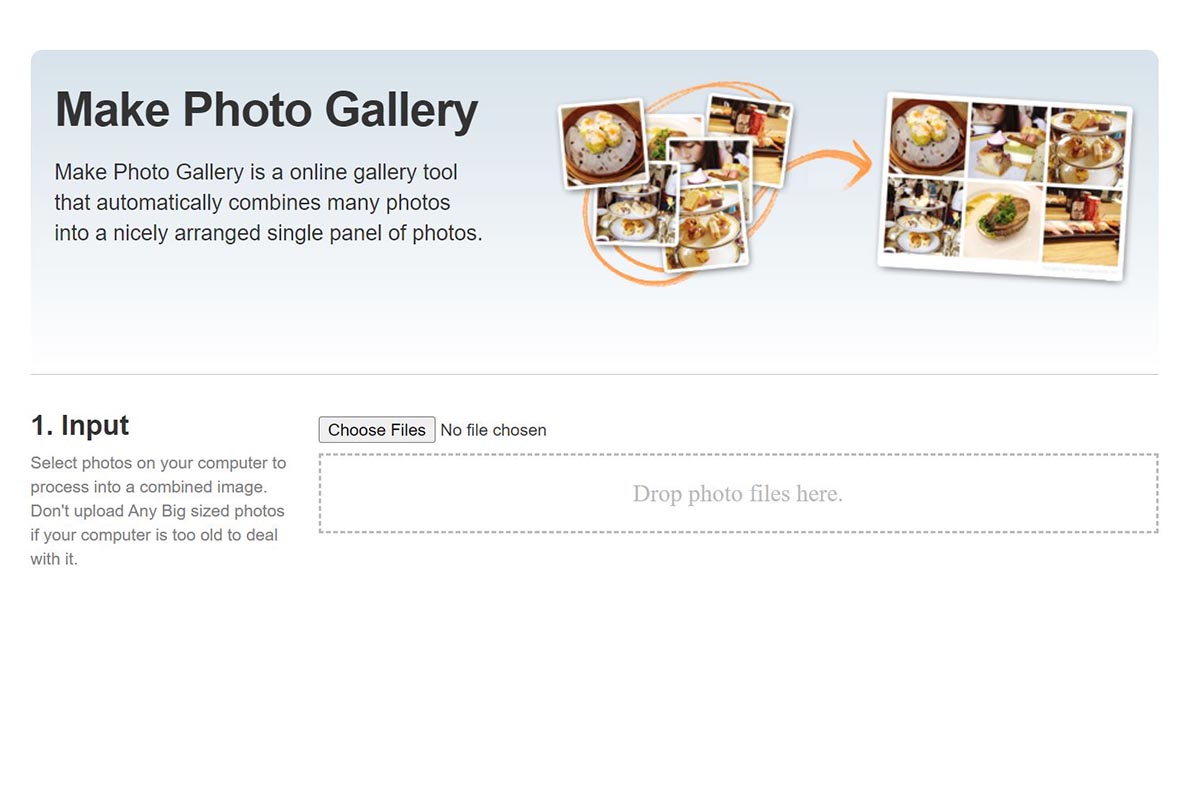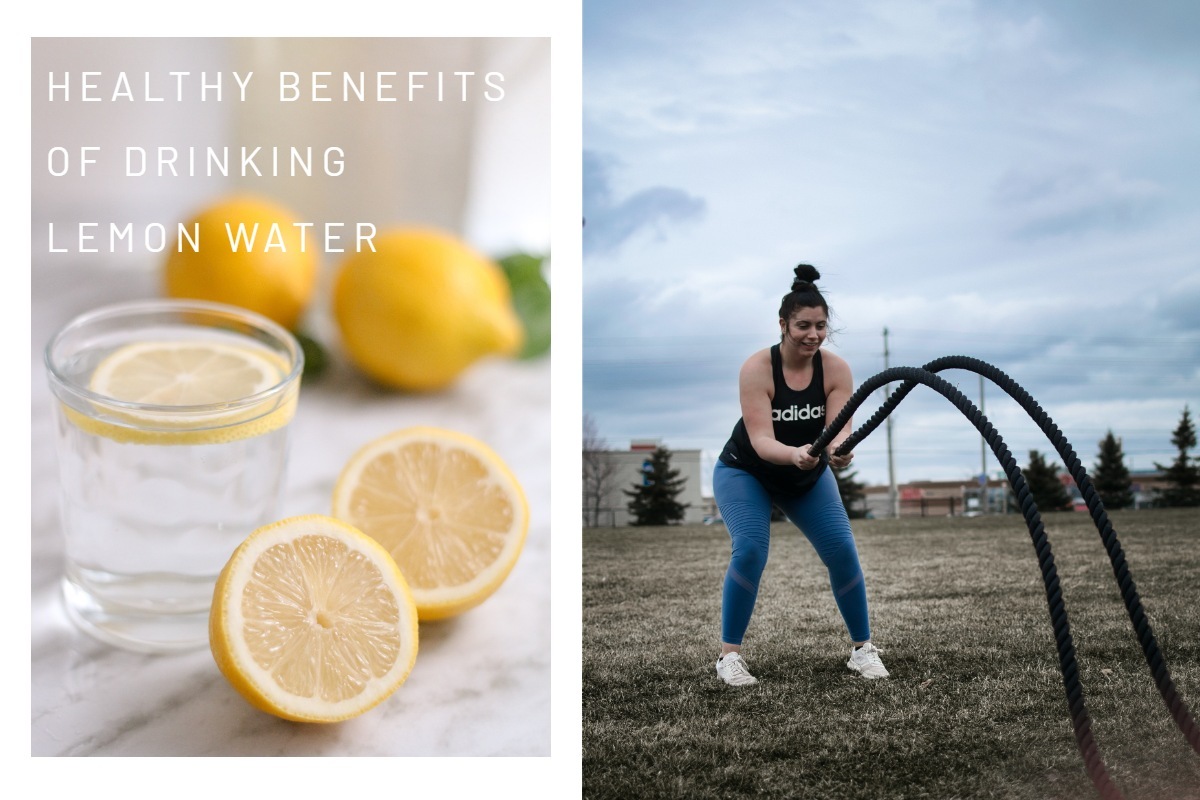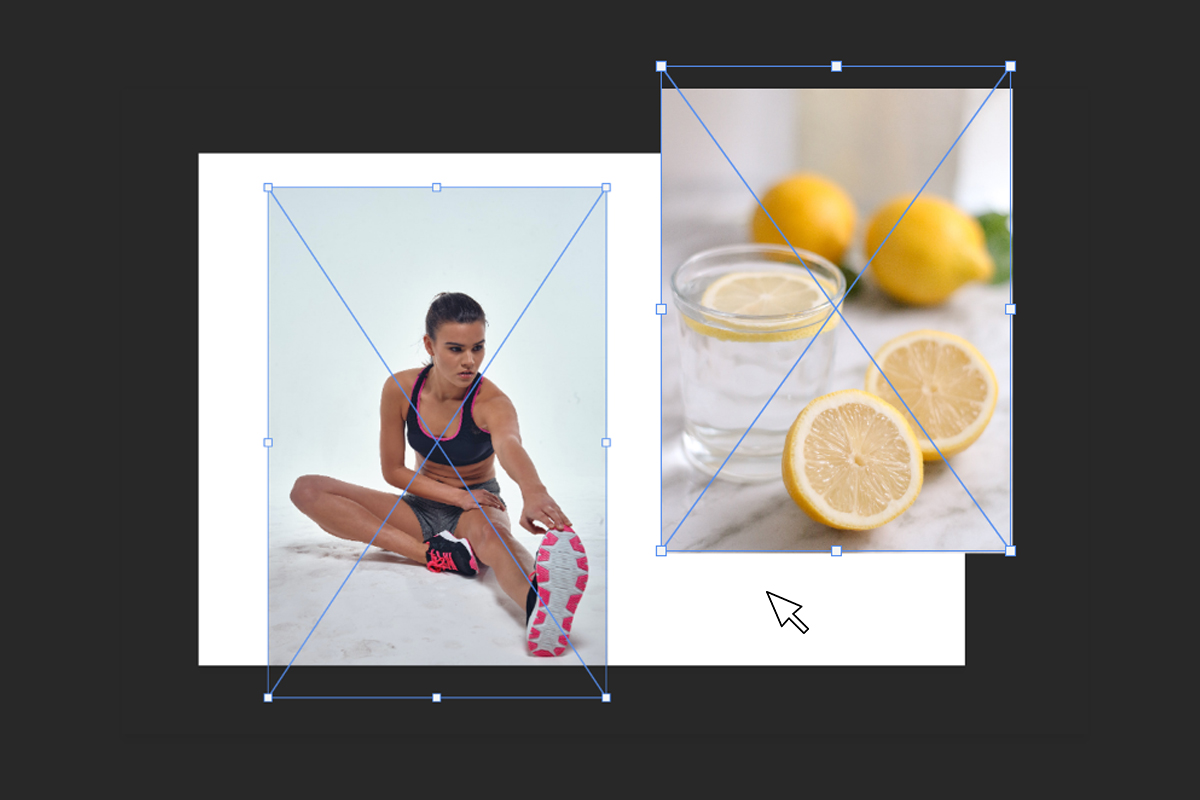
Combining images is a useful skill for photographers. Perhaps you’d want to combine two images of your captured moments or even for social media collages. Fusing images together is also useful if you’re running a business. An effective poster utilizes merged images to convey messages.
Even though most people want to get the perfect shot, the image we have in mind may not be physically possible to capture during the shoot. Merging multiple photos using photo editing software can bring that vision to life.
How to Merge Photos in Photoshop
Photoshop is one of the go-to photo editors by professionals when merging or combining images. For this tutorial we will show how to create a simple fitness social media collateral.
Step 1: Open Photoshop and start with a new image. Choose File — New.
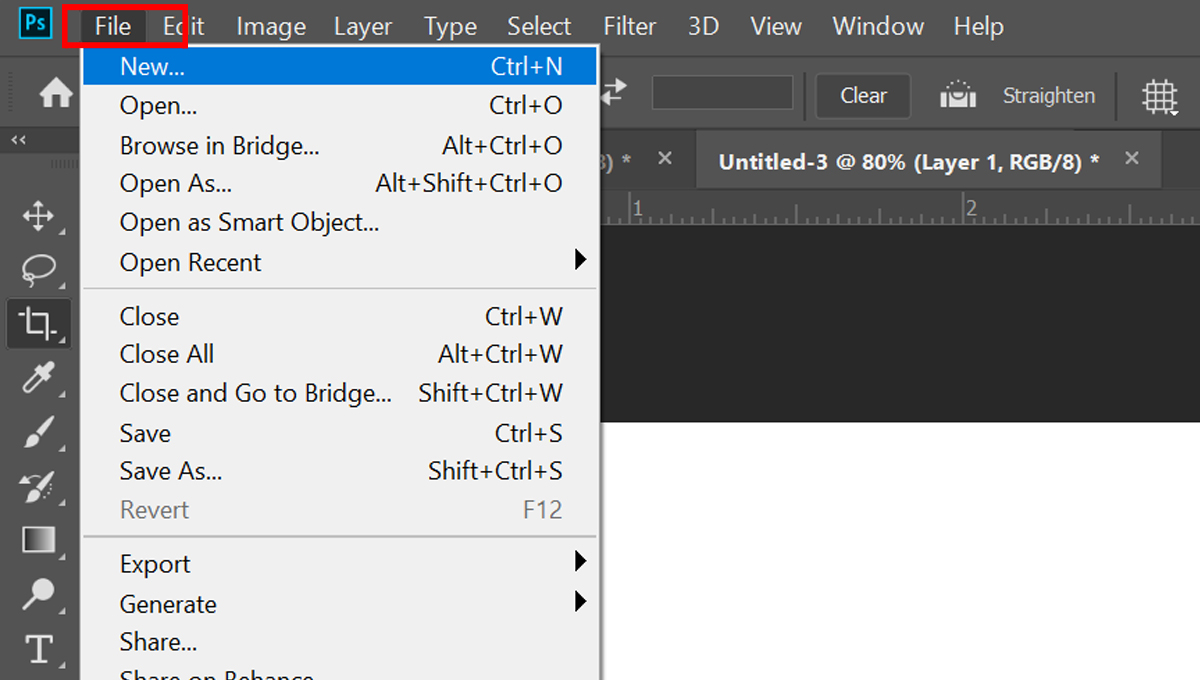
Choose the size of the document and click Create.
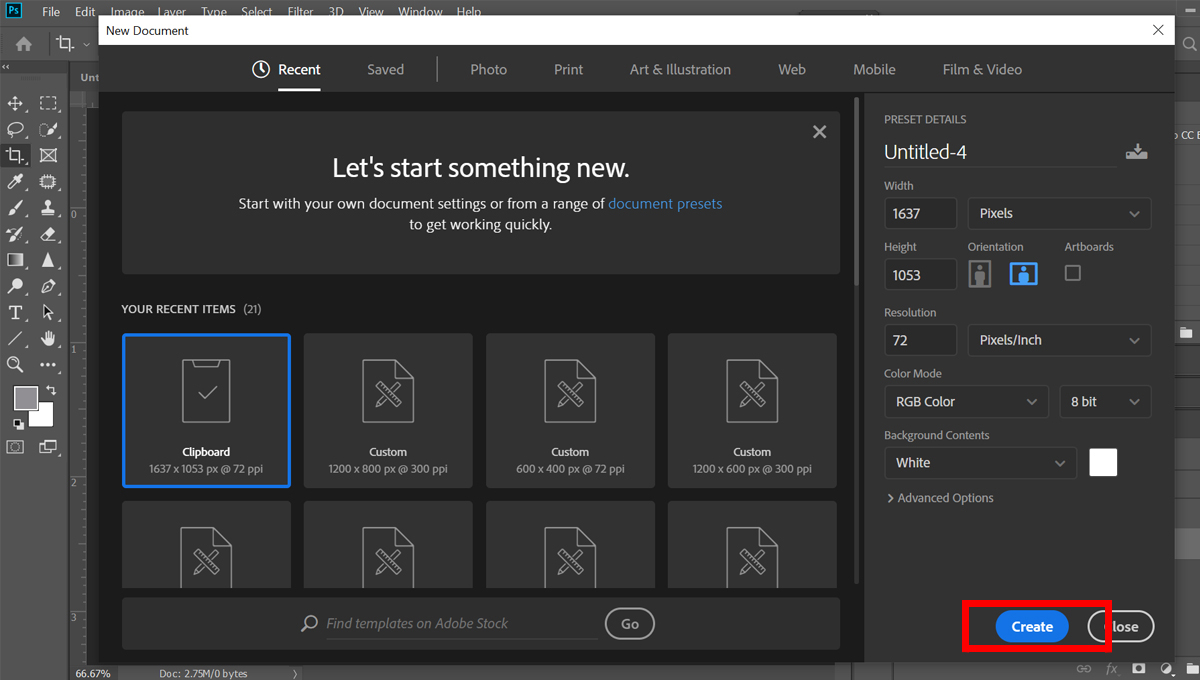
Step 2: Drag and position the first photo from your computer into the document.
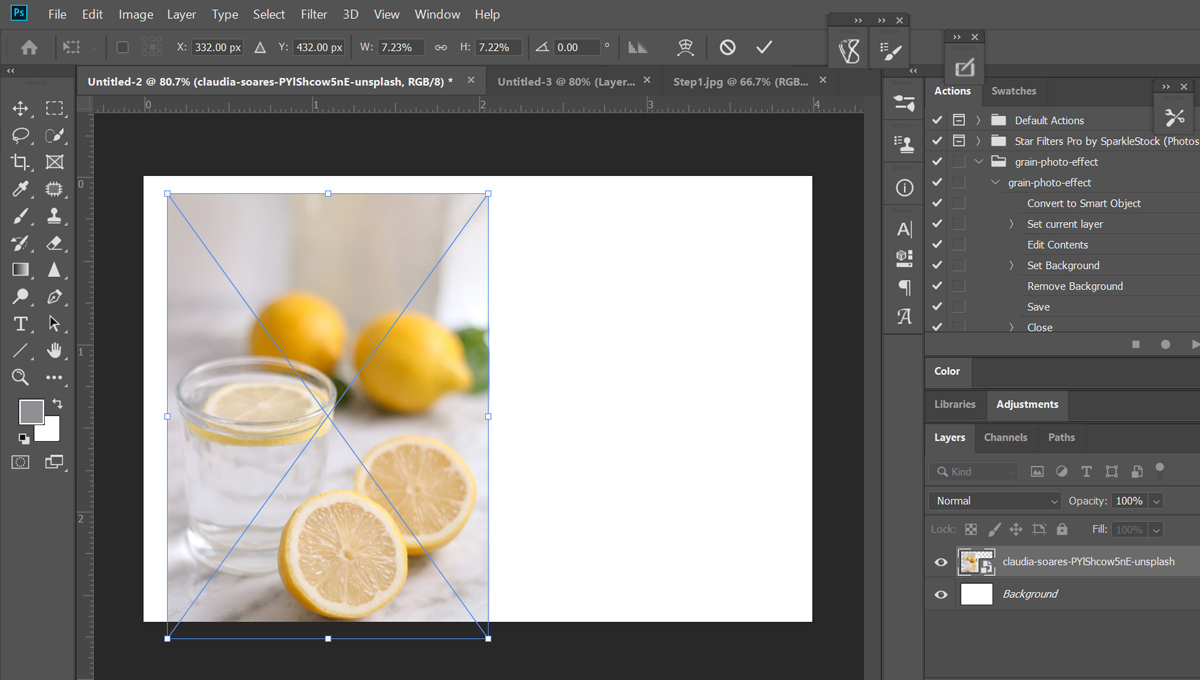
Step 3: Drag-and-drop another image into the document. You will notice that each image will have their own layer.
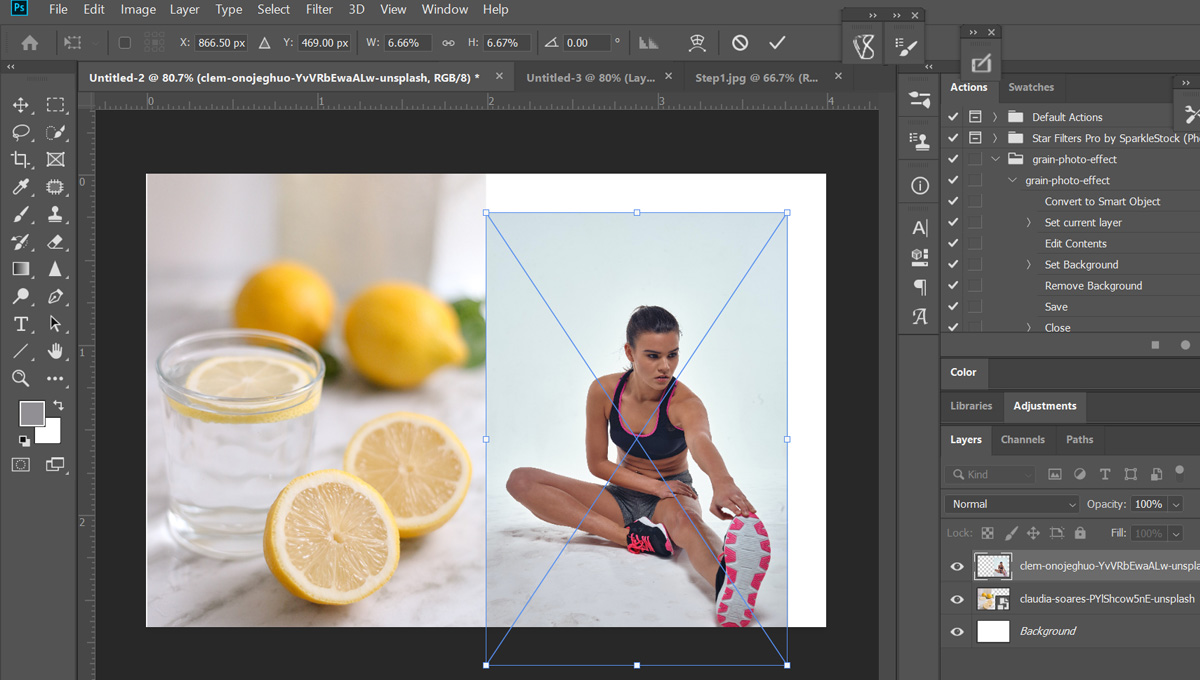
Step 4: Make adjustments to your design until you are satisfied with how it looks.
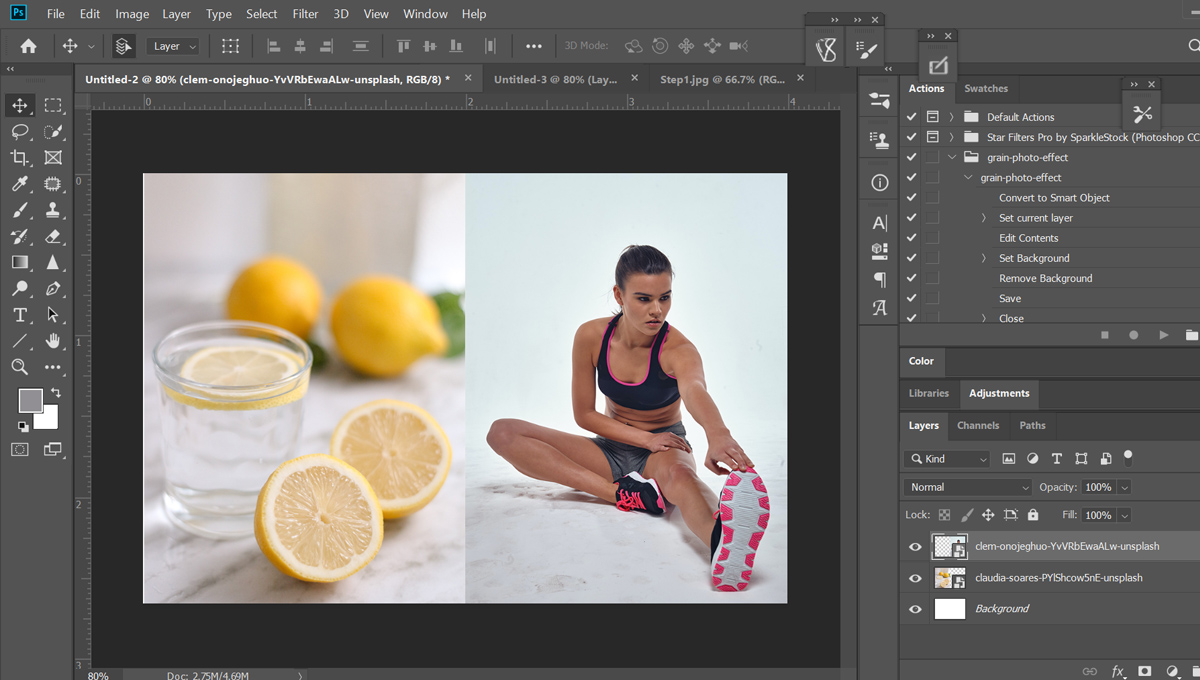
Step 5: Once satisfied with the overall look of your design, right click on any layer and select Merge Visible.
5 Free Online Photo Merge Software
It’s no secret that Photoshop can be hard to learn for beginners. Luckily, you don’t need to be an expert to combine two images into one. In fact, there are many photo editing software online.
We’ve made a list of five free, easy-to-use photo editors you can find online that can help you merge photos.
1. Colorcinch
Colorcinch is an online image editor that gives users access to essential photo-enhancing and cartoonizing features like text, colors, exposure, vibrance, and more. It’s completely free for anyone, ranging from photographers to casual editors, to use for fast and easy basic photo editing.
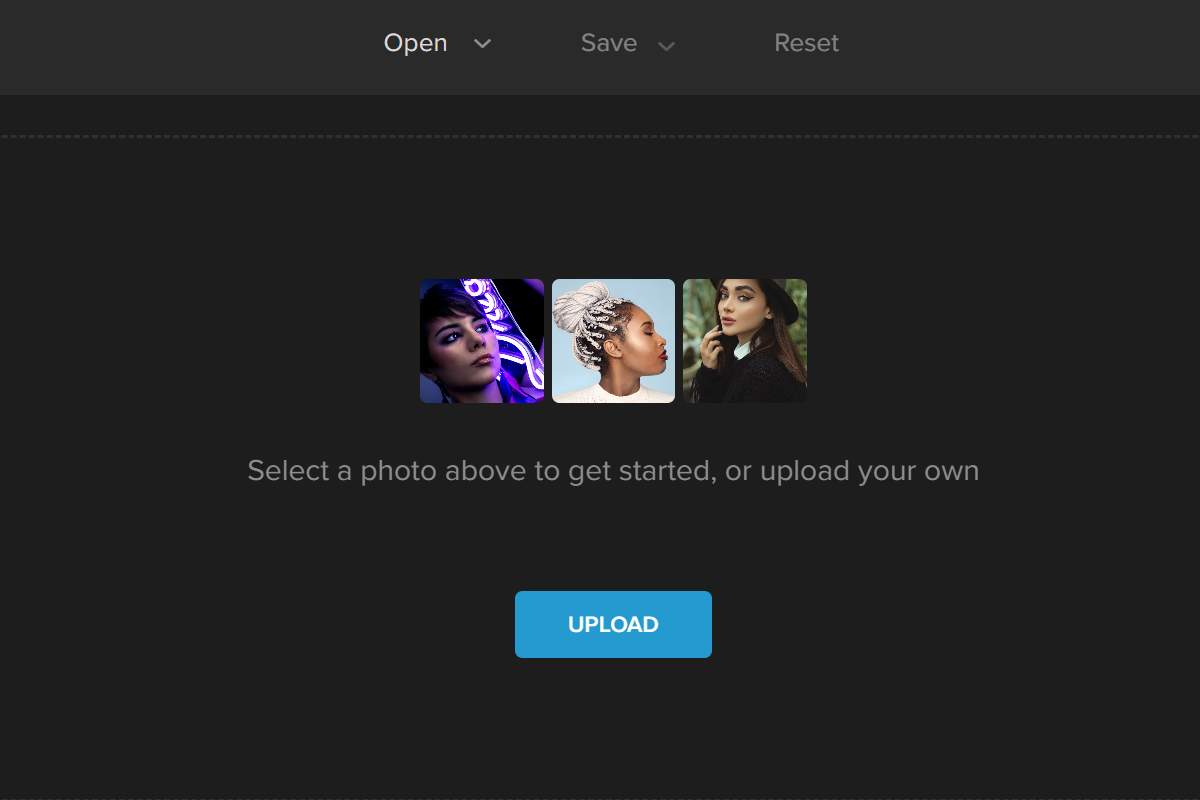
2. Quick Picture Tools
Quick Picture Tools is an online photo editing tool that lets you quickly add effects to photos. It has 12 editing features available to anyone with online access, including collaging, blurring edges, wallpaper calendars, rounding image corners, specialized lines, wallpapers, and more. Complete with detailed instructions for users, Quick Picture Tools is easy and convenient.
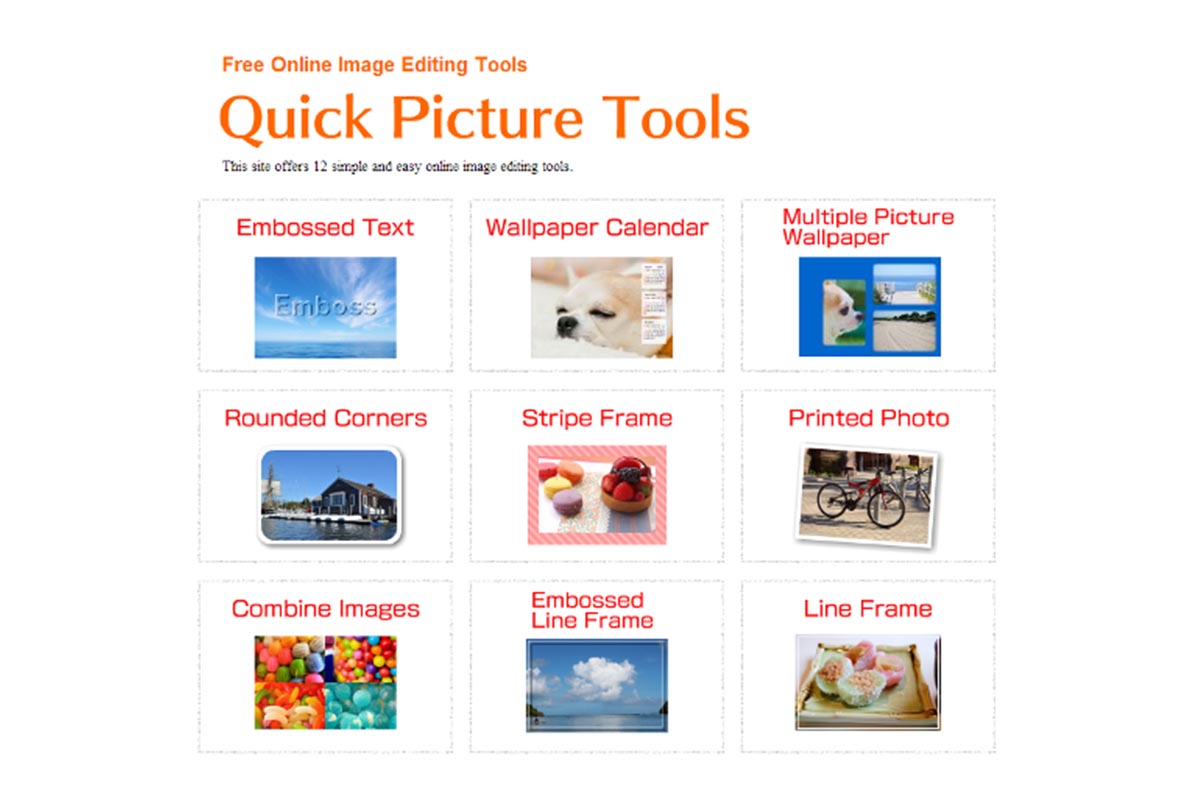
3. IMGonline
IMGonline is a free online image editing tool to create high-quality images after processing JPEG photos and other online pictures. You can manipulate photos without recompressing, edit EXIF, XMP, and IPTC data, rotate the angle, or remove additional information inside the JPEG without losing photo quality.
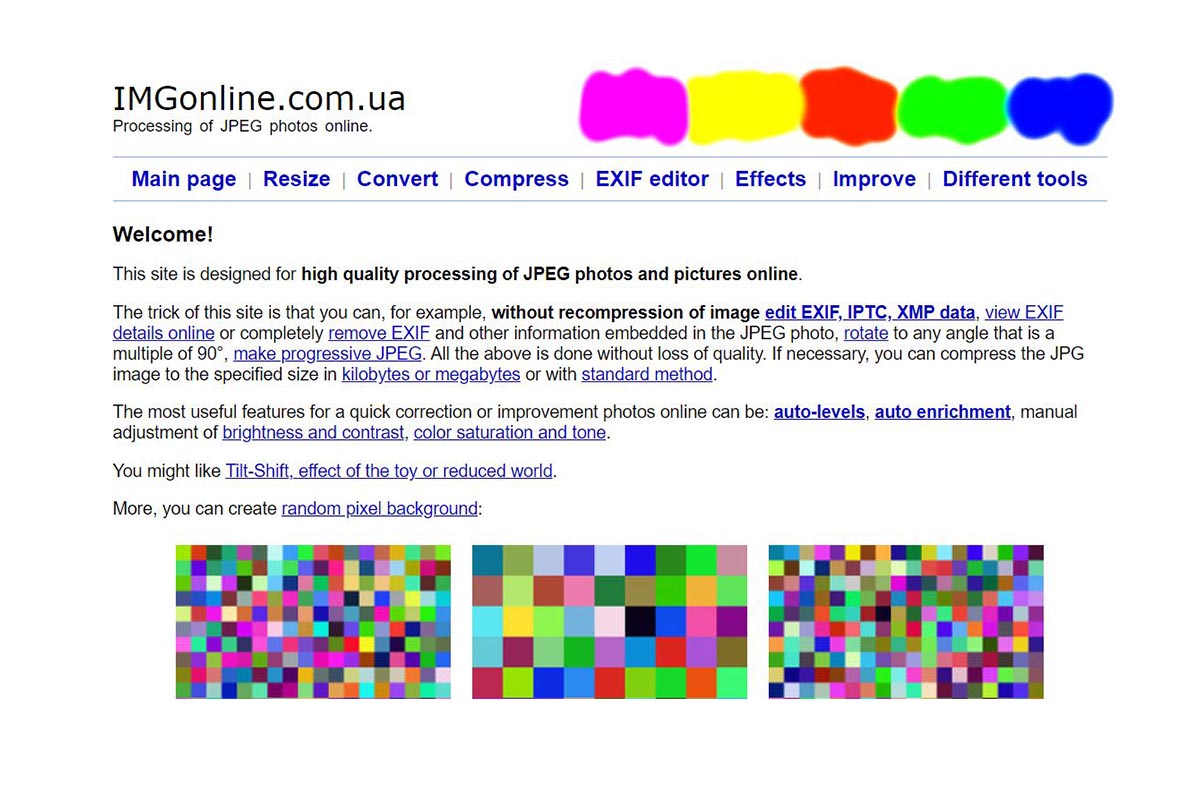
4. Onlineconverterfree
Online Convert Free is an online image converter with one of the most prominent supported formats. The free online tool is accessible to anyone who wants to work with files like documents, photos, audio, videos, e-books, archives, and more. There are more than 1,500 conversion directions available for online use.
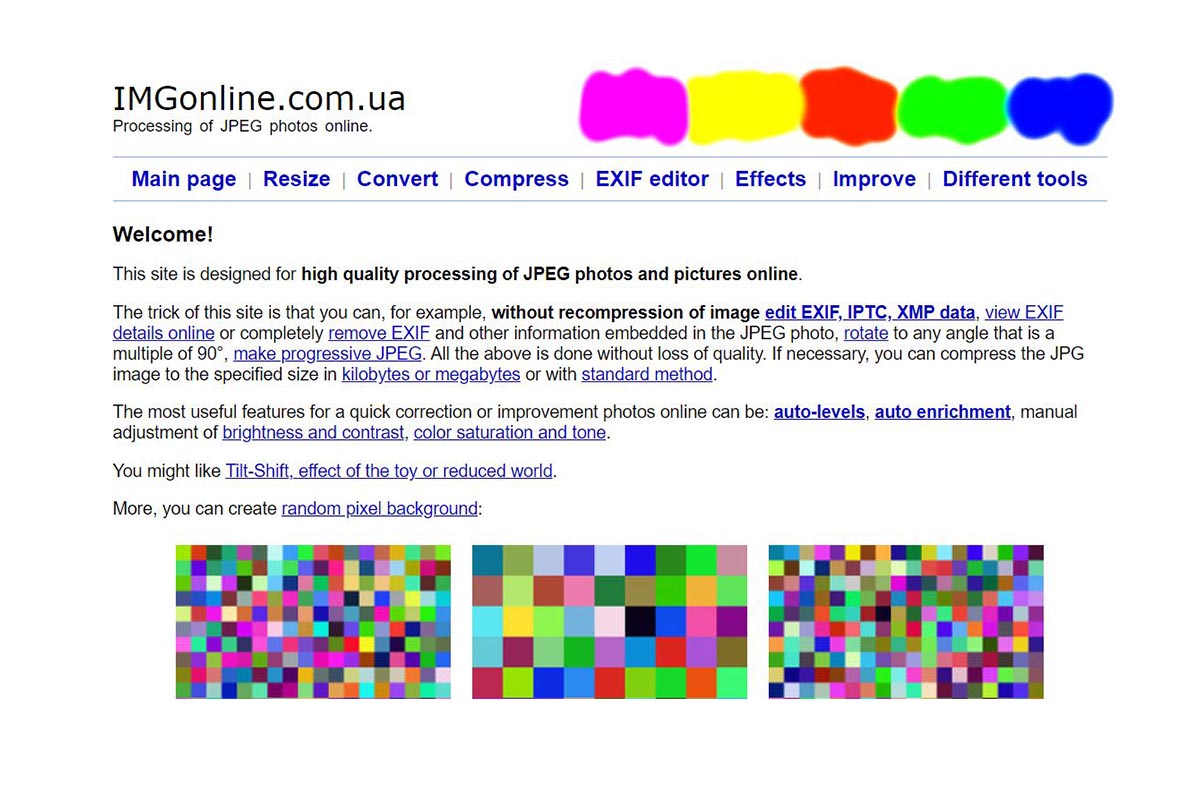
5. MakePhoto Galery
Make Photo Gallery has a feature that arranges photos into a single panel combination. This online tool provides an automatic gallery simply by inputting your selected images, choosing from various editing options like background, column, and width, and processing the final combination.
How to Merge Images Using Colorcinch
In this section, we will teach you how to make a simple design for fitness pubmat by merging images using Colorcinch.
Step 1: Upload a base canvas to Colorcinch. For this tutorial, I will use a blank white image with a dimension of 600px x 400px.
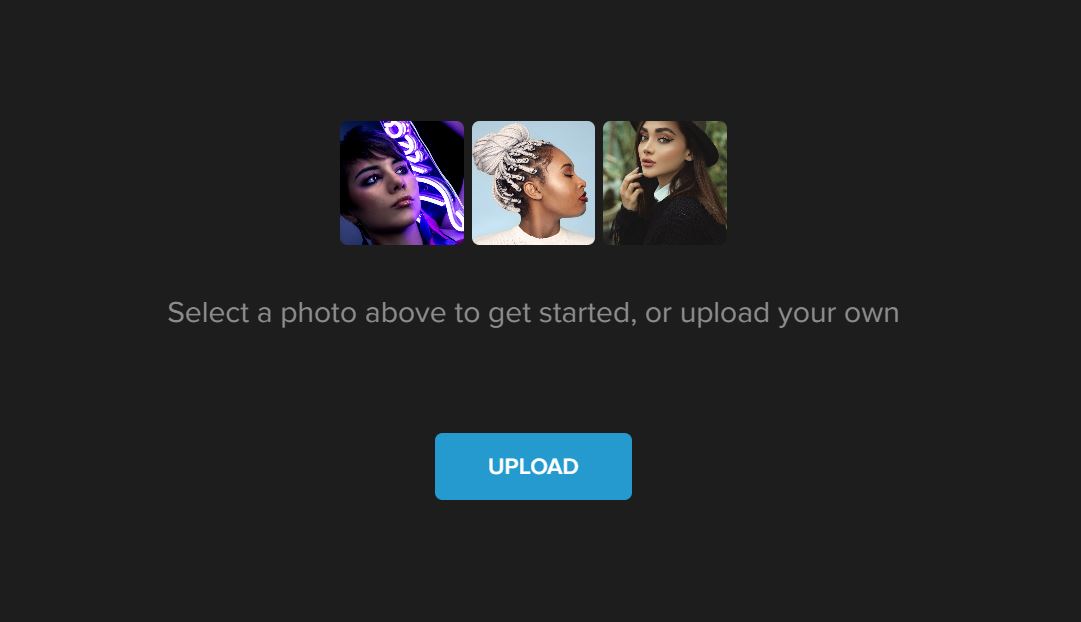
Step 2: Navigate to Image Manager and click on Upload Image. Choose two images from your computer.
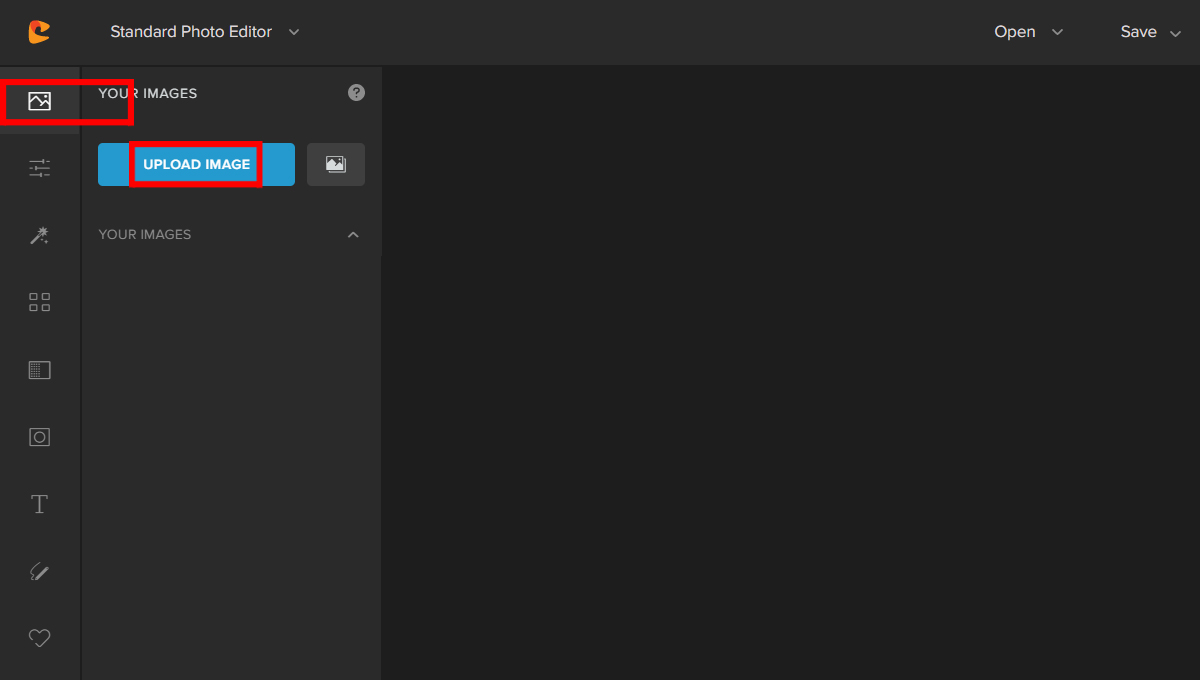
Once uploaded, the images will appear in Your Images below the Upload Image.
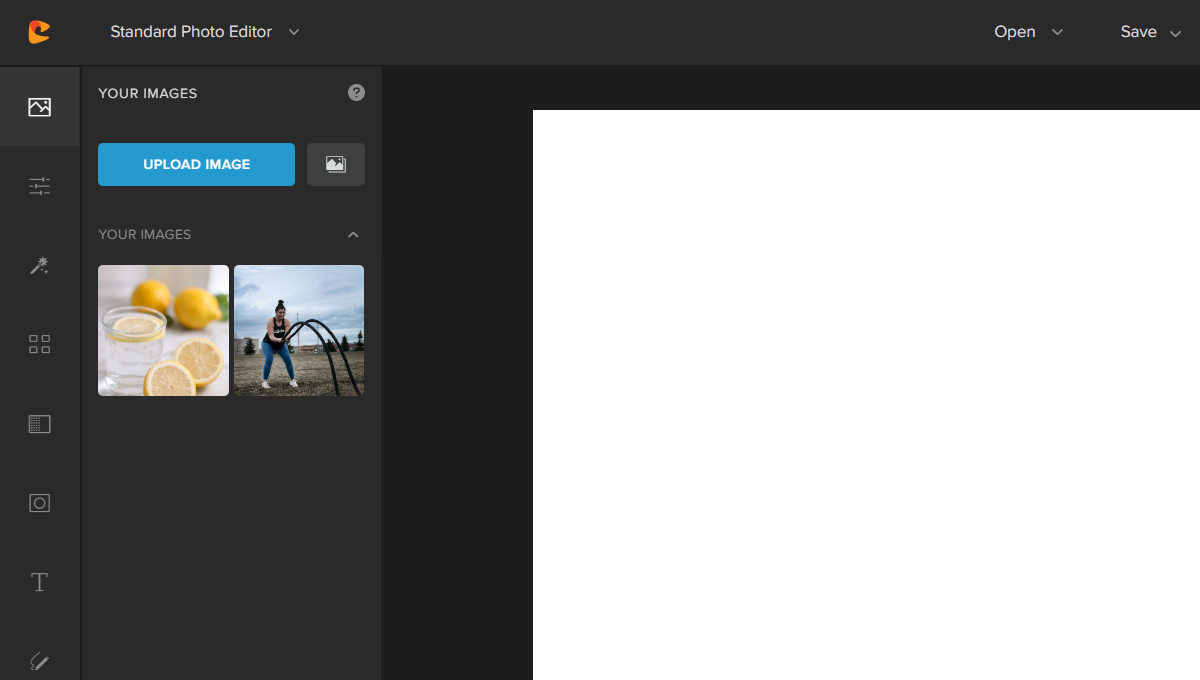
Step 3: Add the first image by dragging it directly onto the blank canvas. Once you have positioned the first image, the next thing is to drag the second image to the canvas.
Click on the control points to change the size and angle of the photo. Experiment until you are satisfied with the look.
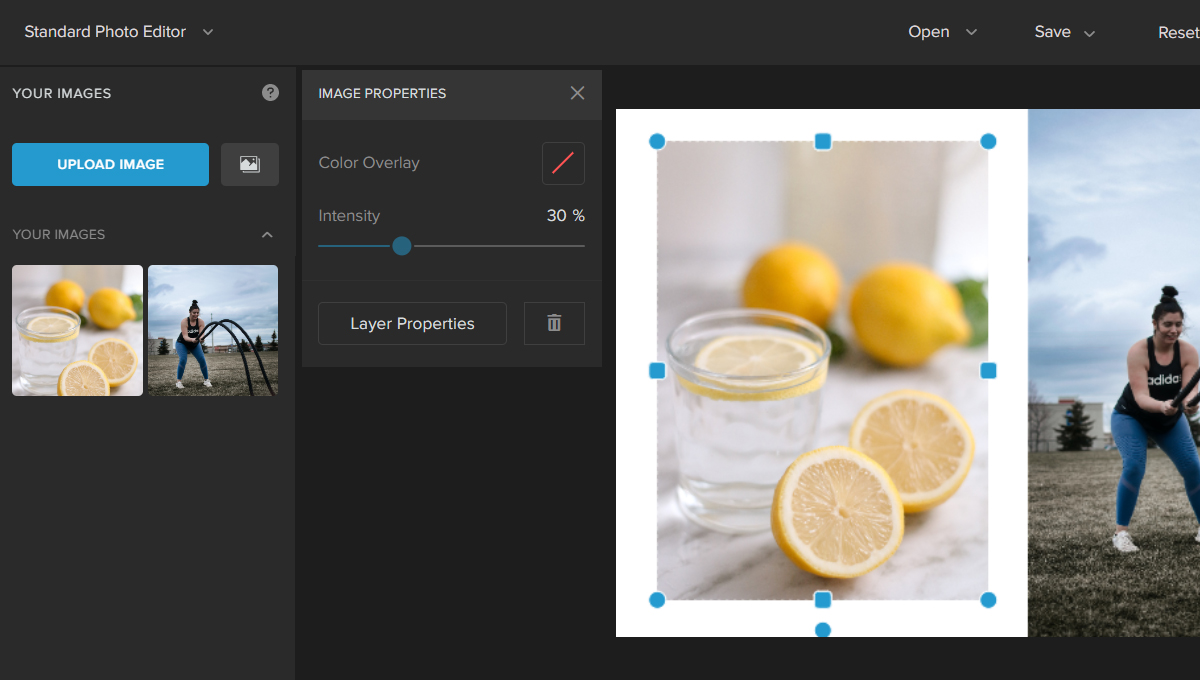
You can also add text if you want to make it more creative.
Graphic designers often combine and merge photos to make posters, pubmats, and other advertising materials.
You, as a beginner, can also create your own simple design using Colorcinch, but be sure to know the basic principles and elements of design. Having this information will make it easier for you to get your creative juices flowing.
Here is the final output:
In Conclusion
Merging images is a practice done not just by enthusiasts who want to create cool photos but also by many professionals to convey messages for their business.
Creativity is about mixing two or more elements into something wonderful. Images can be put together in many different ways. But the best way is the one that works for you.