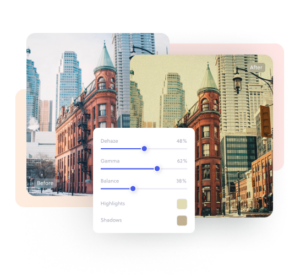Made for everyone
Convert photo to sepia.
Add a sepia tone filter to any photo or image, with a single click. With Colorcinch, adding a sepia tone is fun and easy.
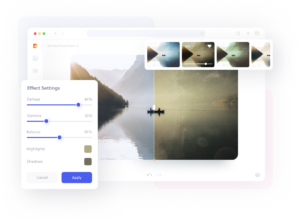
How to add a sepia effect in three simple steps.
1. Upload
Upload your image to Colorcinch.
2. Remove
Add the sepia tone with a single click.
3. Download
Save your image with the sepia effect.
Add a vintage sepia tone to any photo
Do you want to give your image a warm old-timey sepia appearance? Colorcinch has numerous sepia tones and effects you can apply to instantly transport your image back in time with a sepia photo filter. Just upload your photo or image and apply the sepia tone filter! The photo editing (and sepia toning) process has never been easier!