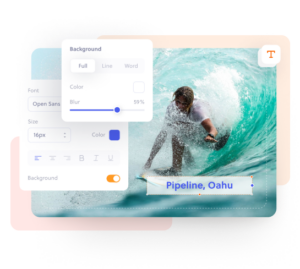Made for everyone
Free text on photo editor.
Make a statement by adding customized text to an image for free with our online photo text editor.
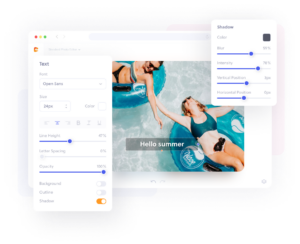
How to add text to images in three simple steps.
1. Upload
Upload your image to Colorcinch.
2. Add text
Use a variety of options to format your text.
3. Download
Instantly download your customized image.
Add customizable text to your images, for free
Let your images say more, inspire others with quotes, and say what’s on your mind by adding text to your pictures for free. With our free online photo editor you can choose from a variety of fonts and stylizing tools to easily express yourself and add deeper meaning to your images.