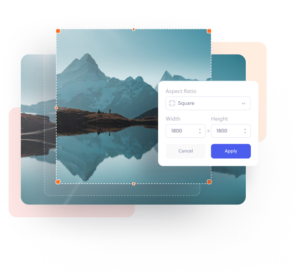Made for everyone
Free image cropper.
Crop images easily in freeform or precisely with templates using our free online image cropper.
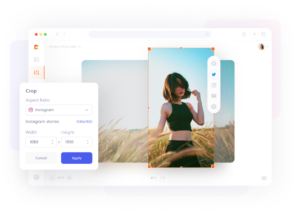
How to crop an image in three simple steps.
1. Upload
Upload your image to Colorcinch.
2. Crop
Choose a size template or create your own.
3. Download
Instantly download your cropped image.
Effortless cropping for any social media size
Looking for a way to crop images? Our online crop tool features a wide array of templates designed specifically to meet various social media and photo printing requirements. No need to worry about the dimensions and aspect ratio – our image cropper takes the guesswork out of photo resizing!