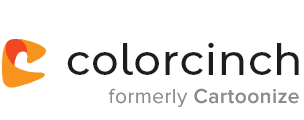Brighten images online.
Our online image brightener allows you to adjust contrast, highlights, and shadows to lighten your dark images.
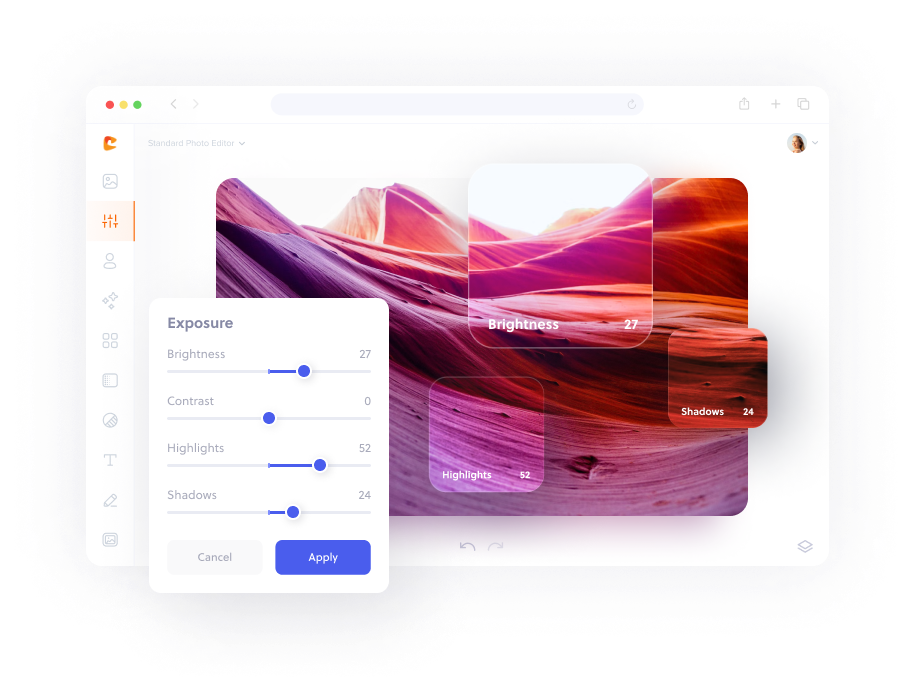
How to brighten an image in three simple steps.
Upload your photo to Colorcinch.
Use exposure controls to adjust brightness.
Instantly download your brightened image.
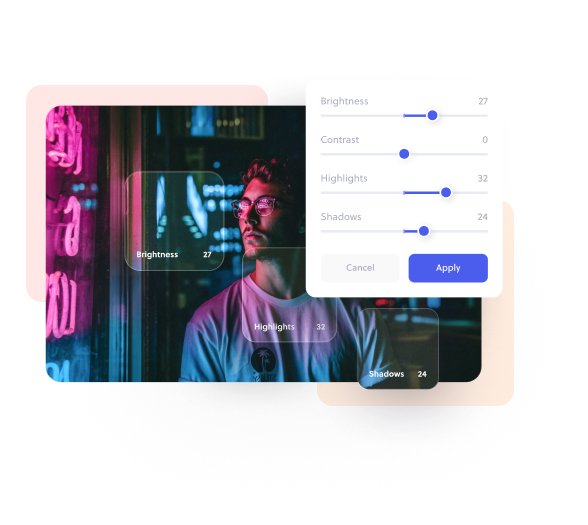
Lighten dark photos with effortless photo brightening
Frequently asked
questions
To lighten a dark image, upload it to Colorcinch and navigate to the Edit – Exposure tool. There, you can increase the values for Brightness, Highlights, and Shadows to lighten adjust the brightness of your image online, without changing the quality. Your photo will be brighter and better when you use our free photo darkness remover tool to lighten or adjust the brightness.
If you only want to recover details from the darker portions of the image, you can do so easily by adjusting the brigthness settings in the Shadows slider.
Navigate to Edit – Exposure, and look for the Shadows slider. By increasing its value, you’ll be able to brighten only the darker areas in the image while keeping the brighter portions unaffected. Your photo will be brighter and lighter, with a simple click.
If you only want to lighten portions of the image that are already light, use the Highlights slider.
Navigate to Edit – Exposure, and look for the Highlights slider. By increasing its value, you’ll be able to lighten only the lighter areas in the photo while retaining the dark areas. It’s an easy as a click!
If some details are lost in the highlights, you may be able to recover or adjust them with the help of the Highlights slider.
Navigate to Edit – Exposure, and look for the Highlights slider. By reducing its value, some details in overexposed regions may be restored.
When you even out an exposure it sometimes leads to flat-looking colors. In such cases, boosting contrast can easily help bring those colors back to life.
Navigate to Edit – Exposure, and look for the Contrast slider. By increasing its value, you’re essentially brightening the bright regions and darkening the dark regions. So, be sure to do it tastefully as overdoing it can often lead to undesirable results.
Using a correct overlay can sometimes not only brighten the colors, but add a creative touch to your image.
Colorcinch features hundreds of overlays and tools that can add a beautiful lighting effect to the image and make it appear brighter.
To apply an overlay, navigate to the Overlays tools menu and select from one of the following categories: Sun Flare & Haze, Light Leaks, Bokeh, or Lights. Try experimenting with different styles until you find one that you like.
Over-brightening a dark image certainly has its drawbacks. Boosting brightness often leads to digital noise which appears similar to grains of sand. Some noise is acceptable, but too much noise can cause the clarity of your image to be lost.
You don’t need any graphic design skills to use our editing tools. You can edit a photo or image, save it and download it in any format. Whether you want to brighten your photo or darken image with precision, you can do it all online — for free — with Colorcinch.
Get the Colorcinch Mobile App
Turn photos into art, remove backgrounds, upscale, and fix faces - all in one app. Instantly cartoonize, restore, and enhance your images with HD export and easy-to-use tools. Available free for iOS & Android.
Get the app