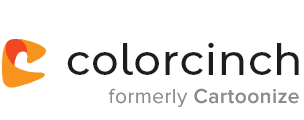Overlay images online.
Fuel your creativity – blend and overlay images, change the opacity, and give your photos a unique look with just a few clicks.
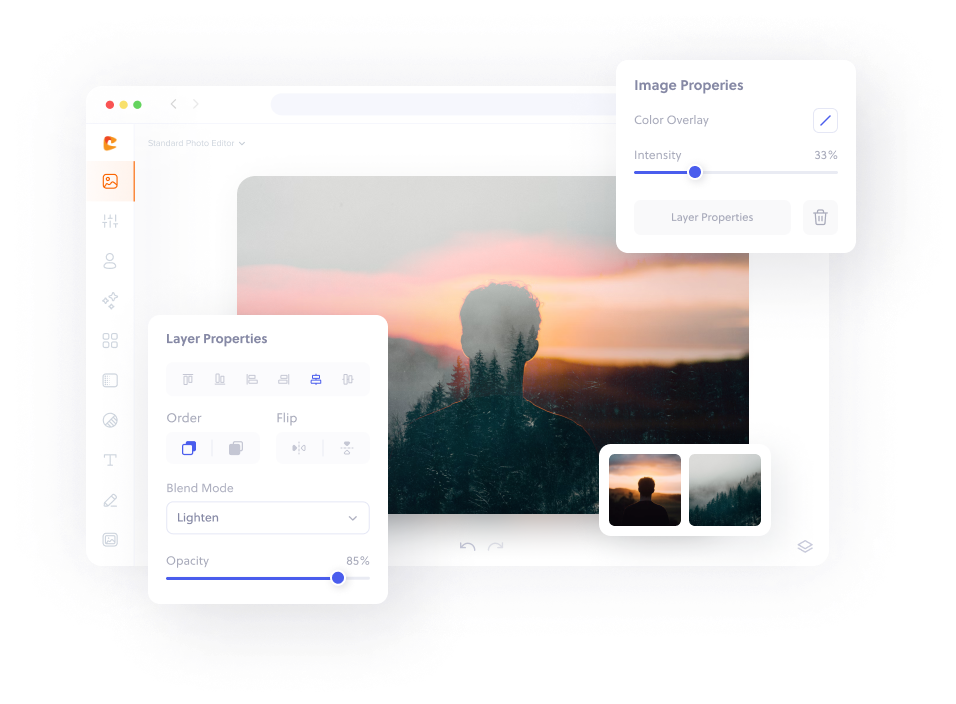
How to overlay images in three simple steps.
Upload your images using Colorcinch.
Adjust your overlay and blend mode effect.
Download your overlayed single image.

The simplest tool to apply photo overlays online, for free
Frequently asked
questions
You’ll need at least two images to create an overlay.
First, upload your base image to Colorcinch. Then, use the Image Manager to upload a second image (or search our stock photos library).
Click on the second image and in the Layer Properties dialog box, play around with the different Blend Modes and Opacity settings. When you’re happy with the end result, click Save.
While using the overlay option, you’re blending two images together into one, i.e. a base image with a secondary image. With a color overlay option, you’re overlaying a single image with a solid color. It’s one of the easiest but most impactful photo editing tools you can use.
Colorcinch features a vast collection of built-in overlay presets that you can apply to your image. Overlay presets only require a single image.
To access the overlay presets, navigate to Overlays where you’ll find a handful of categories such as Texture, Light Leaks, Sun Flare & Haze, Bokeh and others. Try experimenting with various presets until you find the one you like.
Overlay refers to the act of adding a layer to your images. You can overlay images online with transparency, create overlapping images, blend images, or superimpose photos or photo elements onto a base image. There are plenty of editing tools that layer photos online, but Colorcinch is the easiest! And it’s free!
Get the Colorcinch Mobile App
Turn photos into art, remove backgrounds, upscale, and fix faces - all in one app. Instantly cartoonize, restore, and enhance your images with HD export and easy-to-use tools. Available free for iOS & Android.
Get the app