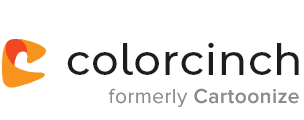Mask images online.
Use masking to hide parts of your photo and create an artistic and impactful final image.
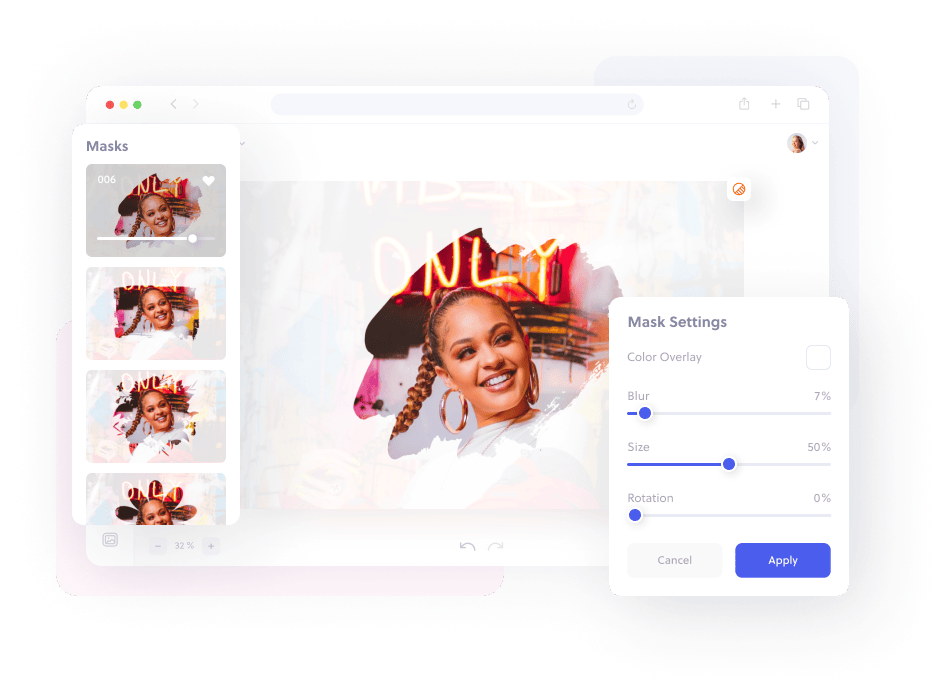
How to add mask to your image in three simple steps.
Upload your image to Colorcinch.
Apply the mask to the photo.
Save your image with the mask applied.
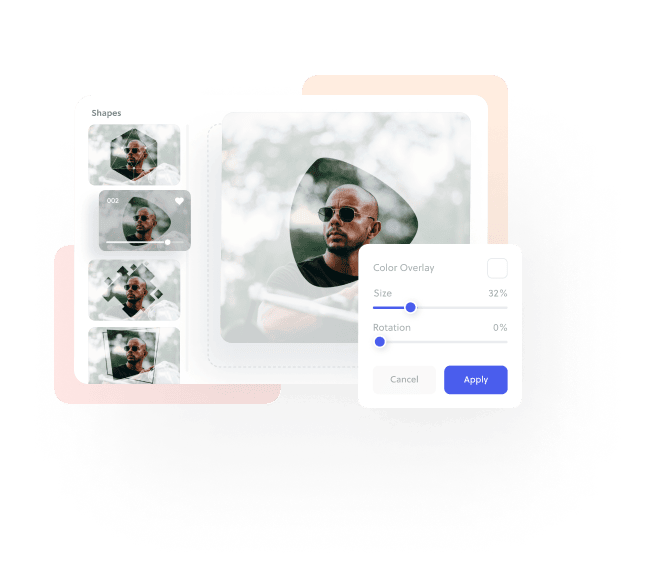
Add masking to any photo with a single click
Frequently asked
questions
Masking an image limits the visible part of your photo in a creative way.
You can alter a portion of your image without adjusting the entire background manually.
Image masking is a great way to make image composites, cutting out objects or creating a unique piece of art.
Adding mask to an image is easy with Colorcinch. First, Upload your image.
Navigate to Masks and choose the mask you want to use, e.g. Shapes. You can customize, reposition and resize your mask from here.
Hit Save and you’re done!
You’ll find plenty of masks on the menu, including a variety of shapes, geometric frames, text, or brush strokes.
Once you’ve applied a mask, you can resize, recolor or adjust the opacity of your image in any way you’d like.
Get the Colorcinch Mobile App
Turn photos into art, remove backgrounds, upscale, and fix faces - all in one app. Instantly cartoonize, restore, and enhance your images with HD export and easy-to-use tools. Available free for iOS & Android.
Get the app